Denon AVP-A1HDCI User Manual
Page 11
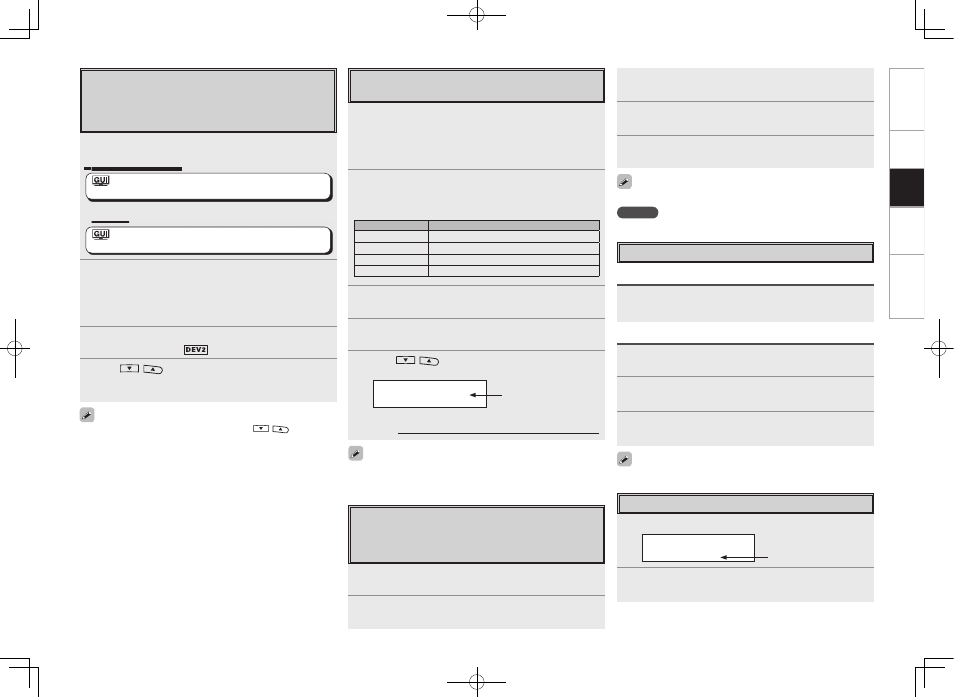
11
GUI Menu Map
Set
up
Inf
or
mation
Tr
oubleshooting
Playback
The strength of both the SIRIUS satellite and terrestrial signals can
be checked at GUI menu “Source Select” – “SIRIUS” – “Antenna
Aiming” (vpage 6).
Checking the SIRIUS Signal Strength
and Radio ID
1
Either turn
or press
[SAT TU]
to
select “SIRIUS”.
b
When operating via the remote control unit, you cannot select
SIRIUS even by pressing
[SOURCE SELECT]
to which SIRIUS has
been assigned.
2
Press
until “SIGNAL” appears on the
display.
The display will switch as shown below, depending on the
reception conditions.
Display
Status
EXCELLENT
Signal strength is excellent
GOOD
Signal strength is good
WEAK
Signal strength is weak
NO SIGNAL
No signal
3
Adjust the position of the antenna until “SIGNAL:
EXCELLENT” is shown on the display.
4
Press
until the channel (example: “SR001”)
is displayed.
5
Press
[
]
and select channel 0 (SR000).
Channel No. and Sirius ID are alternately shown on the display.
SR000 SiriusID
************
b
Write your own SIRIUS ID for storage use.
Sirius ID :
Sirius ID
Listening to Preset Channels
1
Press
[CHANNEL + –]
.
A pop-up window appears.
2
Select a preset channel using
[CHANNEL + –]
.
3
Press
[ENTER]
.
Operation on the Main Remote control Unit
Operation on the Main Unit
Press
, then turn
to select the preset channel.
3
Press
[A ~ G]
to select the block in which the channel
is to be preset.
4
Press
[CHANNEL + –]
or
[NUMBER (1 ~ 8)]
to select
the preset number.
5
Press
[MEMO]
again to complete the setting.
To preset other channels, repeat steps 1 to 5.
NOTE
Preset channels are erased by overwriting them.
Presetting Radio Channels
(Preset Memory)
Your favorite broadcast channels can be preset so that you can
tune them in easily. Up to 56 channels can be preset.
1
Tune in the broadcast channel you want to preset.
2
Press
[MEMO]
.
Searching Categories
1
Press
o
p
.
SR001 Hits 1
CAT : Pops
2
Use
o
p
to select the category, to use
ui
to select
the desired channel.
Channel category
Selection is still possible if you press
[0 ~ 8]
after pressing
[A ~ G]
.
1
Make the necessary preparations.
q
Assign the SIRIUS input.
: ”Source Select” – “(input source)” – “Assign”–
”SIRIUS” (vpage 7)
w
Change the TUNER(DEV2) setting on the main remote control unit
to SIRIUS.
: ”Manual Setup” – “Option Setup” –
”Remote (SIRIUS/XM)” (vpage 5)
2
Either turn
or press
[SAT TU]
to
select “SIRIUS”.
b
When operating via the remote control unit, you cannot select
SIRIUS even by pressing
[SOURCE SELECT]
to which SIRIUS has
been assigned.
3
When using the main remote control unit to operate,
press
[TU]
to select
mode.
4
Use
[
]
to select the channel.
When the channel is tuned in, the name of the song and artist
are displayed.
• The channel switches continuously when
[
]
is pressed
and held.
• The song title, artist name, composer name, category and reception
level can be checked by pressing
.
• The time (default : 30 sec) for which the on-screen display are
displayed can be set at GUI menu “Manual Setup” – “Option Setup”
– “GUI” – “Tuner”.
• The sub remote control unit can also be used for SIRIUS (vpage
12).
Basic Operation
There is no SIRIUS-dedicated input terminal for AVP-A1HDCI /
AVR-5308CI.
When using an audio input source not used by AVP-A1HDCI /
AVR-5308CI, assign SIRIUS to the source.
1.AVP-A1HDCI_AVR5308CI_2nd.indd 11
2008/09/03 9:22:55
