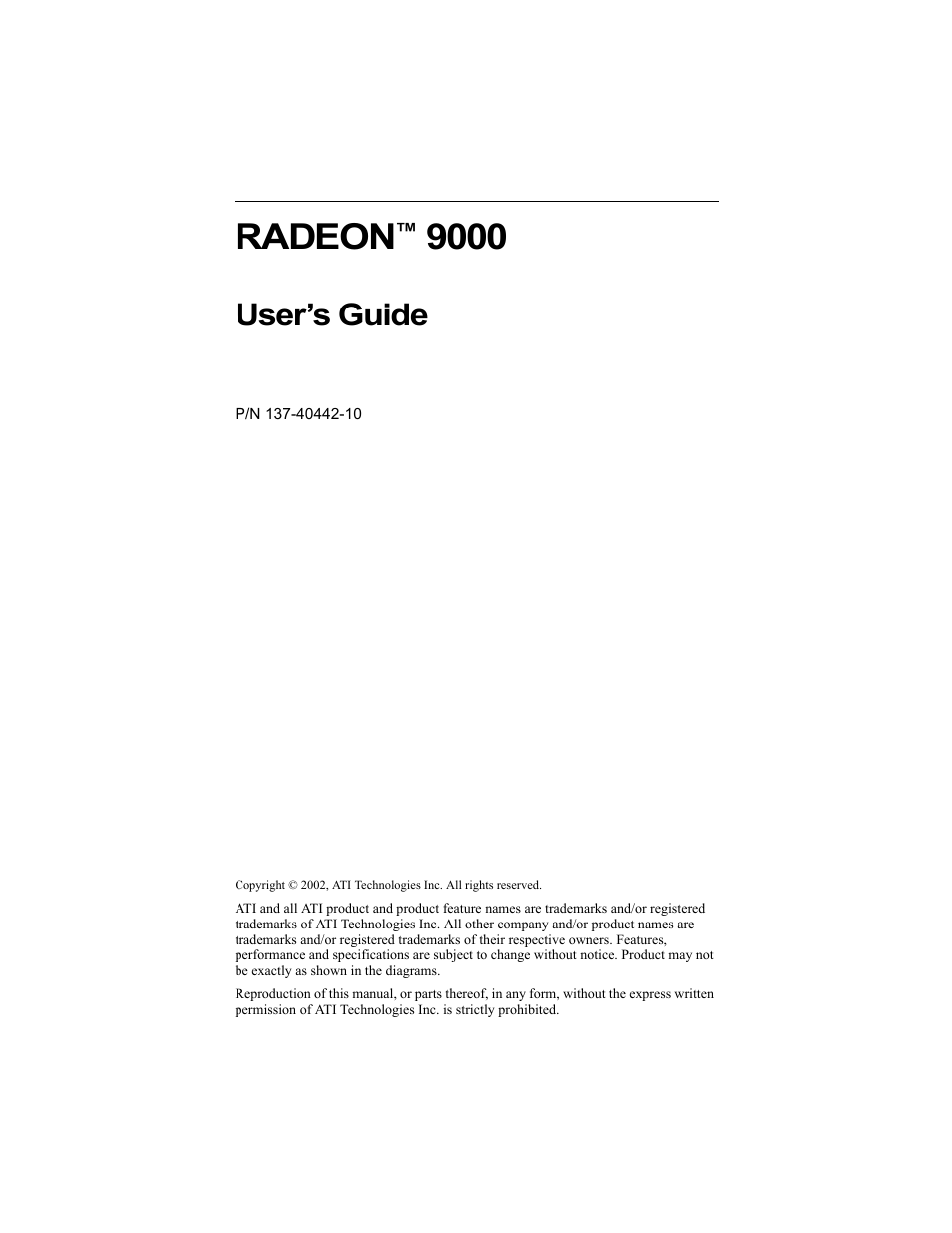ATI Technologies RADEON 9000 User Manual
Radeon, User’s guide
Table of contents
Document Outline
- Introduction
- Connecting Your Monitor
- Catalyst™ Software Suite
- Direct3D® Control Panel
- OpenGL® Control Panel
- SMARTGART™
- Using TV Out
- Connecting to a TV or a VCR
- Connecting S-Video Out to a TV or VCR
- 1 Turn off your PC and your TV (or VCR).
- 2 Ensure your card was installed correctly as per the Getting Started Guide.
- 3 Determine if your TV (or VCR) has a S-Video or Composite video connection.
- 4 Looking at the back of your PC, locate your S- Video Out. Using a S-Video cable or the supplied...
- 5 Turn on your PC and your TV (or VCR).
- 1 Access the Windows® Control Panel. Double- click Display.
- 2 Click on the Settings tab and then the Advanced... button.
- 3 Click on the ATI Displays tab. Click on the TV button.
- 4 Click the enable/disable button.
- 5 Click OK or Apply to save the changes.
- To Use Larger Display Fonts
- To Increase the Horizontal Size
- 1 Access the Windows® Control Panel. Double- click Display.
- 2 Click on the Settings tab and then the Advanced... button.
- 3 Click on the ATI Displays tab.
- 4 Click on the TV button.
- 5 Click the Adjustments tab.
- 6 In the Screen Size section, click on the plus (+) button beside the horizontal arrowheads to in...
- 7 Click OK or Apply to save the changes you have made.
- To Increase the TV Contrast
- Connecting S-Video Out to a TV or VCR
- Connecting to a TV or a VCR