Sensoray 3011S User Manual
Page 20
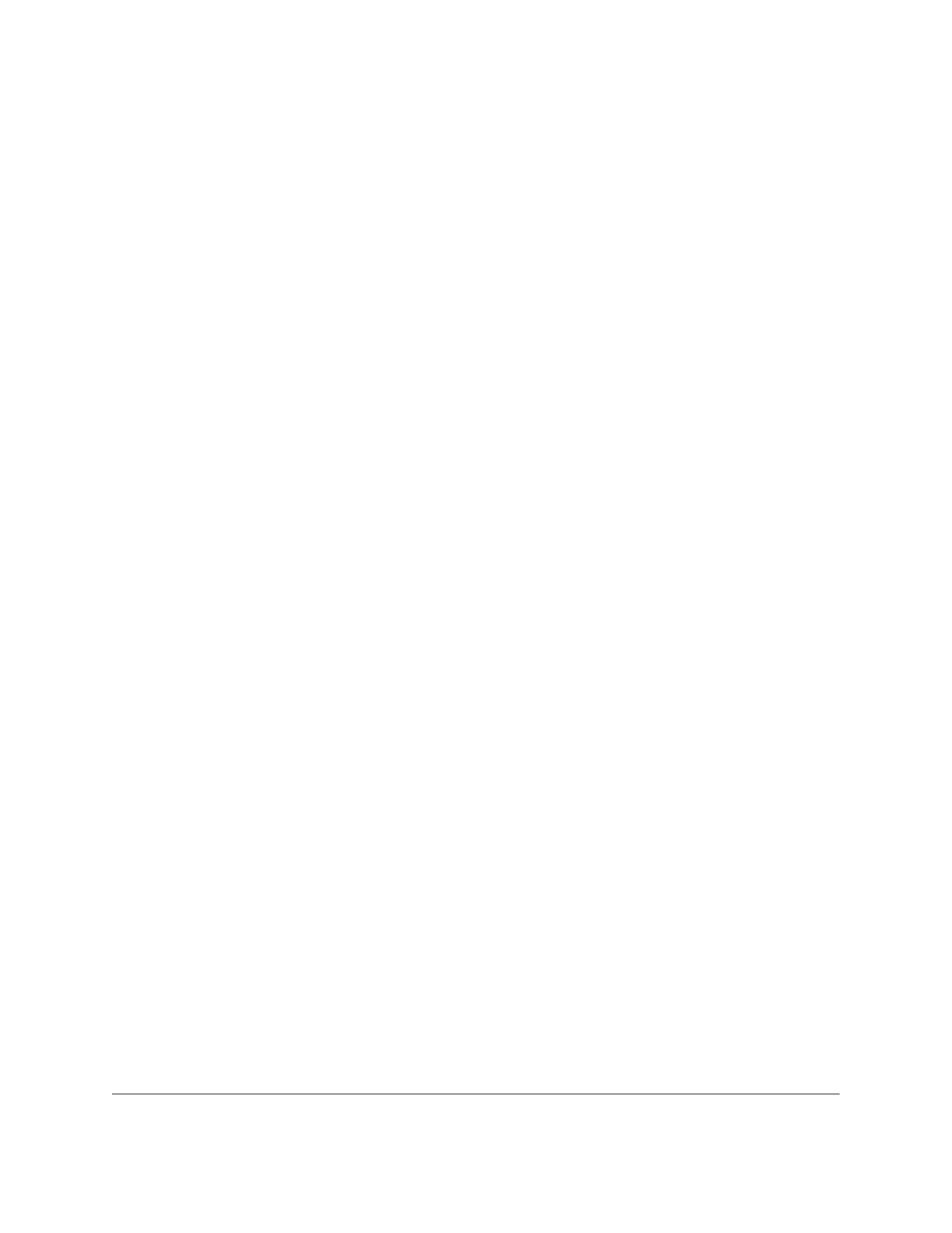
Depending on the network restrictions one or two steps may be necessary to set a new
IP address. If the network used to configure the unit can not access
192.168.x.x
IP
address range, start with Step 1, otherwise go directly to Step 2.
Step 1 - Setting up a temporary IP address
This step is only necessary if the network used to configure the unit can not access the
default IP address (
192.168.30.11
). In this case the unit must be switched into the
Configuration Mode which allows setting up a temporary IP address accessible from the
current network. The temporary IP address should be selected such that it is:
1) accessible on the network;
2) is not already used by any other device on the same network.
In Windows, run ARP on the computer that is connected to the same network with the
following command line:
arp -s
To run ARP either navigate to Start/Run and type the command line in the “Open” box,
or start a Command Prompt window and type the command line followed by Enter.
In Linux, type the command line in the terminal window at the shell prompt followed by
Enter. Please use colons (:) instead of dashes (-) in MAC address.
For example:
arp -s 10.135.1.61 08-00-56-ff-ff-ff (Windows)
arp -s 10.135.1.61 08:00:56:ff:ff:ff (Linux)
It is recommended to use a temporary IP address that is different from the target
permanent address to be assigned to the unit.
Now switch the 3011 into the Configuration Mode by pressing the configuration button.
The status LED starts blinking.
Note: you need to wait for 15 seconds after the 3011 is powered up before the board is
able to switch to Configuration Mode.
20
