Seaward PATGuard Work About Quick start User Manual
Page 3
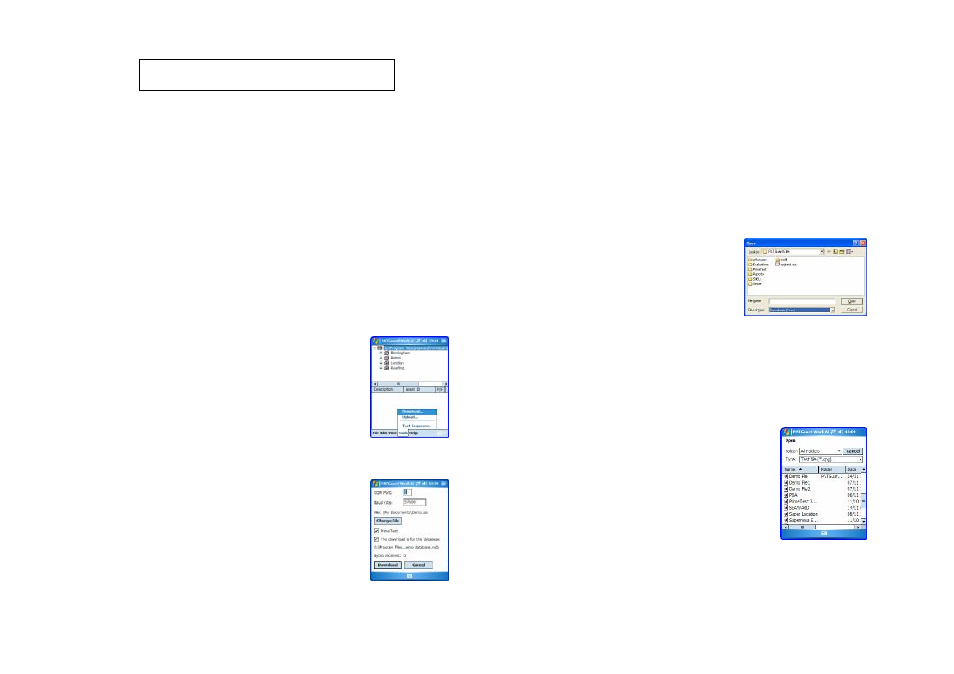
PATGuard Work About 2 –
QuickStart Guide to Download and Upload
Here is a basic guide for Downloading and Uploading directly to your
tester. Please refer to the User Manual, available from your PC Start
Menu, for full instructions.
v
Preparation
PATGuard Work About 2 can only Download and Upload directly
to Seaward Supernova, Europa and PrimeTest testers.
Note: For Supernova and Europa, a Seaward Bluetooth Adaptor is
available. See the User Manual; ‘Accessories’ section for part
number.
Bluetooth partnerships must be set up on your PDA – for
instructions see ‘Using Bluetooth’ section in the User Manual.
v
Downloading
1. Select Download from the Tools menu.
2. Give the file an appropriate name and
select Save.
3. De-select the PrimeTest checkbox if you’re downloading from
a Supernova or Europa tester.
4. Uncheck the ‘This download is for this
database:’ checkbox if the download is not
for the database shown.
Note: This checkbox will not be displayed if
no records (xpg) file is open.
5. Ensure tester is ready to download – see the tester’s
Operating Instructions for details.
6. Select Download on the PDA, then initiate Download on the
tester.
v
Transferring test results to your PATGuard PC program
The simplest method of transfer is file synchronization.
1. Dock the PDA to the relevant PC.
2. Allow Microsoft ActiveSync or similar program to synchronise
the files on your PDA and PC.
3. Open the relevant sss file in your PATGuard database
program:
I. Select Open from the File
menu.
II. Change the file type to sss.
III. Select the relevant file from
the shared directory then
select Open.
v Transferring records to PATGuard Work About 2
1. From your PATGuard PC program, right-mouse click on the
Client (if available), Site or Location for which you require the
Assets.
2. Select ‘Upload Assets’ or ‘Send to PDA’ depending on which
PC program you have.
3. Save the xpg file into your shared PDA
directory.
4. Dock the PDA and wait or activate
synchronization.
5. Open the xpg file on the PDA:
I. Select Open from the File menu.
II. Select the relevant file from the list.
