Bluetooth, Turning bluetooth on or off, Pairing with bluetooth-enabled devices – Dell Venue 10 Pro 5056 User Manual
Page 18: Screen orientation, Locking or unlocking the screen orientation
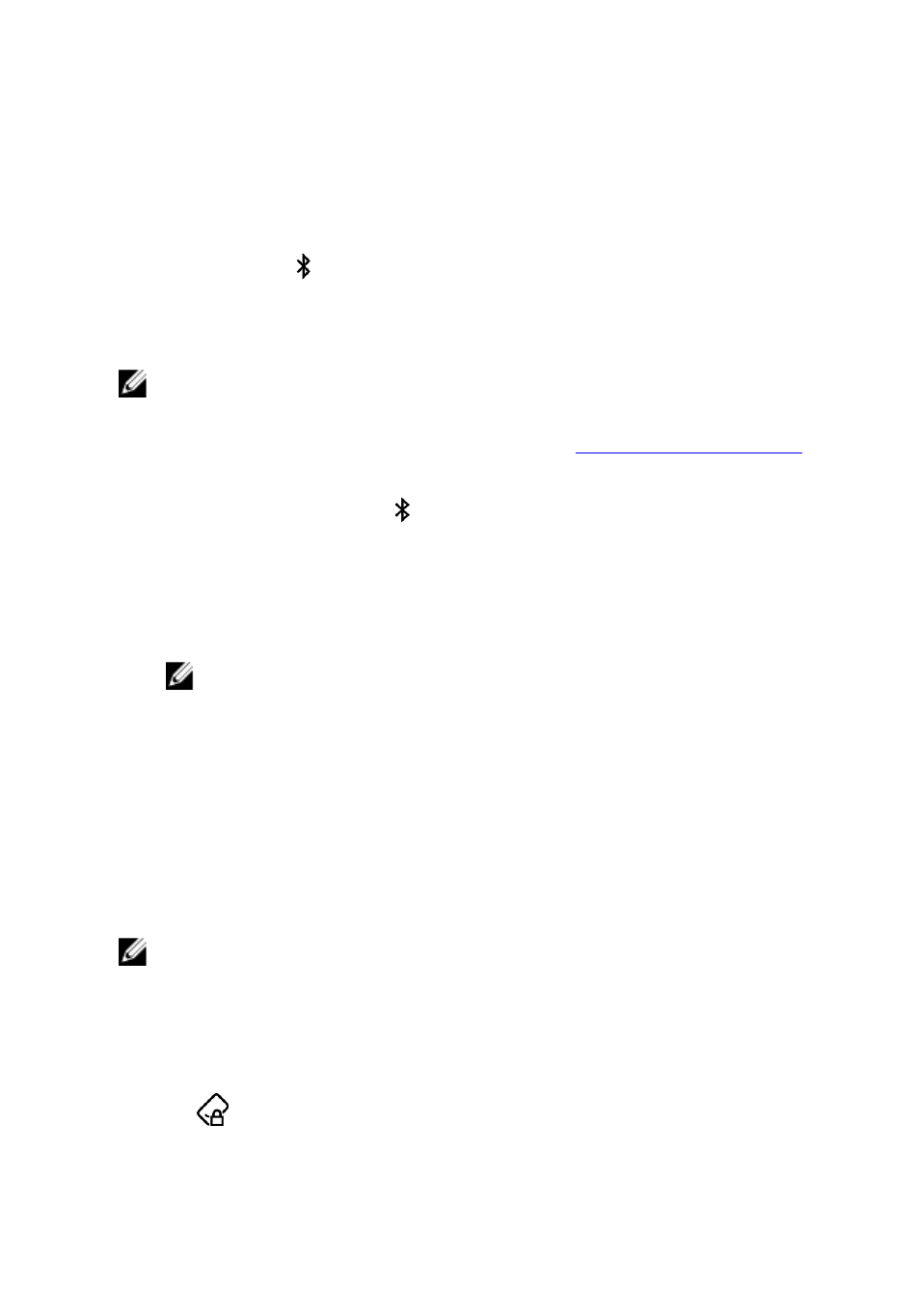
Bluetooth
Turning Bluetooth on or off
1
Swipe-in from the right edge of the display to access the Action Center.
2 Tap Bluetooth to turn Bluetooth off or on.
Pairing with Bluetooth-enabled devices
NOTE: Bluetooth connection between your tablet and Apple devices are
not supported.
1
Turn on Bluetooth. For more information, see
.
2 Swipe-in from the right edge of the display to access the Action Center.
3 Press and hold Bluetooth and then tap Go to settings.
4 From the list of devices, tap the device you want to pair with and tap Pair.
5 If needed, verify that the Bluetooth passcode that appears on both the
tablet and the Bluetooth-enabled device are the same.
6 Confirm the pairing process on both the tablet and device.
NOTE: After a device is successfully paired with the tablet, it
automatically connects with the tablet when Bluetooth is enabled
on both tablet and device and they are in Bluetooth range.
Screen orientation
For optimal viewing experience, the screen orientation changes automatically
to portrait or landscape depending on how you hold the tablet. You can
disable automatic screen rotation and lock the screen in portrait or landscape
mode.
NOTE: Some apps may not support automatic screen rotation and are
designed to work only in one orientation.
Locking or unlocking the screen orientation
1
Swipe-in from the right edge of the display to access the Action Center.
2 Tap
to lock or unlock the screen orientation.
18
