Subtitle, Disc menu, Parental – ROTEL RDV-1060 User Manual
Page 31: Password, Defaults, More information, Troubleshooting
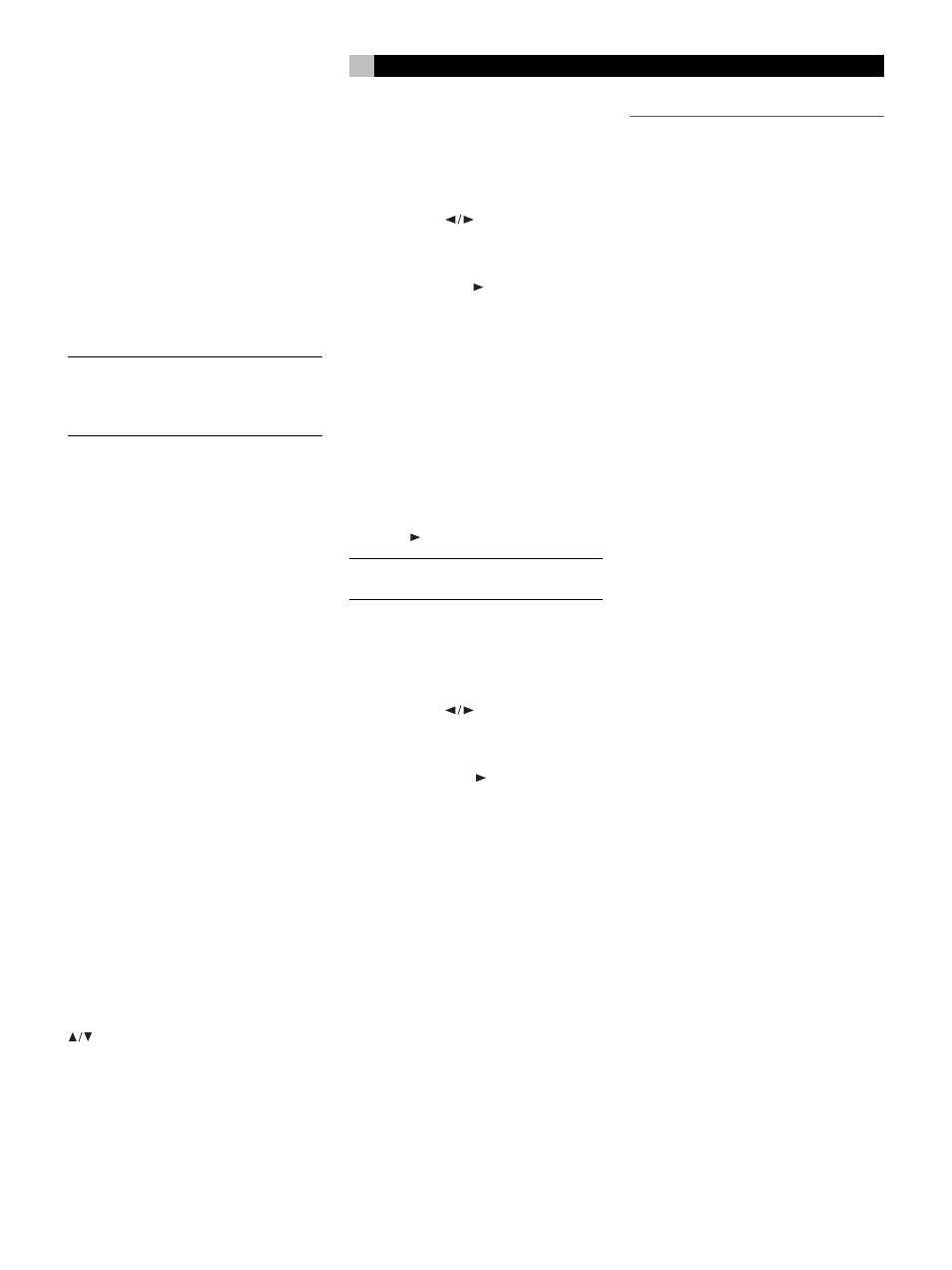
31
English
SUBTITLE
Some discs can display subtitles in a choice
of languages . This preference setting speci-
fies a preferred subtitle language if it is avail-
able on the disc. If the preferred language is
not available on a disc, the disc’s own default
subtitle language will be used.
Options for preferred languages include:
ENGLISH, FRENCH, SPANISH, CHINESE, and
JAPANESE. Select the OFF option to select no
subtitles as the default.
NOTE
: The default setting can be overridden
during playback from the DVD’s start-up
menus or using the SBTLE button on the re-
mote.
DISC MENU
Some discs contain multiple languages for their
start-up menus. This preference setting speci-
fies a preferred language for the menus if it
is available on the disc. If the preferred lan-
guage is not available on a disc, the disc’s
own default language will be used.
Options for preferred languages include:
ENGLISH, FRENCH, SPANISH, CHINESE, and
JAPANESE.
PARENTAL
The RDV-1060 has a parental lock feature to
prevent children from watching inappropriate
DVD-Video discs. The feature relies on stan-
dard ratings codes embedded on the DVD disc
and may not be available for all discs.
The parental lock feature sets the restriction
to one of eight steps from Level 1 (G Rating)
to Level 8 (Adult rating). A disc with a rating
higher than the specified level requires entry
of a password for playback. Thus, if you specify
a Level 4 (PG-13) restriction, any discs rated
PG-13 or lower will play without a password,
but discs rated at Level 5 or higher require a
password.
To adjust the parental setting, use the CURSOR
buttons to select the desired restriction level
on the vertical slider control on the right side
of the menu screen. Scrolling down to the “NO
PARENTAL” setting disables the parental lock
feature.
After you have selected a new parental lock
setting, a prompt will ask for the four-digit
password. Enter the password to complete the
change to the new setting.
PASSWORD
This menu item allows setting of a new parental
lock password.
• Highlight the PASSWORD item, then press
the CURSOR
buttons to move to the
right side of the screen, highlighting the
CHANGE item.
• Press PLAY/ENTER to display the change
password screen.
• Enter the existing 4-digit password in the
first box, using the NUMERIC (0–9) but-
tons on the remote. If you enter the wrong
password, an invalid password prompt
appears and you cannot proceed. If you
enter the correct password, the highlight
moves to the second box.
• Enter the new 4-digit password in the sec-
ond box. Then, enter the new 4-digit pass-
word again in the third box. Press PLAY/
ENTER to memorize the new password.
NOTE
: If you forget your password, enter the
master password “3308”.
DEFAULTS
This item restores the factory default settings.
• Highlight the DEFAULTS item, then press
the CURSOR
buttons to move to the
right side of the screen, highlighting the
RESET item.
• Press PLAY/ENTER to restore the factory
default settings.
MORE INFORMATION
Troubleshooting
If you are experiencing difficulties, consult the
following list for possible solutions:
No Power: make sure the unit is plugged
in properly.
Remote does not work: check the bat-
tery installation, install new batteries, aim
remote at unit.
No picture: check the video cable connec-
tion and input setting on TV, turn off Progres-
sive scan feature. Make sure that the NTSC/
PAL switch is set properly. Make sure that VIDEO
OUT setting is set to the proper type (Compo-
nent Video or SCART).
Picture is noisy: do not connect unit directly
to VCR (copyguard feature may disrupt video
signal), turn off Progressive scan feature or set
its mode to VIDEO.
Picture does not fill screen: Set TV DIS-
PLAY type correctly.
No sound: check the audio cable connec-
tion and input settings on preamplifier. Make
sure the DIGITAL output is activated when us-
ing a digital connection.
Garbled sound: Clean the disc surface.
No Power or unit freezes up after
activating progressive scan in PAL
systems: Progressive scan cannot be used
with the SCART video output setting. If the unit
freezes, turn the power off. Move the back
panel NTSC/PAL switch to the NTSC position.
Turn the unit on and disable progressive scan.
Return the NTSC/PAL switch to the PAL posi-
tion. To use progressive scan, make sure that
the Component Video output setting is selected,
not the SCART output setting.
Unit does not operate properly: To re-
set the microprocessor, turn off the power,
unplug the power cord, and reconnect the
power cord. Following a sudden temperature
change (such as bringing unit or discs inside
from extreme cold), allow several hours for
possible condensation to clear.
