RGBLink MSP 211 Quick Start User Manual
Viewsize the world, Msp 211 – quick start, Interface description
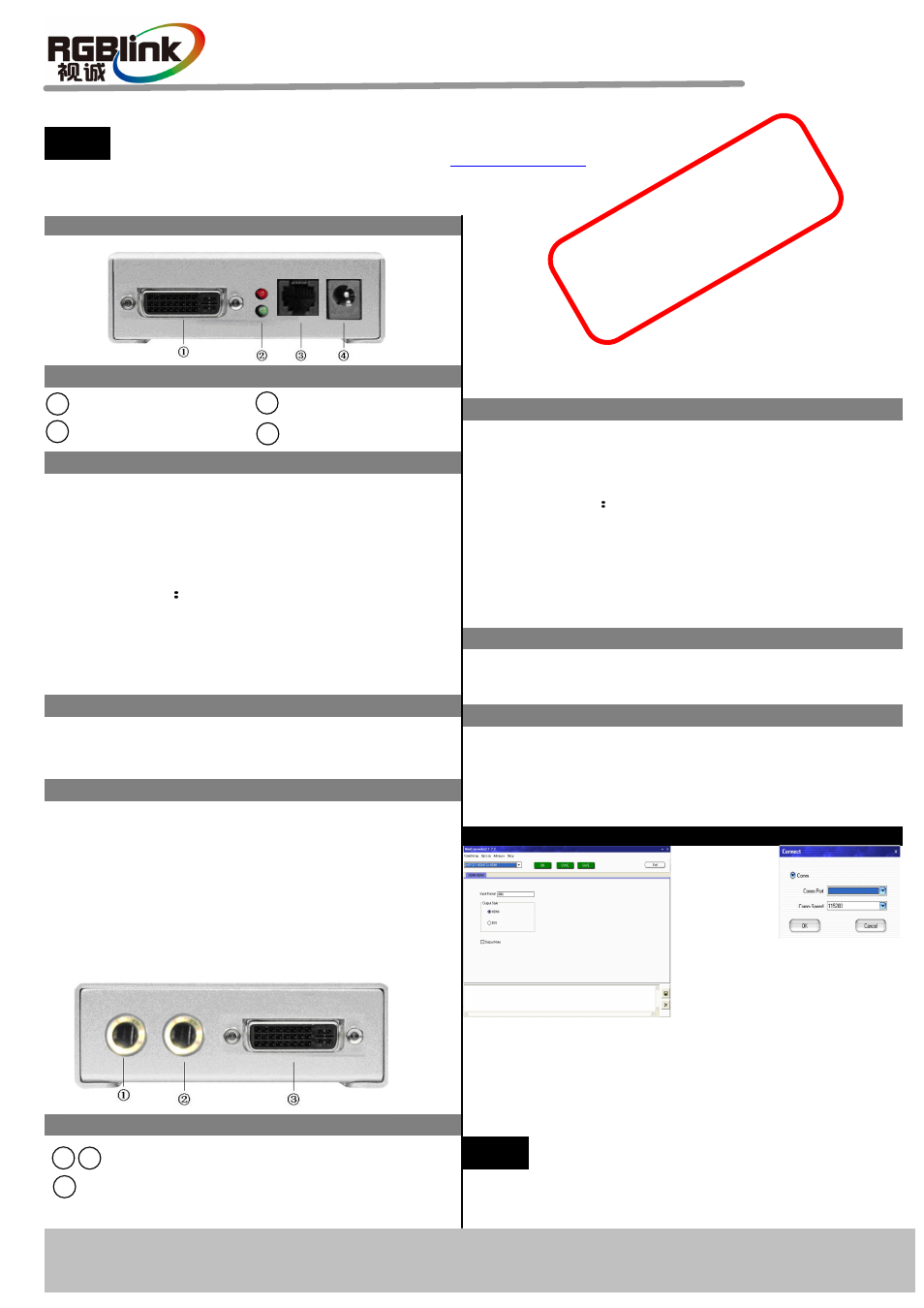
Interface description
1
LED indicator
MSP 211 Quick Start
Rev 1.0
Page 1 of 1
Address:S603-604 Weiye Building Torch Hi-Tech Industrial Development Zone Xiamen,Fujian Province, P.R.C
Tel: 00865925771197 Fax:00865925771202
Email: [email protected] http://www.rgblink.com
Red: Power indicator light when device has power supply.
Green light: Green means there is signal input.
Control panel description
DVI input
1 2
3
Software Operation
NOTE
Installation and cabling features
IM
POR
TA
NT
Re
fer
to
w
ww
.rg
bli
nk.
co
m
for
the
co
mp
let
e u
se
r m
an
ua
l an
d
ins
tal
lat
ion
in
str
uc
tio
ns
be
fore
co
nn
ec
tin
g t
he
pr
od
uc
t t
o t
he
po
we
r s
ou
rce
.
MSP 211 – Quick Start
VIEWSIZE THE WORLD
NOTE
For full installation, configuration, and operation details, refer to the
MSP 211 user manual, which is available at www.rgblink.com.
This guide provides quick start instructions for an experienced installer
to set up and operate the MSP 211.
RJ11 serial
LED indicator
DVI output interface
AUDIO output interface
Input the video & graphic signal from computer, DVD
player, HDTV media player, DVI signal generator,
HDMI signal generator and so on.(For HDMI input,
use HDMI to DVI cable. )
Input resolution 480i;480p;576i;576p;720p50;
720p60;1080i50;1080i60;1080p50;1080p60;
800x600x60Hz1024x768x60Hz;1024x768x75Hz;
1280x768x60Hz;1280x1024x60Hz;1440x900x60Hz;
1400x1200x60Hz;1600x1200x60Hz;1680x1050x60Hz;
Audio output
Powering Up
Used to access speaker or the audio amplifier system.
Audio standard:48Kbps 24bit balance analogue audio.
Connect one end of the power adapter with the device, the
other end into a socket. Plug in, red power indicator light
means the device works normally.
This device uses the standard 12V/1A power supply.
Select current
small
converter
Model in the
pull-down list.
DVI input interface
Power
DVI(HDMI) output
2
3
4
RJ11 serial
When using PC with COM port, users can connect the
device to PC through cable RJ11 to DB9.
When the user is using the PC, no serial ports:
①
connect the device by cable RJ11 to DB9,
②
another end DB9 connect the serial to USB line or
laptop if with RS232 connector;
③
Connected one end to the PC USB interface.
Connect to the monitor or back end DVI device which has
DVI interface. The video of the HDMI signal will be
separated from the audio and output by this connector.
Output resolusion
480i;480p;576i;576p;720p@50;720p60;1080i50;
1080i59.94;1080i60;1080p50;1080p59.94;1080p60;
800x60060Hz;1024x768x60Hz;1024x768x75Hz;
1280x768x60Hz;1280x1024x60Hz;1440x900x60Hz;
1400x1050x60Hz;1600x1200x60Hz;1680x1050x60Hz;
User can set Comm Port and
Comm Speed (Baudrate)
through “Comm setup”. User can select current using serial
port by the pull-down arrow. Comm Speed should be
115200.
Click〝on〞 button to open the serial port, the button will
become 〝OFF〞,Click〝SYNC〞 button can sync host
computer software data with MSP 211.
When user change input or output format, Should
push SYNC button to to make device operate
correctly. For other operations, please refer to the fourth part
Communication Software Control Guideline.
