Troubleshooting & support, Troubleshooting, Common problems – QVidium QVENC Encoder v17 User Manual
Page 54: 1 troubleshooting – common problems
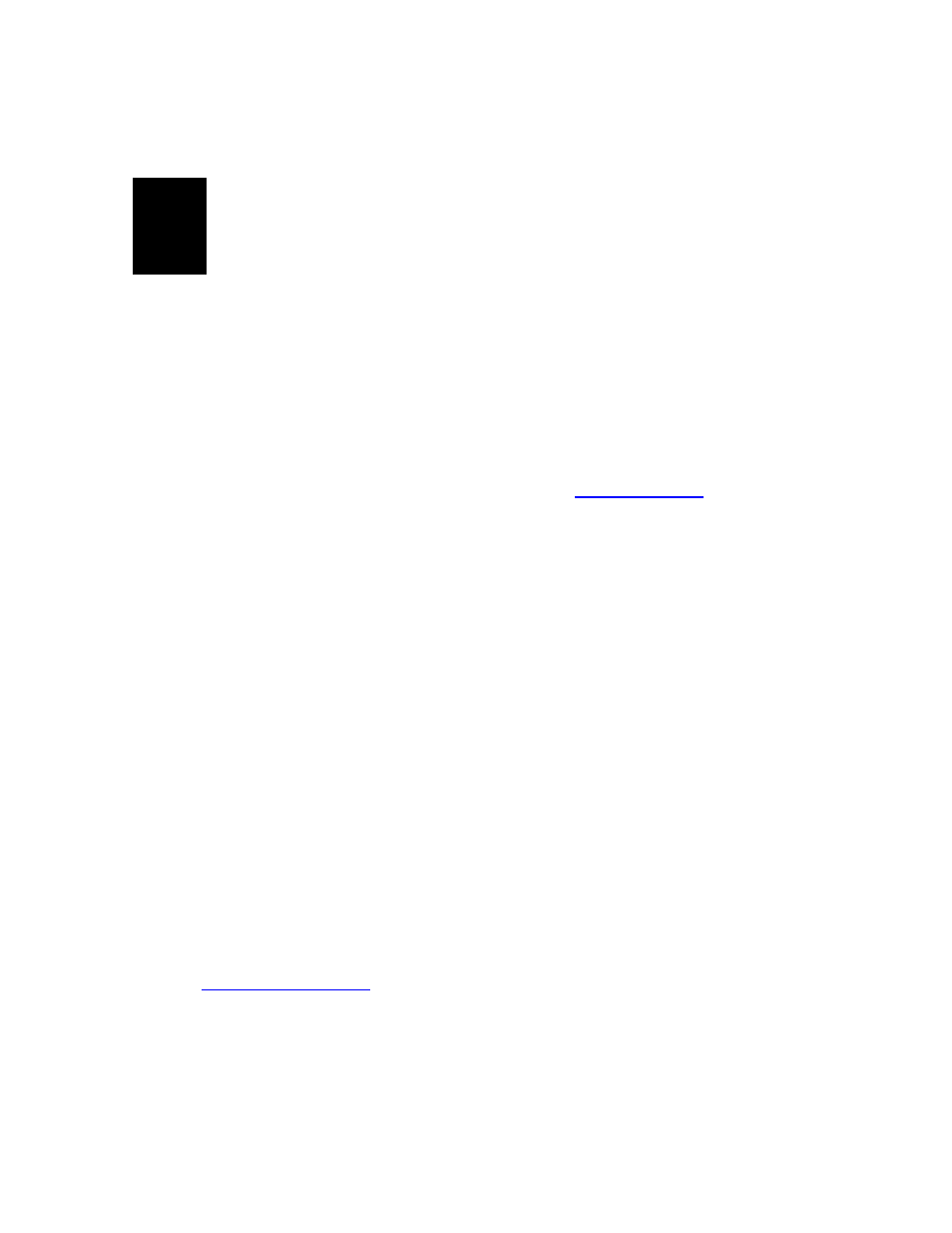
User’s Manual v.17
QVidium
®
H.264 HD Video Codecs
™
Copyright 2011-2015 QVidium
®
Technologies, Inc.
Page 54 of 73
13
Troubleshooting & Support
The H.264 HD Video
Codec™ includes a number of features to aid in system security and
logging.
13.1 Troubleshooting
– Common Problems
In general, if you are having trouble getting video from the encoder to the
decoder, follow the following procedure:
1. Check the Encoder/Status page for a valid bit rate to make certain that the encoder is
running - if not please check the video input, or for SDI input check the Diagnostics page,
or click on Show Log and e-mail the log output to us at
phone number or Skype ID so that we can contact you.
2. Delete your current profiles and start with the Default settings on the encoder and
decoder and avoid changing any Advanced Settings.
3. Restart the encoder using the default settings (only changing the bit rate, video input, and
destination IP address. If still no input, then please check the Encoder/Show Msg page
for errors. Remember, if using SDI without embedded audio, you must change the
Audio/Video setting under the Advanced Encoding page to Video Only.
4. Try sending a copy of the encoder stream to a local PC running VLC (on a local area
network, not over the Internet).
5. If you can receive the stream over your LAN using VLC, but the Decoder/Status page
shows No Data, then you likely have a firewall before the decoder blocking the traffic.
You must add a Port Forwarding rule on the decoder-side firewall to allow UDP traffic on
port 10000 (or whatever UDP port you had set on the encoder).
If this does not help, or for other problems, please see below:
No response from web browser or cannot ping system
1. Make certain that device is powered on and connected to your network.
2. Check that green LAN light in front is lit and link light at RJ-45 port is on.
3. Make certain that device is on the same subnet as the computer you plan to connect to.
(Either use a cross-over Ethernet cable to connect directly to the computer or connect
through the same switch as your computer.)
4. Use
QVidium’s CodecManager application to find IP address of system and to confirm that
Codec is online. You can download CodecManager
from QVidium’s Download page
, click on Downloads, and scroll down to the QVidium Codec
Management Software section. Download and install the file: QVidiumCodecManager-
X.msi (X is the current version number). If that fails to locate your Codec, then try the other
LAN port. If still not seeing the code, then continue to step 5.
NOTE: CodecManager requires that any intermediate switches or other network
equipment between your PC and the QVPRO Codec must pass Ethernet Broadcast
packets. (If not, then you can try using a cross-over Ethernet cable and connecting the
QVPRO codec directly to the PC. If CodecManager still does not appear to find the
