Control panel, English – HP DeskJet 3700 User Manual
Page 2
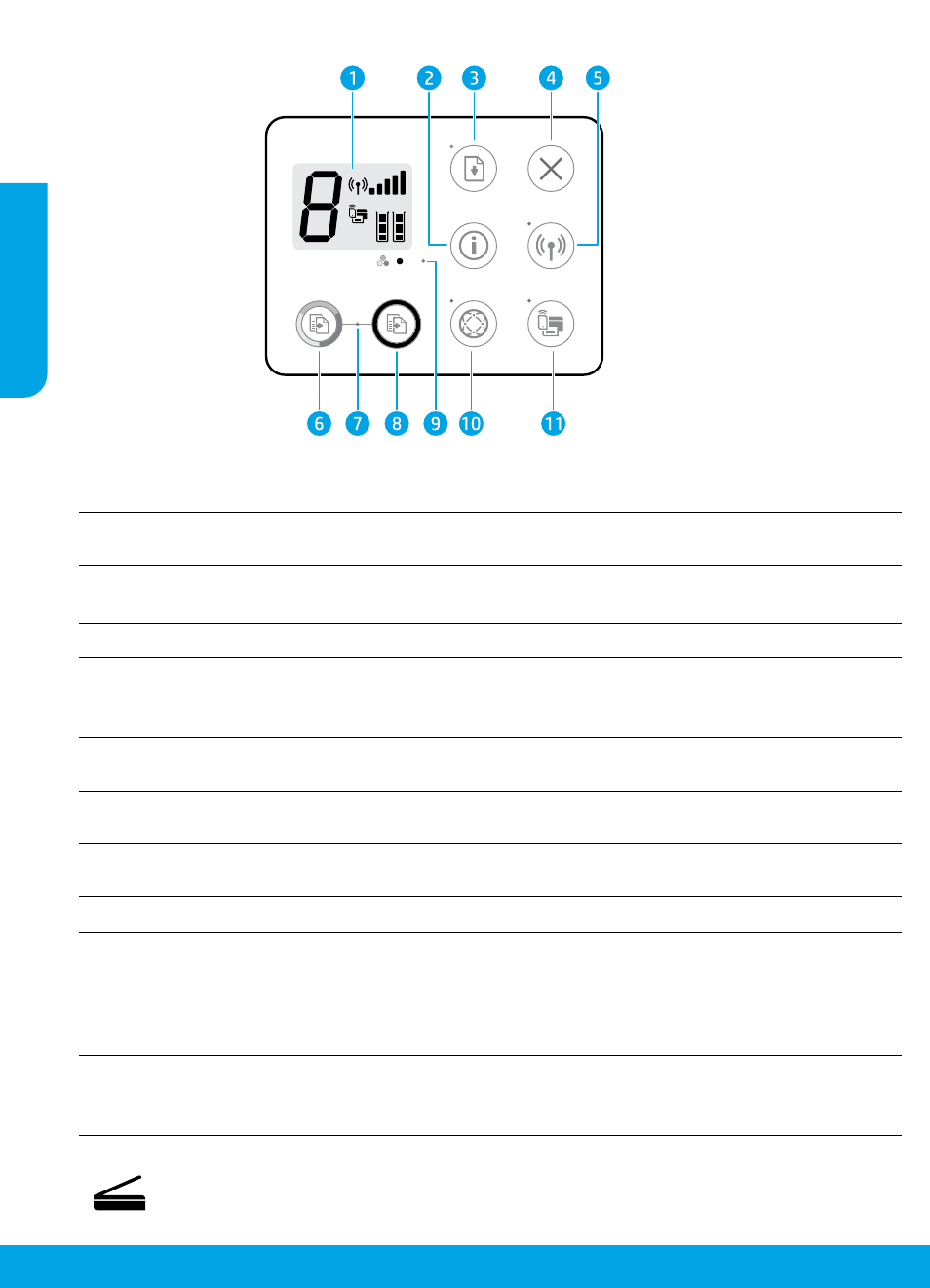
2
Control panel
1
Control panel display: Indicates number of copies, media errors, wireless status and signal
strength, Wi-Fi Direct status, and ink levels.
2
Information
button: Prints out a printer information page. Press the button in combination with the
Wireless
button, or the Wi-Fi Direct button to get more specific help pages tied to each of these buttons.
3
Resume
button: Resumes a job after a disruption (for example, after loading paper).
Resume
light: Indicates that you can press the Resume button to assist in solving a problem.
4
Cancel
button: Stops the current operation.
5
Wireless
button: Turns on or off the printer wireless capabilities.
Wireless
light: Indicates whether the printer is connected to a wireless network or not. A blinking
light indicates that wireless has not been set up or that the printer is attempting to connect.
6
Start Copy Color
button: Starts a color copy job. To increase the number of color copies, press the
button multiple times fast.
7
Start Copy
light: A blinking light indicates the Start Copy Color and Start Copy Black buttons are
ready for use.
8
Start Copy Black
button: Starts a black-and-white copy job. To increase the number of black-and-
white copies, press the button multiple times fast.
9
Ink Alert
light: Indicates low ink or cartridge problems.
10
Web Services
button: Prints a page helping you set up Web Services or prints a diagnostic page to
help troubleshooting Web Services issues if the Web Services light is blinking.
Web Services
light: Solid white light indicates the Web Services feature is ready for use. White
blinking light indicates a connectivity issue. Amber blinking light indicates a job being blocked
because of an error. Off state indicates the Web Services feature is not registered.
11
Wi-Fi Direct
button: Turns on or off Wi-Fi Direct.
Wi-Fi Direct
light: Indicates the on or off status of Wi-Fi Direct. A blinking light indicates that a Wi-Fi Direct
capable device is trying to connect to the printer. Press the Wi-Fi Direct button to allow the connection.
Scan
: Use the HP printer software or HP All-in-One Remote app to scan from your printer. You can also
use Webscan in the embedded web server (EWS). Find information about scanning in the electronic
Help or visit .
English
