Backup, Manual backup, Auto backup – OpenEye OE2-E480 User Manual
Page 44
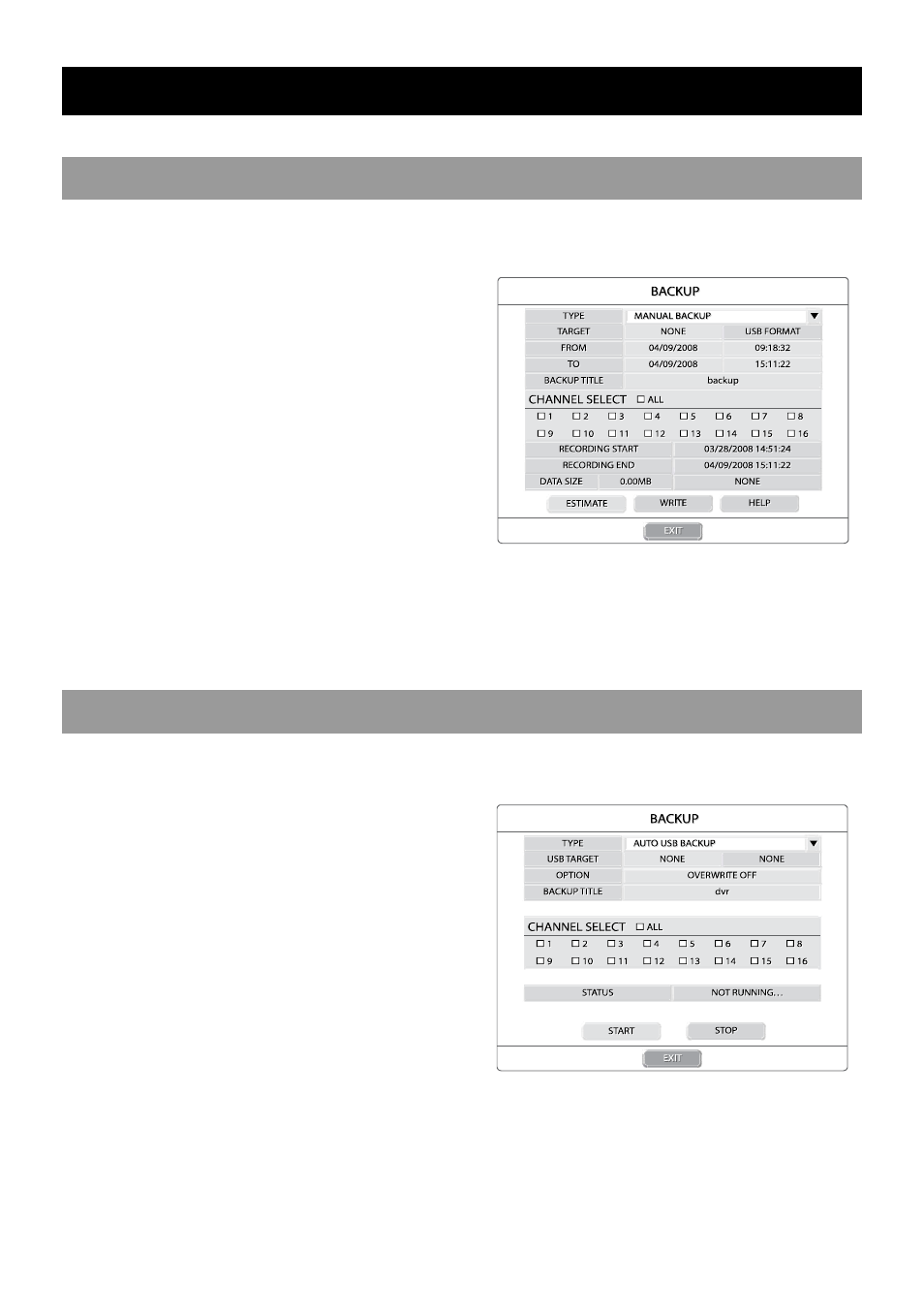
44
BACKUP
MANUAL BACKUP
Backup recorded data on a DVD±RW or connected USB device
Tip
Refer to the list of Approved USB Flash Drives in the Introduction chapter.
1. Press BACKUP on the front panel or remote control.
2. Insert media.
3. Select TARGET media.
Caution If you are using a USB device to back up your
data, you must format it as FAT32.
4. Set FROM and TO date and time.
5. Select CHANNELS to include in backup.
6. Select ESTIMATE to display the estimated data size
and free space available.
Note
ESTIMATE must be selected before selecting the WRITE function. If any backup parameters are changed
(Date, Time, Channels) you must select ESTIMATE again.
7. Select WRITE to start the backup.
Caution Do not shutdown the system during the backup process.
AUTO BACKUP
Create a mirrored backup of recorded data on a connected USB external hard drive.
Caution OpenEye recommends the use of hard drives only; the use of flash drives is not recommended for auto backup.
1. Press BACKUP on the front panel or remote control
and log in.
2. Select TYPE and press ENT to select AUTO
BACKUP.
3. Connect a USB drive to the DVR.
4. Select USB TARGET.
5. Set OVERWRITE ON if you want to write over
previous data on the USB device.
6. Enter a TITLE for the backup file.
7. Select CHANNELS to include in backup.
8. Select START to start backup.
Caution Do not shutdown the system during the backup process.
