Network, Network setup, Enabling free ddns – OpenEye OE2-E480 User Manual
Page 35
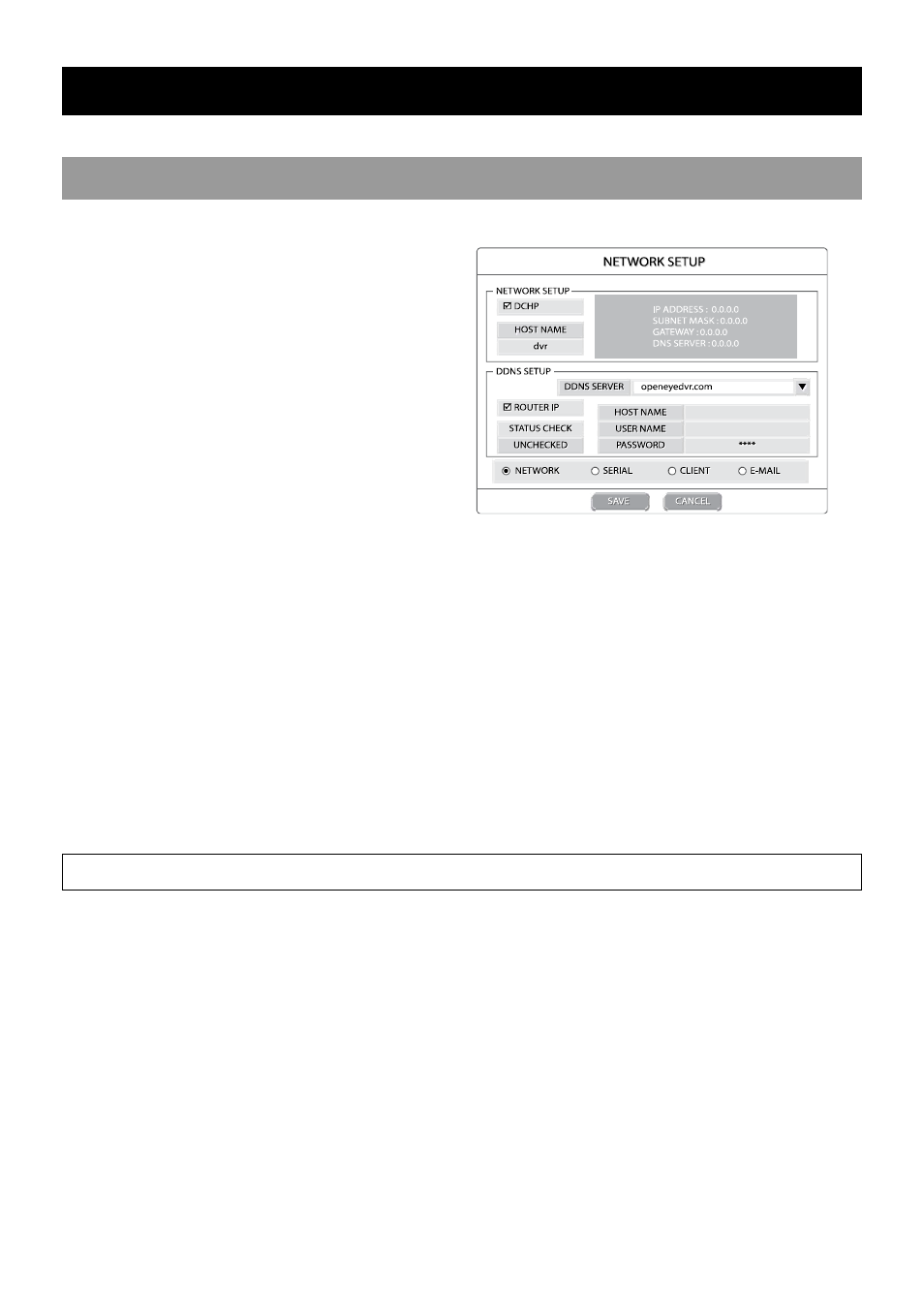
29081AD
35
NETWORK
NETWORK SETUP
Configure network settings.
DHCP Selected – System gets an IP address
from DHCP server.
Cleared – User must manually define IP
address. Contact the network
administrator for this information.
HOST NAME – Name current network host.
IP ADDRESS – Manually define IP address, Subnet
Mask, Gateway and DNS Server. Contact the
network administrator for this information.
Note
This option is only enabled when the
DHCP check box is cleared.
DDNS SETUP
DDNS service enables the DVR to connect to a server that does not have a fixed IP address. Register a User Name a
Password on a DDNS server and it will connect to the DVR system (dynamic IP or private IP) when requested.
Note
This feature may require an outside service contract with a 3rd party provider.
Note
See the included DDNS information sheet for the username and password provided with your Free DDNS service.
DDNS SERVER – Select available DDNS server.
HOST NAME – Enter host name.
USER NAME – Enter User Name registered to the DDNS server (not always available).
PASSWORD – Enter the Password registered to the DDNS server.
ROUTER IP – Select the check box for a broadband connection. Clear for an internal connection.
STATUS CHECK – Check the connection status of the DDNS server using the current configuration.
Enabling Free DDNS
Your E-Series DVR comes with a free five-year DDNS service, pre-configured using OpenEyeDVR.com. DDNS service enables
the DVR to connect remotely to a server that does not have a fixed IP address.
Note
You must contact your network administrator to complete router configurations for the DDNS service to work.
1. Select NETWORK SETUP > NETWORK.
2. Select DDNS SERVER under DDNS and press ENT.
3. Select openeyedvr.com.
Note
The DVR is preconfigured with the appropriate password and settings for the free DDNS service. If you load the
default network system settings refer to the DDNS information sheet for your DDNS settings. Please contact
Technical Support if assistance is required.
