Operating instructions – Olson Technology OTPN-MDN-870 User Manual
Page 6
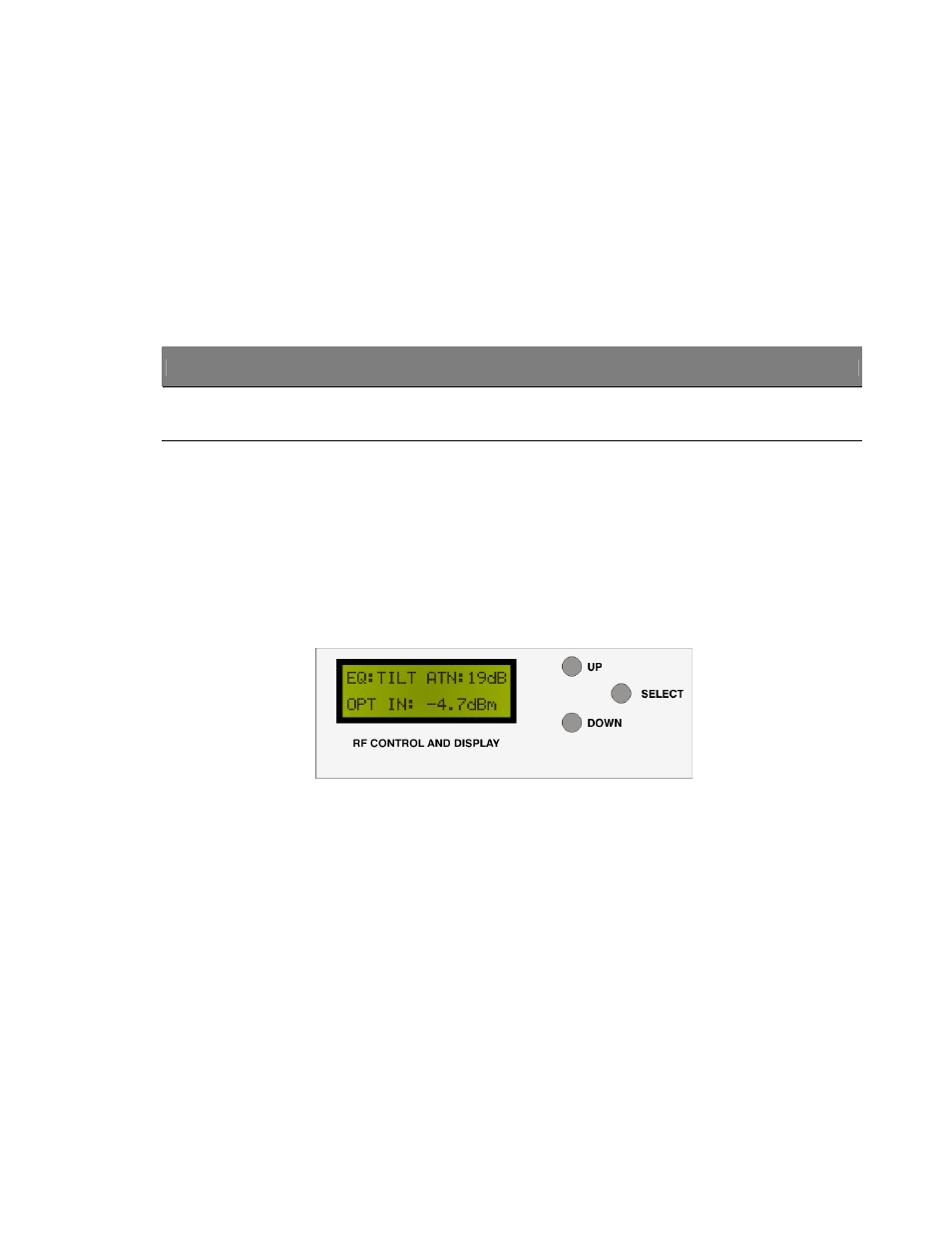
025-000556 Rev X4
31 Aug 2011
Page 6 of 11
Operating Instructions
2.1 Power-up
and
Operation
1)
Install the links as described in earlier in Section 1.
2) Measure the RF level BEFORE making any connections to the transmitter. This measurement is described in Section 2.4.
3) Clean the optical connectors. See Section 2.6 for cleaning instructions. Be sure all optical connections are APC type.
4) Connect the optical fiber to the transmitter and the receiver. Be sure that the fiber has continuity and less than the maxi-
mum allowable optical loss. Also be certain that the fiber is the proper size. This product can only be used with sin-
gle-mode fiber. The optical input power to the Rx must be greater than -8.0dBm and less than +2.0dBm.
5) Connect the RF source (VCR, camcorder, cable television, etc.) to the RF input on the transmitter.
6) Connect the RF output on the receiver to the monitor input. The monitor input should present a 75
Ω impedance.
7) Connect the AC power cord to the transmitter, and connect the OTPS-12A-4W wall-mount power supply to the receiver.
WARNING
OPTICAL LASER RADIATION IS PRESENT AT THE OPTICAL CONNECTOR WHEN THE UNIT IS ACTIVATED.
AVOID DIRECT EYE EXPOSURE TO THE BEAM
8) The unit is now fully operational. Verify the proper operation of the link by following the steps in Section 2.5. RF attenua-
tion and RF equalization may be adjusted by the user. See Section 2.2 for details on making these adjustments. See Section
2.6 for instructions on maintaining and cleaning the link. See Section 2.7 for information on troubleshooting.
2.2
Operation of the LCD Display
The top of the OTPN-MDN-870 Digital Mini-node contains a 16 character x 2 line LCD display with backlight. This LCD is
used to display receiver optical input power, the current status of the internal RF equalizer and the status of the internal digital
RF attenuator. The UP/DOWN/SELECT buttons are used to display and/or configure parameters for the receiver. (See Section
2.3.1 for details on operating the push buttons.) A typical display is shown below:
