Computer/vga connection – Dynex DX-L26-10A User Manual
Page 10
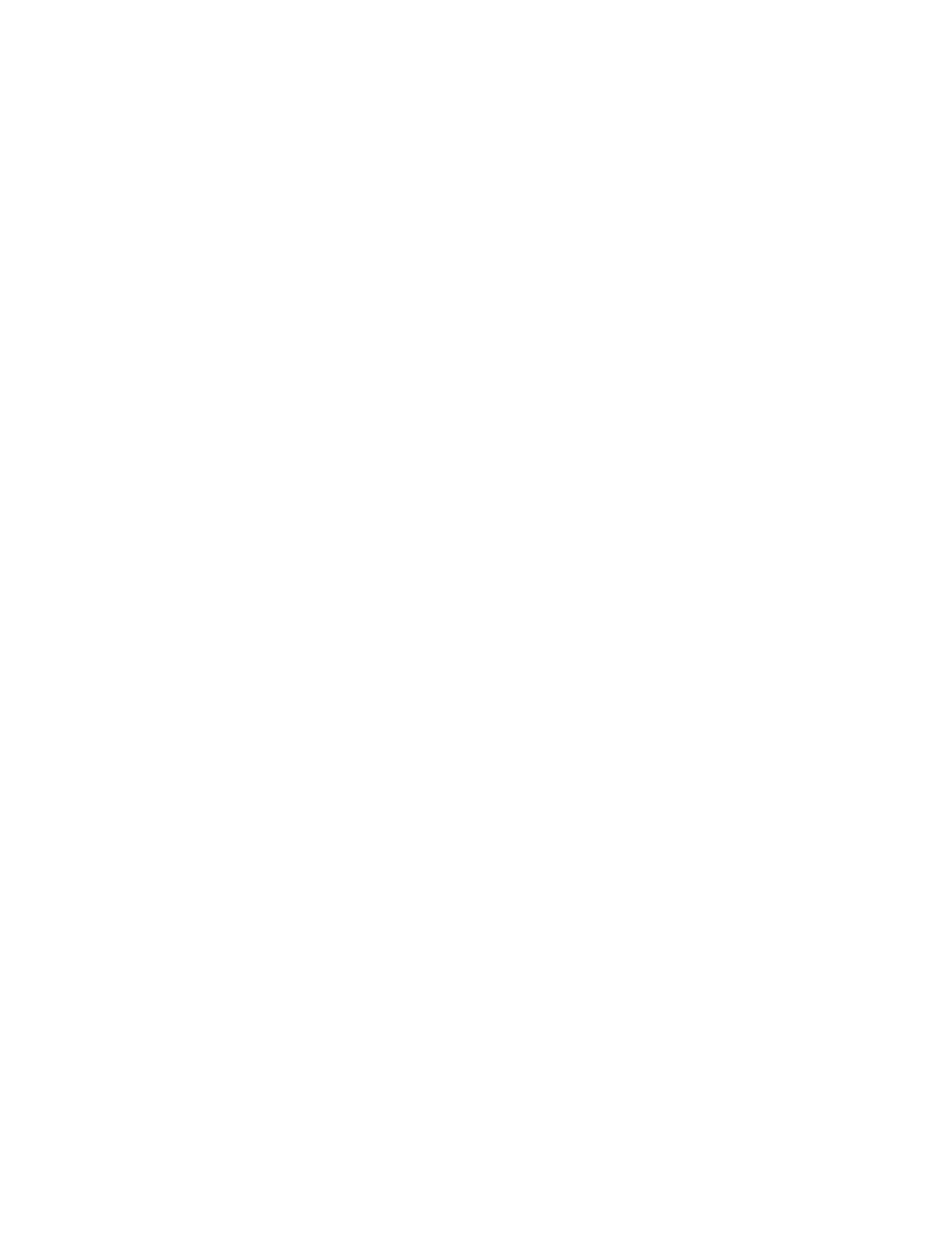
10
23. How do I attach or remove my stand?
• DX-L15-10A,
DX-L19-10A, DX-L22-10A
o
To attach your stand:
1. Remove the stand from the box and place it on a table or bench.
2. Hold your TV upright and align the stand column on the TV with the stand groove on
the stand, then insert the TV into the stand.
3. Gently push down on the TV until it clicks into place.
o
To remove your stand:
1. Lay your TV face down on a table or bench. Make sure that you put down a soft
cushion or cloth so that your TV is not scratched.
2. Adjust the stand so that the angle between the stand and the TV is 90 degrees.
3. Press the two black tabs on the bottom of the stand together and push them into the
stand column, then pull off the stand column.
• DX-L26-10A
o
To attach your stand:
1. Remove the stand from the box and place it on a table or bench.
2. Lay the TV flat (screen down) on the edge of a table or bench. Make sure that you put
a soft cushion or cloth between the table or bench and TV.
3. Examine the stand carefully. The column socket is not in the center of the stand. You
need to make sure you align the stand as shown in the illustration show in your manual
on page 4.
4. Place the stand close to the end of the stand column and keep the angle between the
TV and the stand at 30 degrees or less, then fully insert the stand column into the
column socket on the stand.
5. Adjust the stand angle until it is at 90 degree angle to the TV.
6. Move the stand gently until the locators on the stand column align with the locating
grooves on the stand, then use the four provided screws to secure the stand to the
stand column. The screws go into the bottom of the stand to secure it to the column.
o
To remove your stand:
1. Lay your TV face down on a table or bench. Make sure that you put down a soft
cushion or cloth so that your TV is not scratched.
2. Remove the four screws holding the stand column to the TV then remove the stand
column.
• DX-L32-10A,
DX-L42-10A
o
To attach your stand:
1. Remove the stand from the box and place it on a table or bench.
2. Lay the TV flat (screen down) on the edge of a table or bench. Make sure that you put
a soft cushion or cloth between the table or bench and TV.
3. Align the locators on the stand column with the locating holes in the stand column.
4. Secure the stand to the column with the four M5 screws provided. The screws go into
the bottom of the stand to secure it to the column.
5. Carefully lift the TV into the upright position.
o
To remove your stand:
1. Lay your TV face down on a table or bench. Make sure that you put down a soft
cushion or cloth so that your TV is not scratched.
2. Remove the four screws holding the stand column to the TV then remove the stand
column.
Computer/VGA Connection
24. I am trying to connect my computer and I have poor picture quality or receiving the error message
“Unsupported Mode”.
• You may need to adjust the resolution settings on your computer:
o To adjust the resolution on Windows XP:
1. Click
Start to open the Start menu.
2. Select and click on Control Panel.
3. Click
on
Appearance and Themes.
4. Click
Display.
5. In the Display Properties dialog box, click on the Settings tab.
