Safety options, System settings, Coordinates format – NDrive 11 for android User Manual
Page 19: The weather, Import data to ndrive
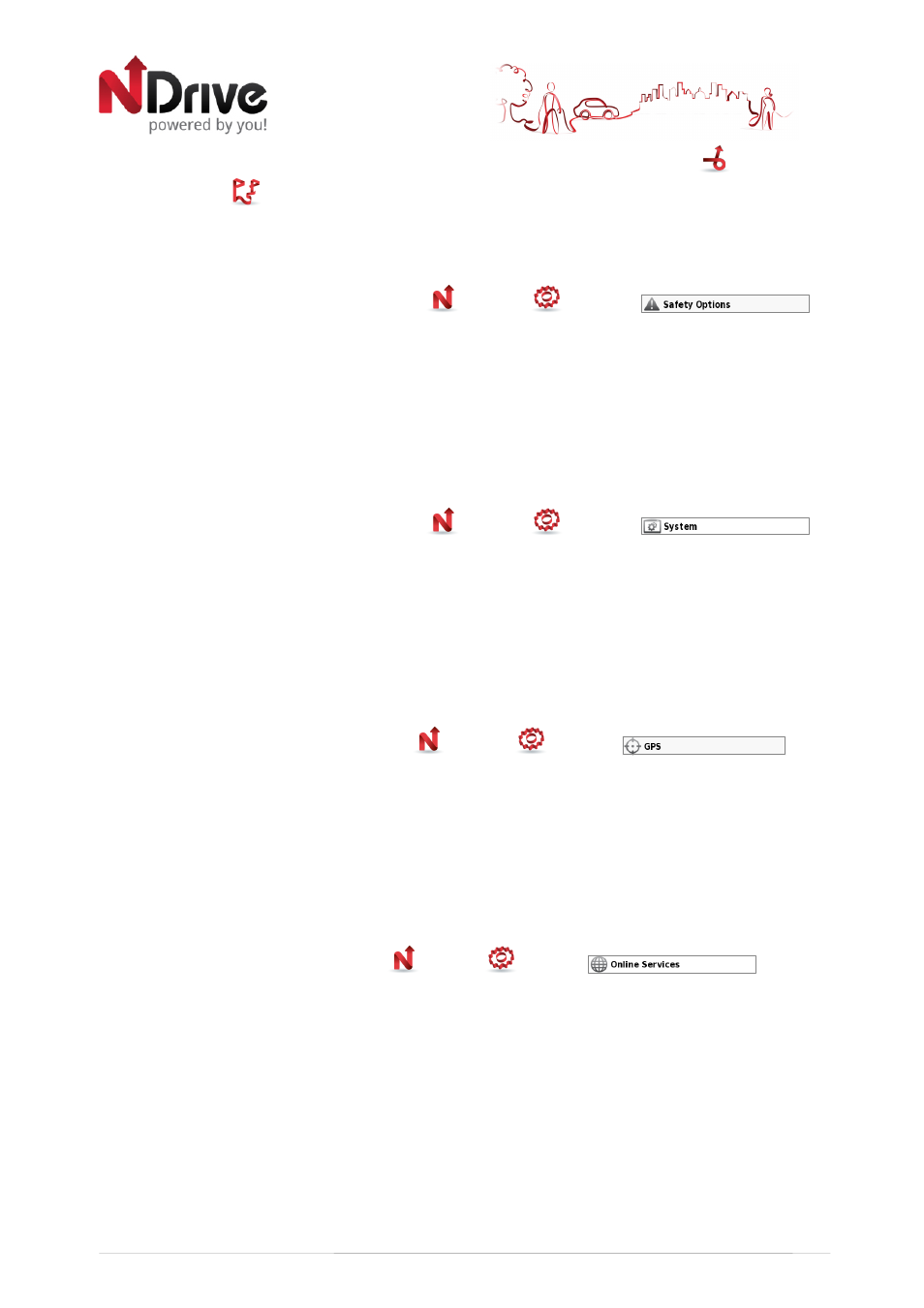
18
•
If you select to avoid jams manually, you will have to select Avoid Jams
through the
My Route
menu during navigation; if you select automatic the routing will be
calculated avoiding every traffic jam.
Safety options
From the main menu select My NDrive
, Settings
and then
to
customize the following options:
Speed Limit Alarm: an alarm will ring when you exceed the speed limit configured by you (50
kph-160 kph); you may choose to turn off this option
Road Speed Alert: you can adjust the way the speed limit of each road is displayed, among
visual (an icon will appear on screen), visual and sound (icon on screen and voice indication), or
turned off.
•
System settings
From the main menu select My NDrive
, Settings
and then
to
customize the following options:
Time format: select between 12h or 24h format
Theme: select between the default theme, which will display red buttons, or rainbow which will
display colourful buttons.
[This option will be available in version 11.2]
Restore Settings: select this option to restore the system to default settings
•
Coordinates Format
From the main menu select My NDrive
, Settings
and then
. The
selected format will define the input method on navigation by coordinates; you can choose
between the following formats:
DMS: degrees, minutes and seconds
DMM: degrees and minutes
DDD: degrees and decimal degrees
•
The weather
From the main menu select My NDrive
, Settings
and then
. Clicking
on Weather you can select ON to display the weather information and forecast for your
destination on the Go Screen; if you select OFF this option will be disabled.
Import data to NDrive
First, you will have to connect the device to your computer using an USB cable, or use a memory
card reader. Copy the kml files from your source to the correspondent NDrive folders:
“favourites”, “itineraries”, and “speedcams”.
USERGUIDE_V11_ENG_Android
