Delete recent locations, Use itineraries, Create an itinerary – NDrive 11 for android User Manual
Page 14: Change an itinerary, Navigate to an itinerary
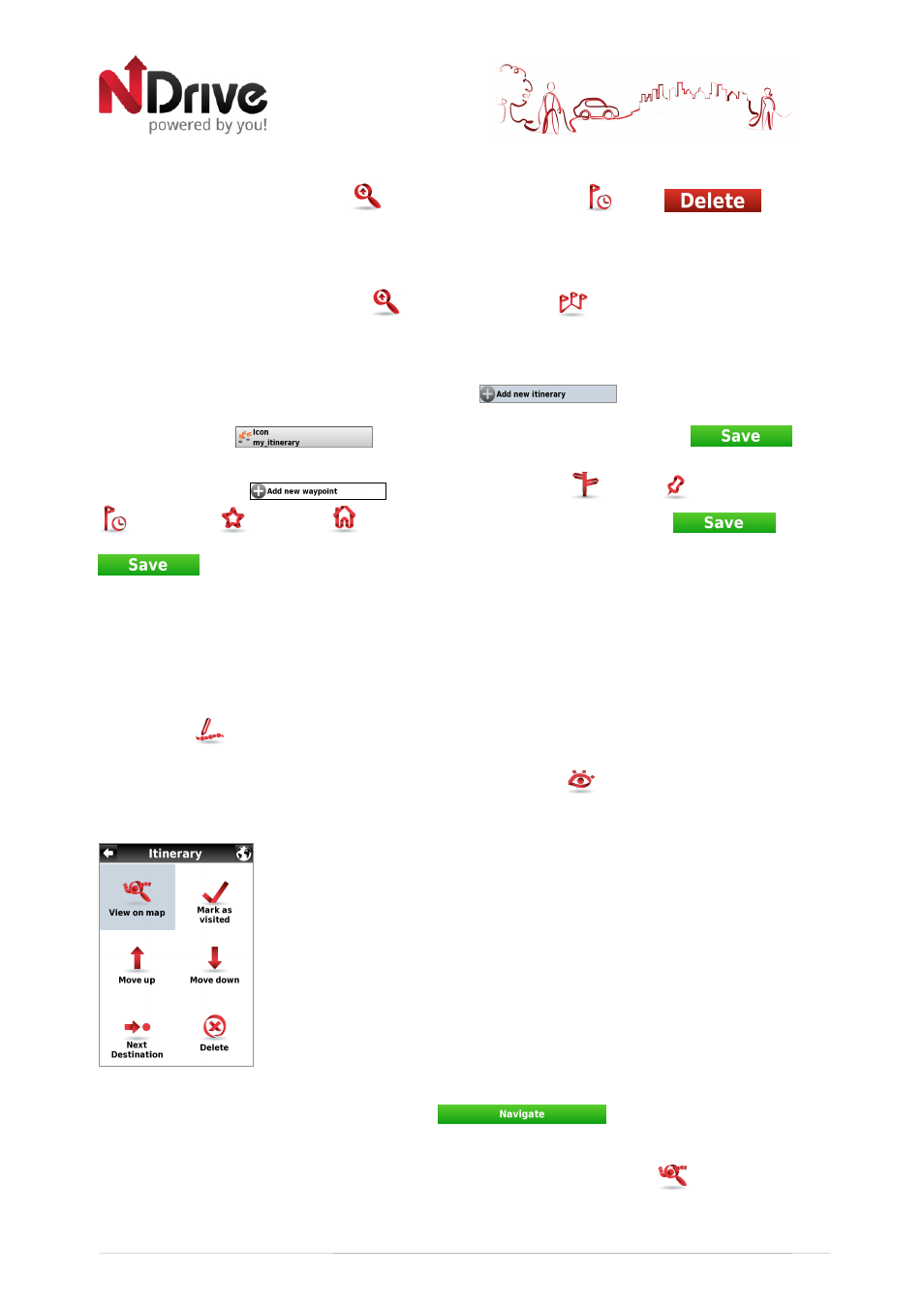
13
Delete recent locations
From the main menu select Go To
and then Recent Location
. Click
to clear
all recent locations.
Use itineraries
From the main menu select Go To
and then Itineraries
. You can then create a new
itinerary, or select an itinerary from the list, if you have already created any.
•
Create an itinerary
To create an itinerary, click Add New Itinerary
. Edit the name and the
description by selecting them and using the keyboard. You can also add an icon, by clicking on
the ICON button
and selecting one from the list. Click
to
proceed. Afterwards, you will have to define the waypoints to be included in your itinerary. Click
Add New Waypoint
, selecting from Address
, Places
, Recent Location
, Favourites
or Home
. After completing your selection, click
and
repeat the process for each new waypoint. When you have finished adding waypoints, click
to finish creating the itinerary.
You can also add a waypoint by selecting any point on the map, and clicking the waypoint
shortcut, on the context bar. Then you can either add it to an existing itinerary, or create a new
one, where the selected waypoint will be included.
•
Change an itinerary
After selecting the itinerary from the list, to edit the itinerary’s name, description and icon, click
Edit/Rename
and proceed as described in “Create an itinerary”.
To edit the itinerary’s waypoints, click on Show Waypoints
. You can then add a new
waypoint as described in “Create an itinerary”. You can also select each waypoint and perform
several actions:
See waypoint’s location on the map;
Mark waypoint as visited, so that when you are navigating the itinerary,
you skip that location;
Move the waypoint up on the itinerary’s list;
Move the waypoint down on the itinerary’s list;
Mark waypoint as the next destination and all the previous ones as visited;
Delete waypoint from the itinerary.
•
Navigate to an itinerary
After selecting an itinerary from the list, click
. The route from your current
location to the first waypoint on the itinerary will be calculated.
You can also see the whole itinerary on the map, by clicking View On Map
.
USERGUIDE_V11_ENG_Android
