Chapter 2- getting started (installation), Chapter 3- extracting data – NavCom StarPac Rev.A User Manual
Page 8
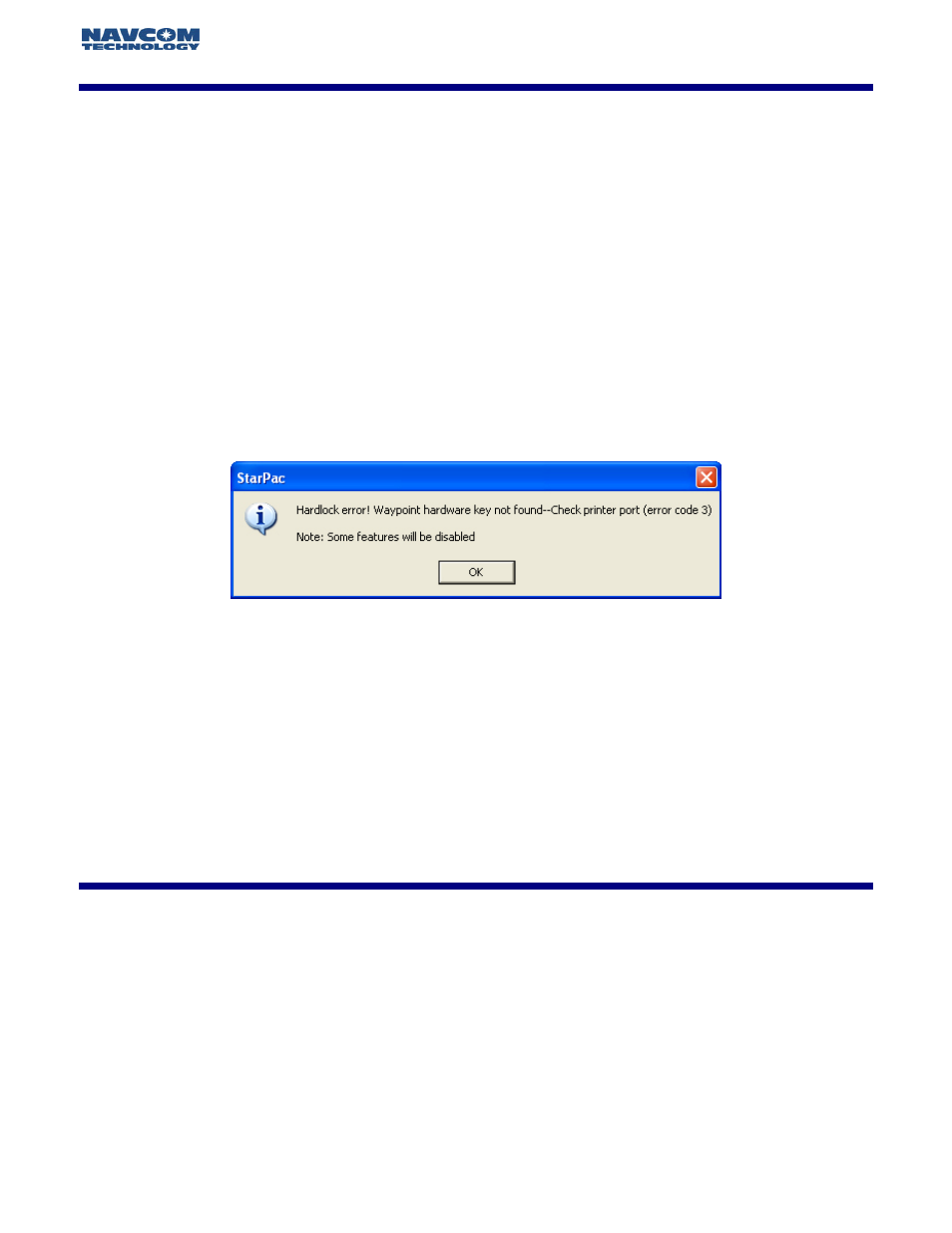
8
StarPac™ User Guide - Rev A
Begin installation by running the StarPac™ Setup executable file. The default location for the
program will be in the program files directory. Follow the onscreen instructions to complete
installation.
After installation is complete a StarPac™ folder will be added to the Programs section of the Start
Menu. There are 4 program options.
1. Copy User Files
2. Data Extraction
3. StarPac
4. Upgrade Hardware Lock
In order for Programs 1-3 to load correctly, the USB Hardware key must be attached to a USB port on
the system running the program. If the Hardware key is not attached or if there is a problem with the
USB Port that is not allowing the Hardware key to work, the error message in figure 1.1 will display.
Figure 2.1: Hardware Key Error Message
If this error message appears recheck that the correct hardware key is connected to an available USB
port. If the hardware key is correctly attached there may be a problem with the USB Port, or the
system itself, please consult your computer hardware reference manual to troubleshoot this problem.
For information on the programs: Upgrade Hardware Lock and Copy User Files, please consult
the Waypoint User Guide located in under the Help menu option
In order to execute the NavCom Data Extraction utility select:
Windows Start button > Programs > StarPac > Data Extraction
This program is also available within the StarPac
™
program by clicking the NavCom logo
button on the toolbar (Figure 3.1), or by selecting File> Extract NavCom. (Figure 3.2)
Chapter 3
Extracting Data
Chapter 2
Getting Started (Installation)
