Operating the strip, Control knob, Toggle button – Metric Halo ChannelStrip 2 User Manual
Page 11: Control knob toggle button, Channelstrip user guide
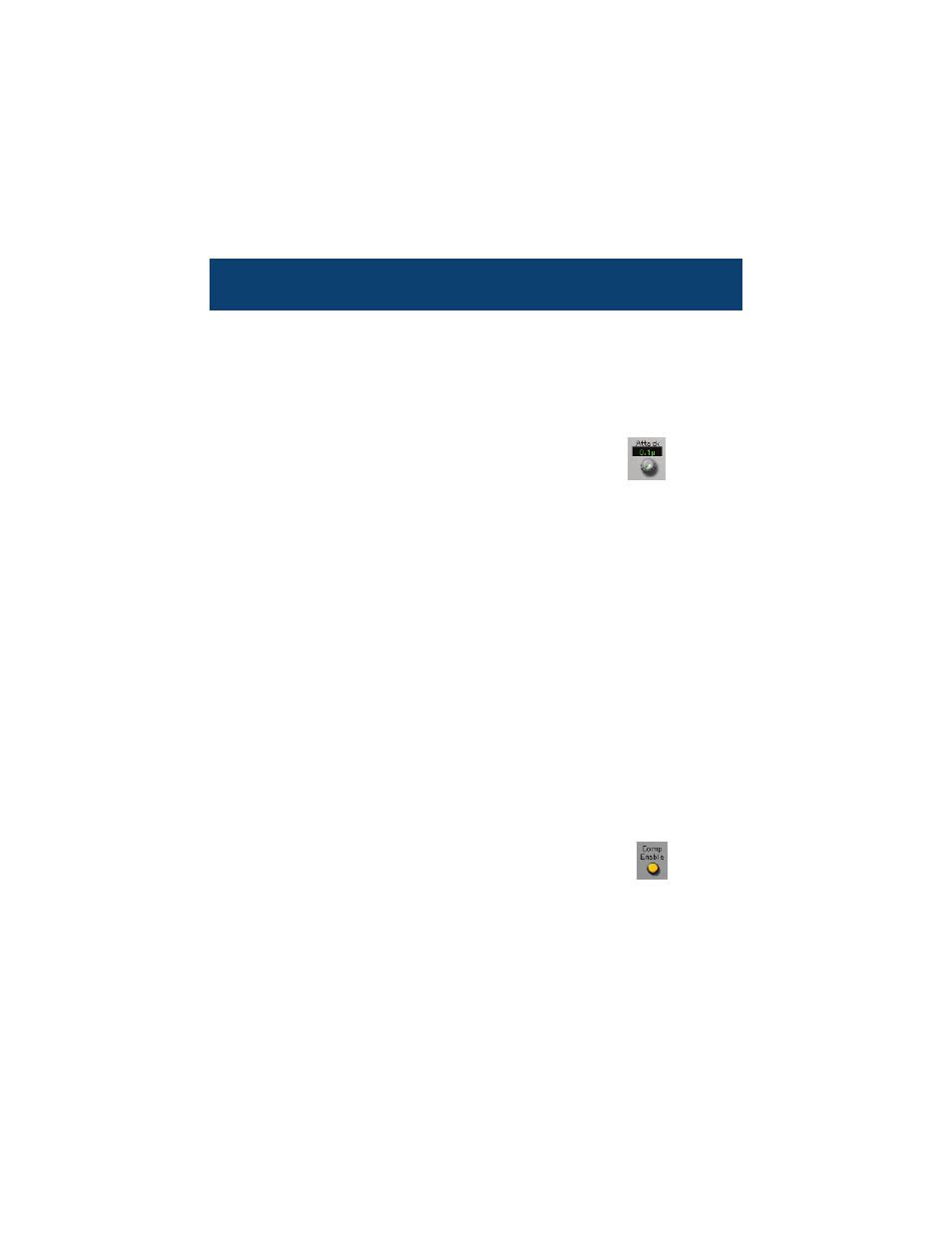
ChannelStrip User Guide
7
Operating the Strip
As with most c
hannel strips, ChannelStrip provides many
copies of controls that are all operated in a similar manner.
The ChannelStrip user interface uses a few different control
elements to control all of the processing. These elements are:
Contr
ol Knob
Contr
ol Knobs are used to control the value of various
continuous parameters of a process. Examples of these
types of parameters include: Attack time, Release Time,
Threshold, etc. You can change the value of each knob in a number
of different ways. Click and drag the knob to change the value con-
tinuously. Dragging up or to the right will increase the value, while
dragging down or to the left will decrease the value. If you hold
down the
adjust the value with finer precision. If you hold the
when you click, the knob will reset to its default value.
Click on the number (readout) of the knob to pop up a text entry
field that allows you to type in a number directly. The popup will
remain active until you dismiss it by clicking somewhere else or hit-
ting the
Hit
popup. Hit the
field for the next control (
field for the previous control). Hit
miss the popup and cancel the change.
When you enter a number into the pop up entry, you can use a
couple of abbreviations: “k” multiplies the number by 1000 and “m”
divides the number by 1000. So if you want to enter 16,500 Hz you
can just type 16.5k.
T
oggle Button
T
oggle buttons are simple on/off switches. They light up
when they are on and are dark when they are off. You tog-
gle the state of the button by clicking on it. These buttons
