Measurement Computing TempBook rev.4.0 User Manual
Page 17
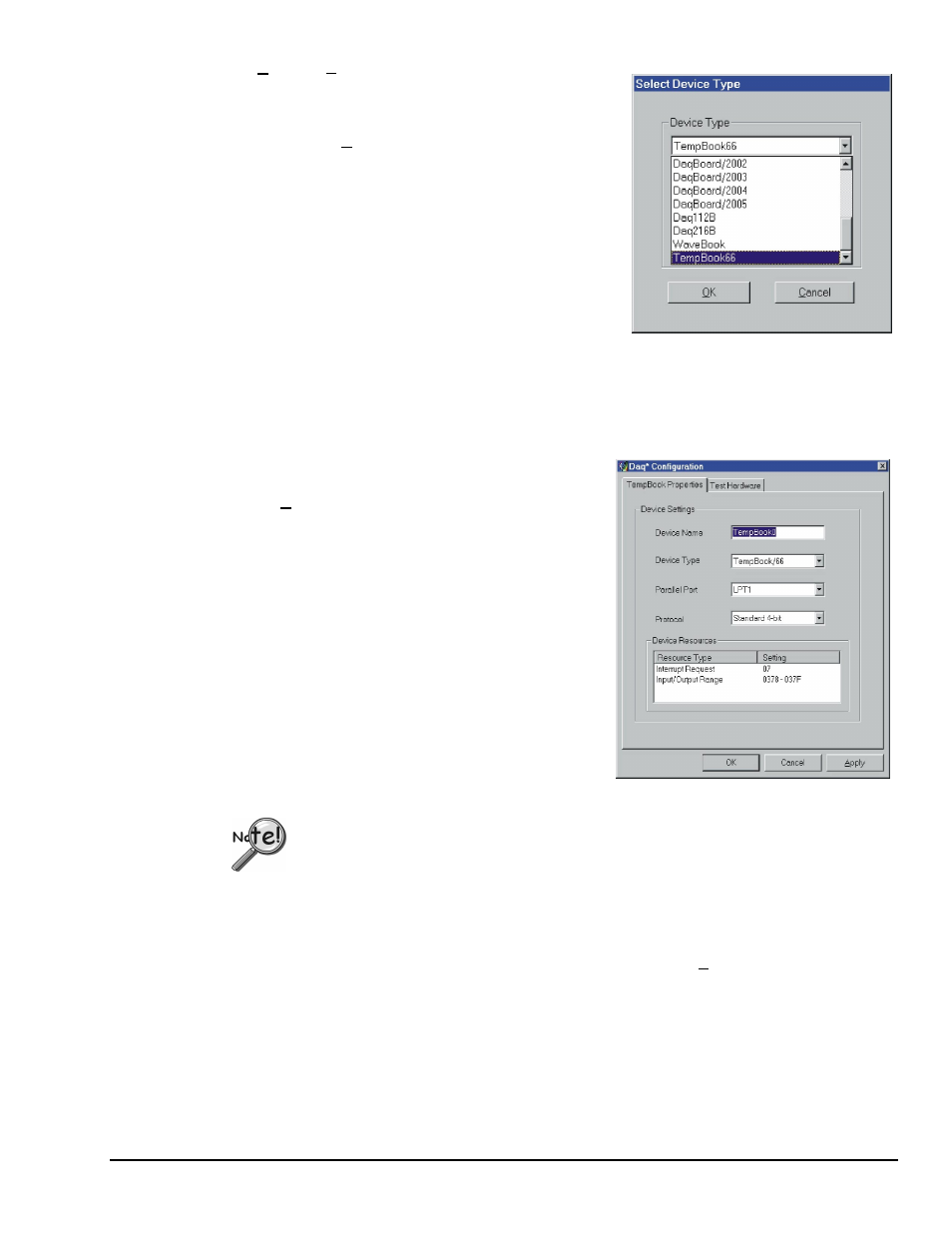
TempBook User’s Manual
04-26-01
Introduction and Quick Start 1-7
• Add. The Add Device button is used to add a device
configuration whenever a new device is added to the
system. Failure to perform this step will prevent
applications from properly accessing the device.
Selecting the Add Device button will display a window as
shown in the figure.
Use the scroll bar to find the TempBook device type to be
configured. Once found, click the device type (the type should
then appear in the main edit box). Now select the OK button.
The next screen displays the properties for the TempBook
device with the default configuration settings. Fields include:
• The Device Name field is displayed with the default
device name. However, this field can be changed to any
descriptive name as desired.
• The Device Type field should indicate the device type which was initially selected. However, it can
be changed here if necessary.
• The Protocol field is used to set the parallel port protocol for communicating with the TempBook.
Depending on your system, not all protocols may be available.
When all fields have been changed to the desired settings,
you can click:
• the Apply button to store the configuration.
• the OK button to store the configuration and exit the
current property screen.
• the Cancel button to exit the current device
configuration property screen without storing any
changes.
• the Test Hardware tab to test the current stored
configuration for the device. This selection will bring
up the Test property screen.
Before testing the TempBook, make sure the device has
been properly installed and powered-on. Make sure the
parallel port cable is firmly in place on both the TempBook
and the proper LPT port in the computer.
Testing the TempBook device may, in some cases, cause the system to hang.
If test results are not displayed in 30 seconds or if the system does not seem to be
responding …
(1) reboot the system.
(2) upon power-up, re-enter the Daq Configuration, and
(3) change the configuration settings to those that work properly.
To test the current stored configuration for the device, click the Test button. Test results
should be displayed within a few seconds. The test results have 2 components:
Resource Tests and Performance Tests.
