Hardware setup and dsp-card installation, Verifying dsp-card installation – Measurement Computing ZonicBook-Medallion rev.5.0 User Manual
Page 10
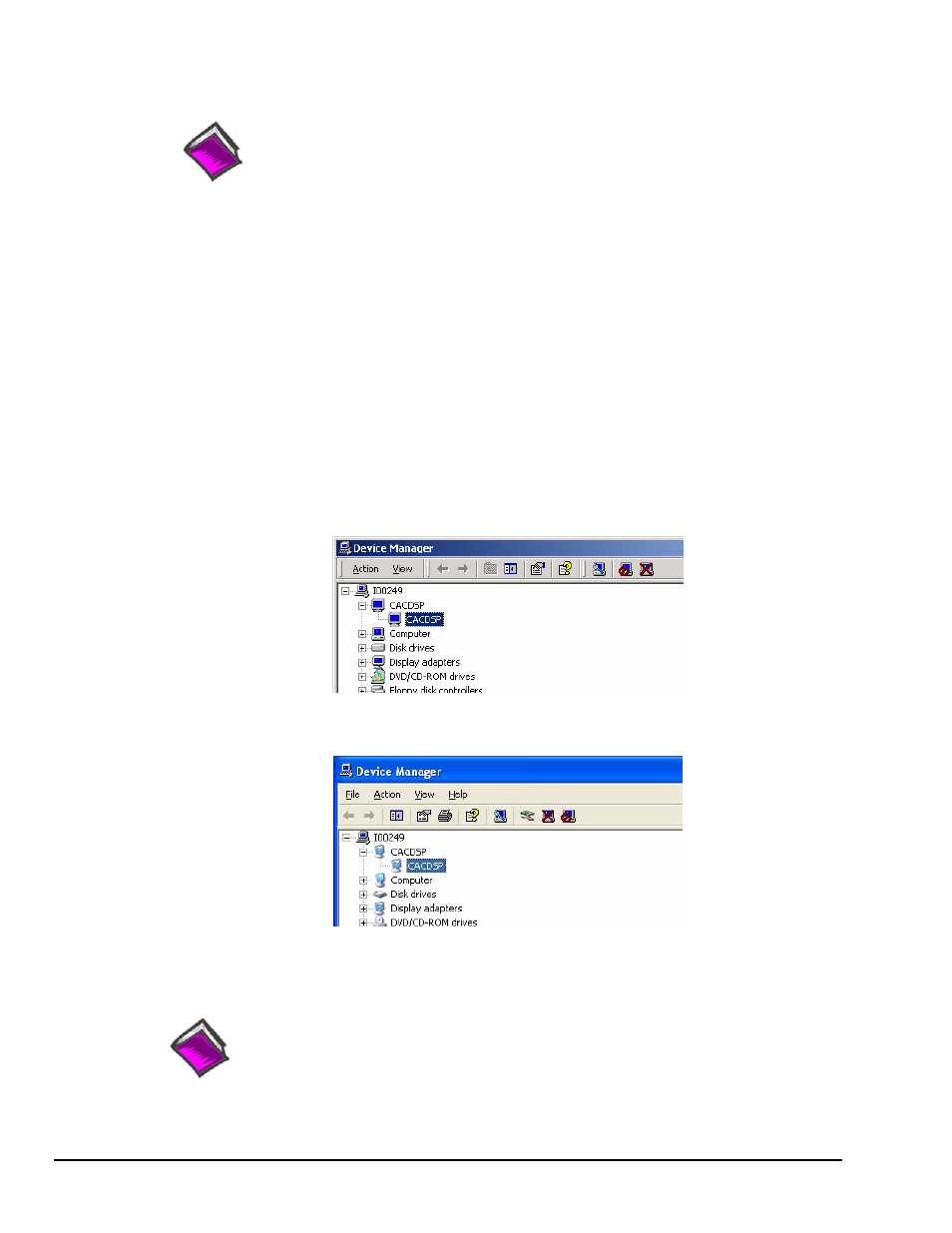
Hardware Setup and DSP-Card Installation
Reference Note:
If you have not already set up your hardware and installed your DSP-card, do so at this time.
Verifying DSP-Card Installation
You can use the Window’s Device Manager to verify that the DSP-card has been properly installed.
The steps for this method are as follows.
1. From the Windows Desktop, click
2. Click Settings.
3. Click Control Panel.
4. Click the System icon.
5. Click the “Device Manager” tab.
6. Locate the following node: CACDSP.
7. Expand that node by clicking on the “+” symbol.
At this point you should see a screen similar to one of the following, depending on which
operating system your PC is using.
DSP Verification, Windows 2000
DSP Verification, Windows XP
Reference Note:
After your software is installed you can setup your ZonicBook Data Acquisition Module and
connect it to the host computer. Instructions for Hardware Setup begin on page 5.
Getting Started, pg. 4
958194
ZonicBook-Medallion
