For windows 95/98/me operating systems only, Windows95/98/me …… pg. 2-4 – Measurement Computing Daq PC-Cards User Manual
Page 14
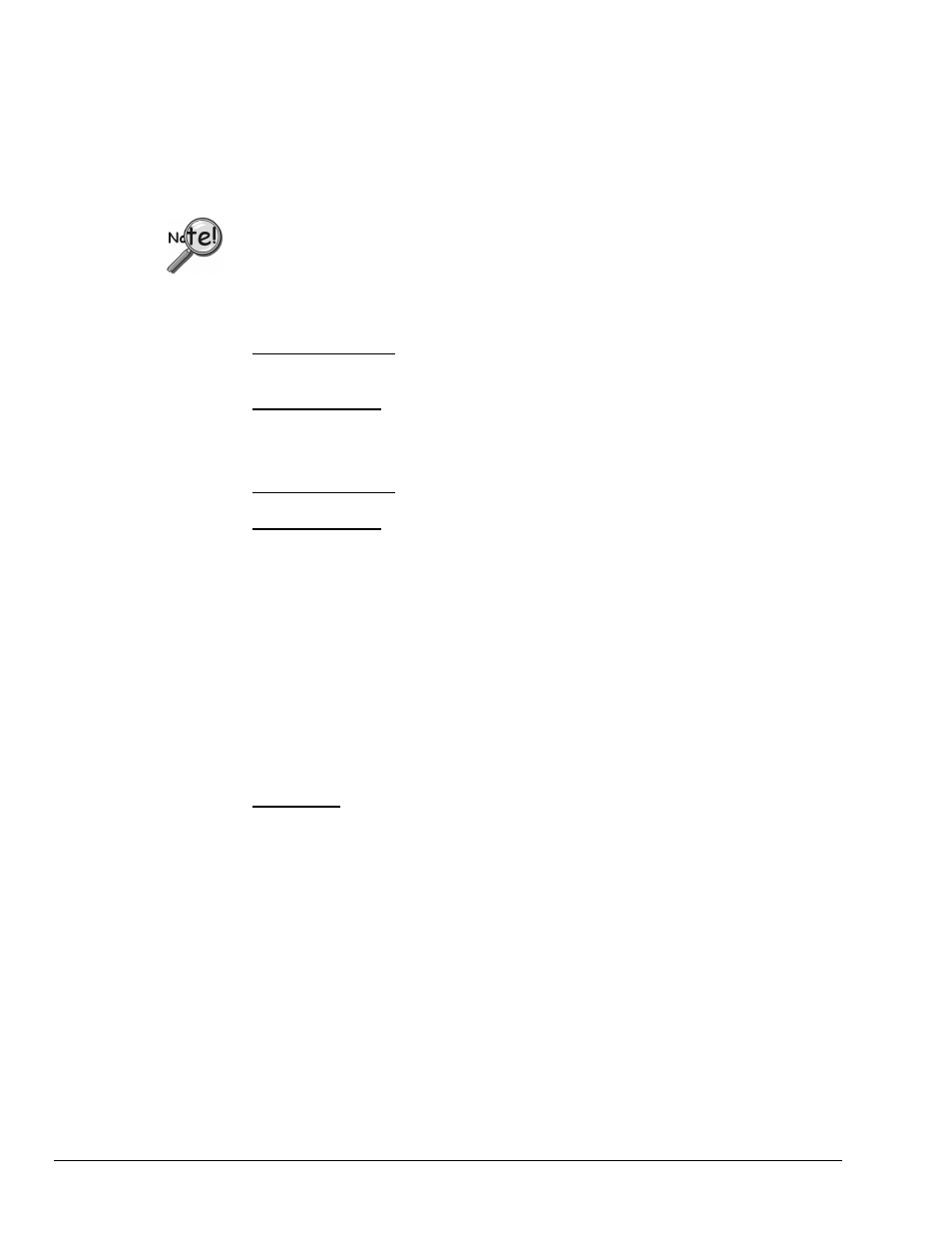
☛
For Windows 95/98/Me Operating Systems Only
1. Insert the Daq PC-Card, label-side up, into your computer’s PCMCIA adapter slot.
A dialog box should appear, indicating that Windows has begun the installation process for
your hardware; then the “Add New Hardware Wizard” will open, indicating that Windows is
ready to install drivers for the new hardware.
If the Windows Operating System detects the Daq PC-Card, skip directly to the section
entitled,
Connect the Interface Cable [Step 3]
. The procedure begins on page 2-5.
2. Click
<Next>. The Wizard will proceed to a second screen that pertains to how the new
driver is to be located.
3. Windows 95/98 Users: Select the radio button that reads, “Search for the best driver for
your device.”
Windows Me Users: Select the radio button that reads, “Specify the location of the driver.”
4. Click
<Next>. A screen for locating driver files appears.
5. Windows 95/98 Users: Ensure that only the “Specify a location” check box is selected.
Windows Me Users: Ensure that the radio button, “Search for the best driver for your
device” is selected; and select the two check boxes located above the browse pull-down list.
These are: “Removable Media,” and “Specify a Location.”
6. Using Window’s <Browse> feature, locate your Data Acquisition CD.
7. Expand the CD contents and click on the folder named “Windows 9x Driver Disk.”
Note that the Windows 9x Driver Disk folder is the correct folder for both Windows 9x and
Windows Me applications.
8. Click
<OK.> The Hardware Wizard now displays the driver disk location in the browse
box.
9. Click
<Next.>.
10. Windows Me users - select the radio button for installing “The updated software,” and then
click <Next.>
This step does not apply to Windows 95/98.
The Hardware Wizard indicates its search results, i.e., the device, the port, and the location of
the driver. Windows 95/98/Me will use the DAQPCC.INF file.
11. Verify that the DAQPCC.INF file has been located; then click <Next> to indicate that the
driver is suitable. Windows will begin the install.
Note: Windows may prompt you to insert the Windows CD so it can install Microsoft Drivers
that are not found on your PC. If prompted for the Windows CD, remove the data
acquisition CD and insert the Windows CD; then click <Ok.>
12. The Hardware Wizard will inform you when the installation is complete.
At that point click <Finish.>
This completes the Windows 95/98/Me Software setup for the Daq PC-Card.
2-4 Installation
928596
Daq PC-Cards User’s Manual
