Changing display parameters, Changing display parameters …… 9 – Measurement Computing PostView User Manual
Page 9
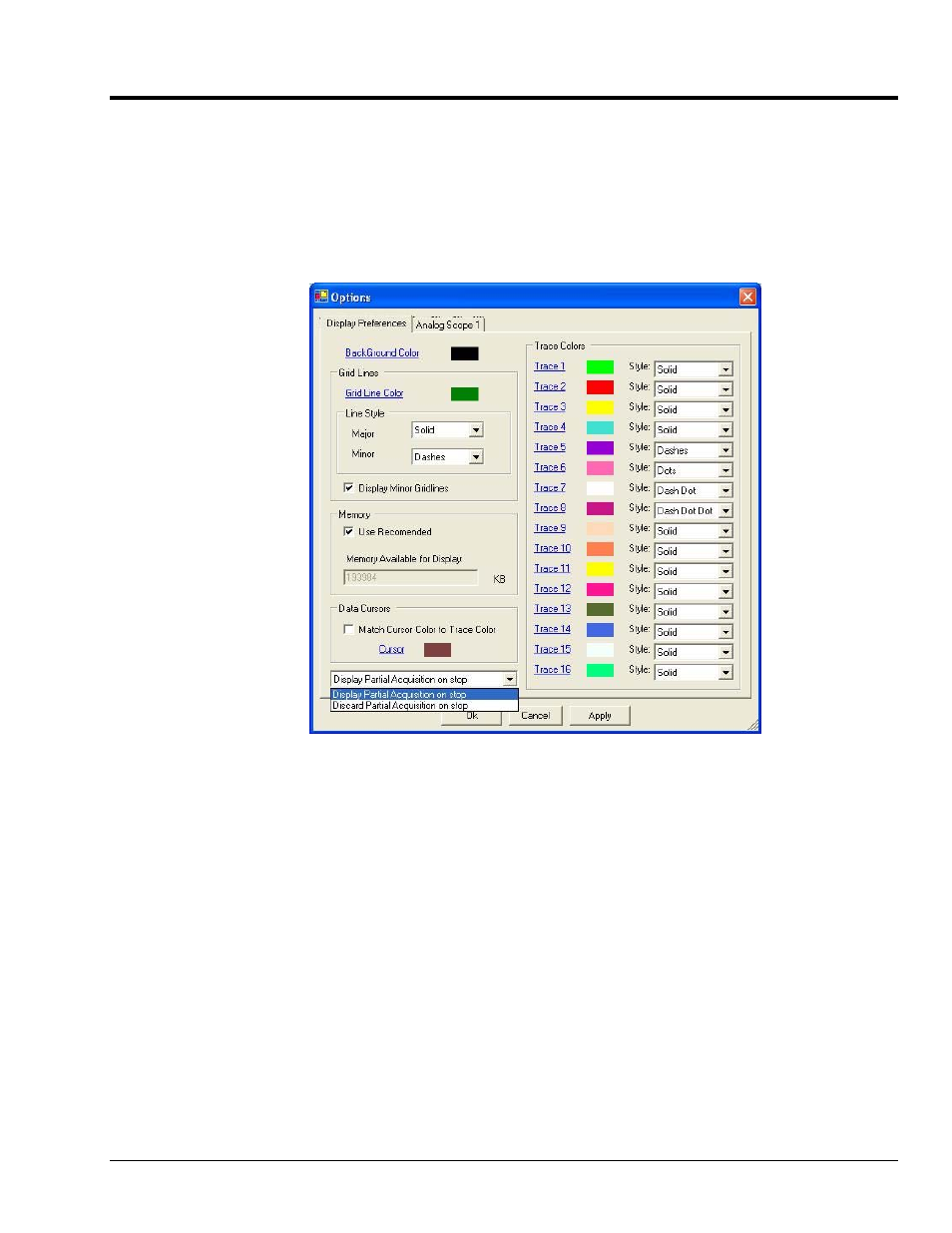
PostView User’s Guide
907293
9
Changing Display Parameters
To make a global change to the appearance of the scope displays, i.e., changes which affect every scope on
every display page, select “Display” from the Scope window’s Edit pull-down menu. An Options dialog
box will appear with the “Display Preferences” tab dominant (following figure). A second way to access
the Display Preferences tab is to click the
Options Dialog Box opens, click on the Display Preferences tab.
Options, Display Preferences Tab
From the dialog box you can change the colors of channel traces, grid lines, and the display background
color. You can also:
o Change line styles:
Solid, Dots, Dashes, Dash Dot, Dash Dot Dot
o Display or discard partial acquisition data upon the acquisition’s stop
o Change the cursor color
o Select to automatically match the cursor color to the trace color
Remember that the changes made from the Display Preferences tab are global changes, i.e., they will be
applied to every display on every display page.
To change the parameters for a specific display, and leave the other displays as currently configured,
simply click on the tab associated with the display for which you want to change parameters.
