Configuring the network parameters – Measurement Computing WLS-IFC User Manual
Page 7
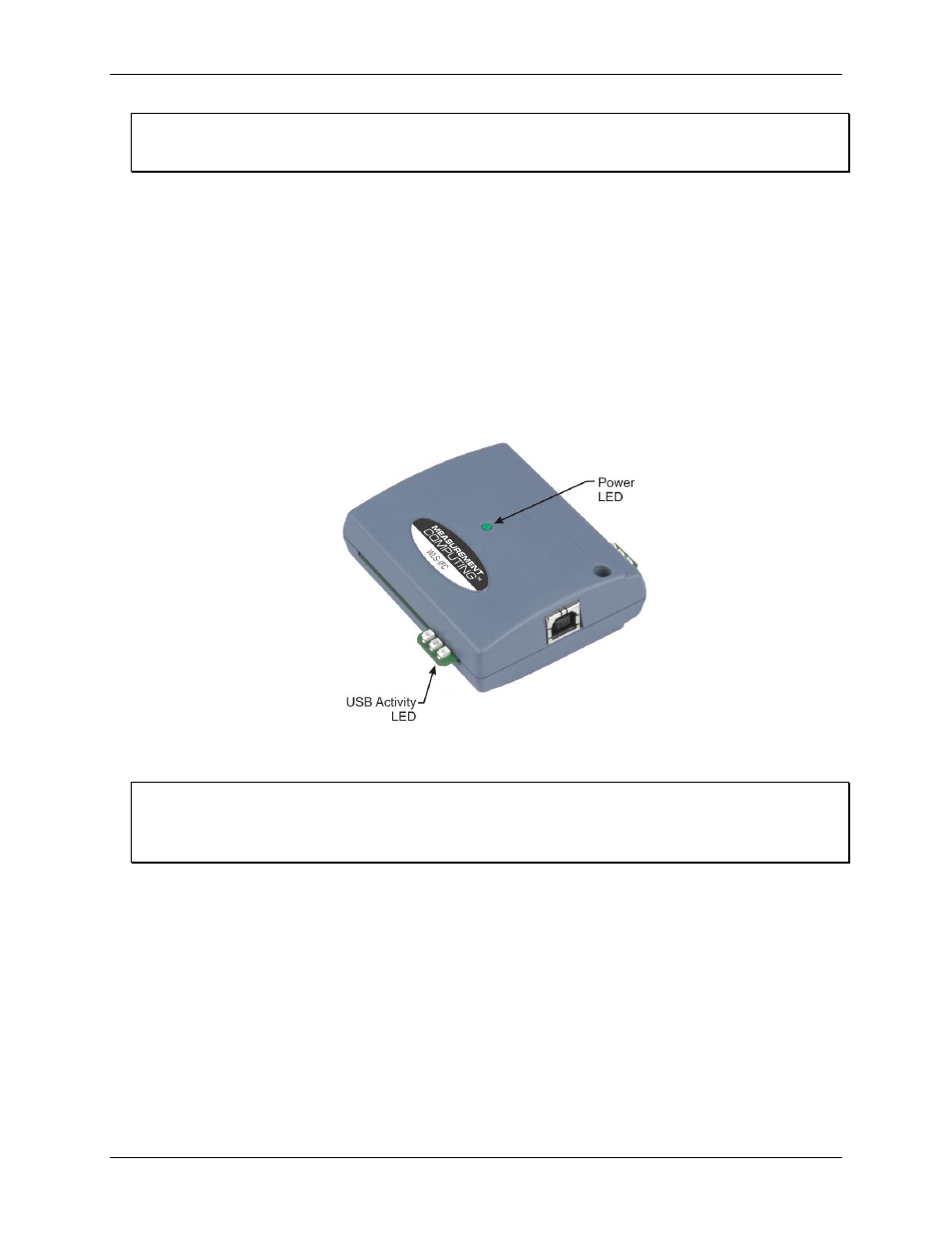
WLS-IFC User's Guide
Installing the WLS-IFC
7
If you use a hub of this type without connecting to external power, communication errors may occur that could
result in corrupt configuration information on your wireless device. You can restore the factory default
configuration settings with InstaCal.
When you connect the WLS-IFC for the first time, a notification message opens as the WLS-IFC is
detected. After your system detects new hardware, the
Found New Hardware Wizard
opens and prompts
you to respond to the question "Can Windows connect to Windows Update to search for software?"
2. Click on the
No, not this time
option, and then click on the
Next
button.
The next dialog prompts you for the location of the software required to run the new hardware.
3. Keep the default selection "Install the software automatically" and then click on the
Next
button.
The wizard locates and installs the software on your computer for the WLS-IFC. A dialog appears when the
wizard completes the installation.
4. Click on the
Finish
button to exit the
Found New Hardware Wizard
.
A dialog box opens when the hardware is installed and ready to use. Both the
Power
LED and the
USB Activity
LED should blink, and then the
Power
LED should remain on. This indicates that communication is established
between the WLS-IFC and your computer, and that the device is receiving power.
Figure 2. LED locations
If the Power LED turns off
If the Power LED is lit but then turns off, the computer has lost communication with the WLS-IFC. Disconnect
the USB cable from the computer and then reconnect it. This should restore communication, and the Power
LED should remain on after the device is configured.
Configuring the network parameters
The following network parameter options are programmable with InstaCal.
Identifier
: Text that identifies the device (optional).
PAN (hex)
: The personal area network (PAN) ID assigned to the device.
The PAN value is a number used to identify the remote device with which you want to communicate. The
WLS-IFC can only communicate with a device whose PAN is set to the same value.
Most users do not need to change the default value assigned to the device. However, you may want to
assign a different PAN ID in the following situations:
o You have multiple WLS Series devices, and do not want to allow communication between all of them.
Set the PAN ID to the same value on each device that you want to communicate.
o If other WLS Series devices are operating in the vicinity, you can avoid accidental changes to your
device settings by changing the default PAN value.
