Setting up the device on the pc – Measurement Computing WiFi-500 Sensor Series Quick Start User Manual
Page 5
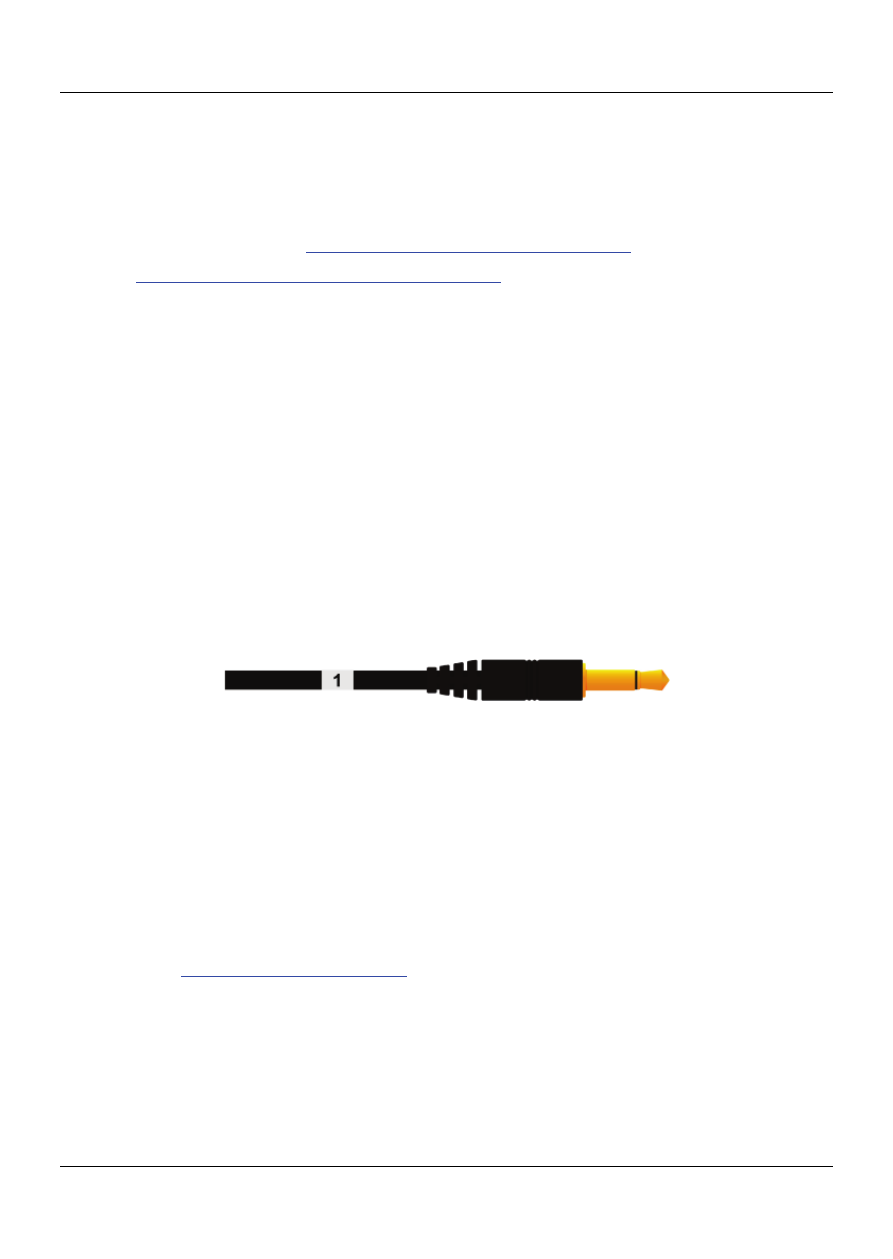
Setting up the device on the PC
5
When a
CONNECTED
message displays, the sensor has connected to the
selected WiFi network.
The device configuration instructions differ depending on whether you are
storing data on the PC (
Setting up the Sensor on the PC
below) or on the
cloud (
Setting Up the Sensor for the Cloud
Setting up the device on the PC
Complete the following steps to set up a WiFi-500 Sensor Series device to
store data on a PC:
1.
Configure the device name logging settings on the
GENERAL
SETTINGS
dialog box and click
Next
.
2.
Configure the
TEMPERATURE ALARMS
settings.
If you are setting up a device that supports thermocouple probes, select
your probe type.
Refer to the label attached to the probe cable for the probe number.
Selecting an incorrect probe type can cause inaccurate measurements.
Figure 1: Probe type label
3.
Click
Next
.
4.
If your WiFi-500 Sensor Series device measures humidity, configure
the
HUMIDITY ALARMS
settings and click
Next
.
5.
Disconnect the USB cable from the device and click
Next
in the
Set-Up Complete
dialog box.
6.
Click
Finish
and place the device in the location you want to monitor
(refer to
on page 12)
