Checking the wifi connection on your com, Starting a data logging session – Measurement Computing WiFi-500 Sensor Series Quick Start User Manual
Page 3
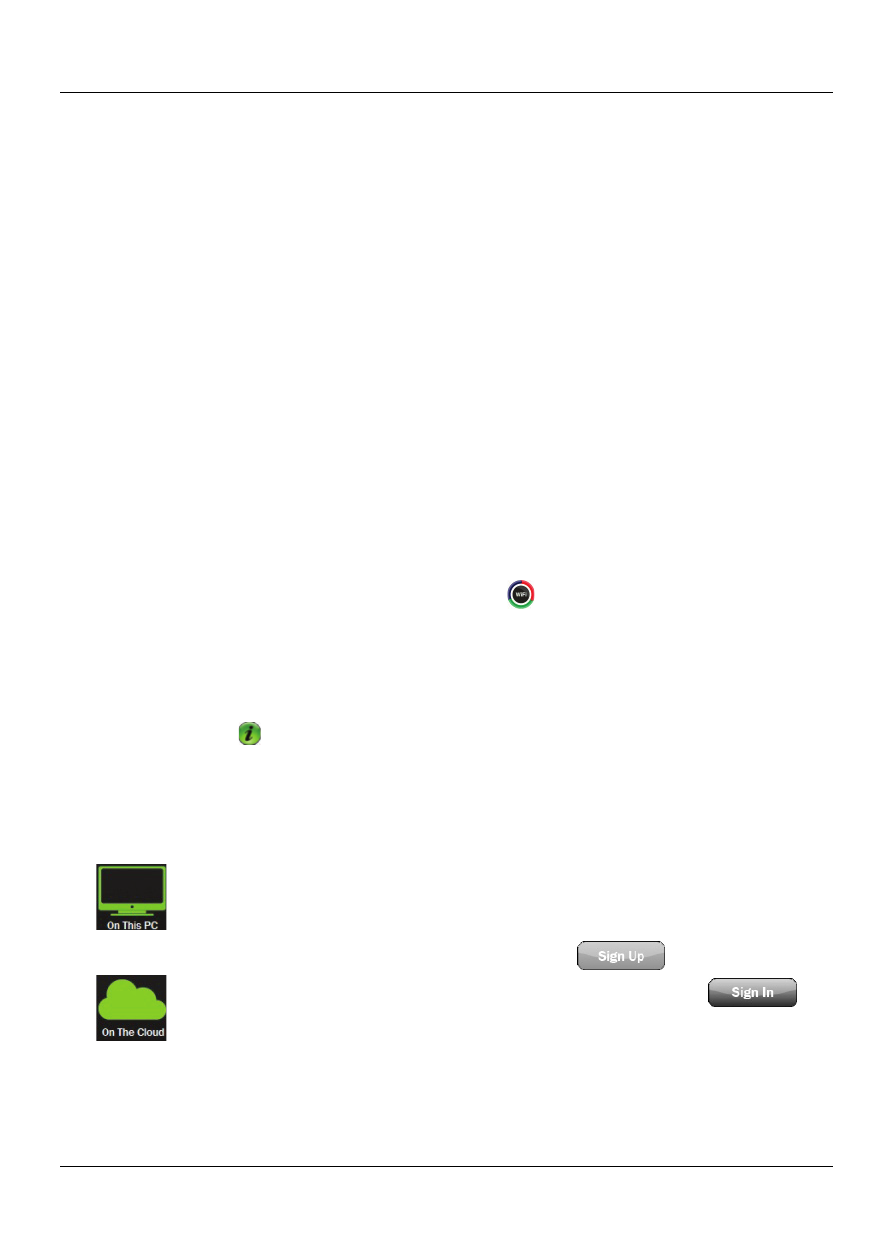
Installing the software
3
Checking the WiFi connection on your computer
Before you connect the WiFi-500 Sensor Series device, make sure that the
computer running the WiFi Sensor software is connected to the router
either wirelessly or by Ethernet cable, and has an active connection to a
WiFi network.
If your computer has access to more than one network, check which
network it is connected to before setting up the sensor. The device must be
connected to the same WiFi network as the computer.
Starting a Data Logging Session
Complete the following steps to run the WiFi Sensor Software, connect a
WiFi-500 Sensor Series device to a WiFi network, and start a new logging
session on either the PC or on the Cloud:
1.
Make sure the host PC is connected to a WiFi network.
2.
Click the
WiFi Sensor Software
icon ( ) on the Start menu to run
the software.
Allow any security access highlighted by your firewall or antivirus
program if you are prompted.
Note:
Click in the main
WiFi Sensor Software
window to open
the WiFi-500 Sensor Series User's Guide.
3.
Choose whether to store data locally on your PC or remotely on the
Cloud.
Click
Set-Up Device»On This PC
to set up the device to
store data locally on your PC or local network.
To create a Cloud account, click
.
To log in to an existing Cloud account, click
Click
Set-Up Device»On The Cloud
to set up the device
to store data on the Cloud.
