Unpacking the usb-dio24h/37, Installing the software, Installing the usb-dio24h/37 – Measurement Computing USB-DIO24H/37 User Manual
Page 9: Connecting the usb-dio24h/37 to your system
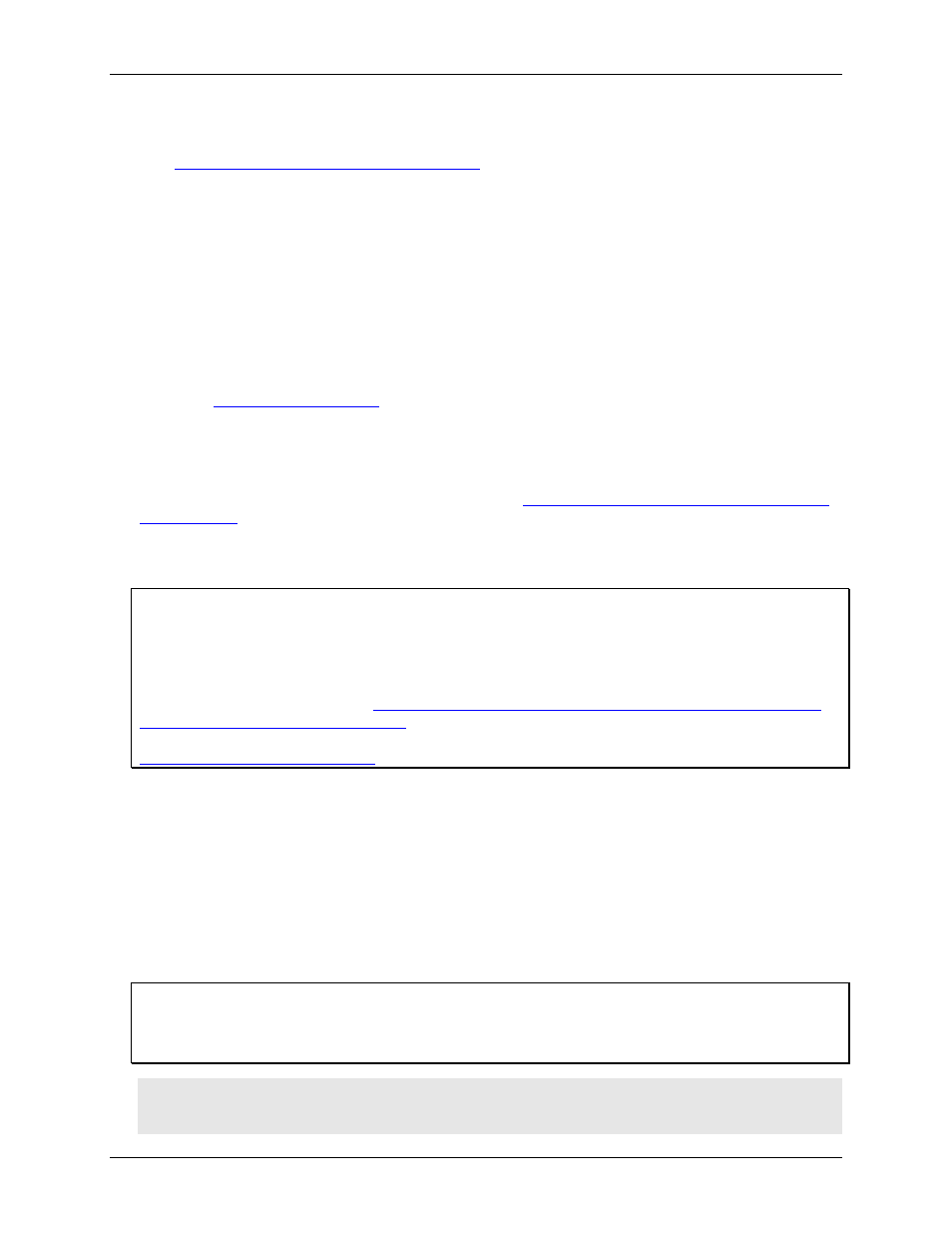
USB-DIO24H/37 User's Guide
Installing the USB-DIO24H/37
9
Signal termination and conditioning accessories
MCC provides signal termination and conditioning boards for use with the USB-DIO24H/37. Refer to the
"
Field wiring, signal termination and conditioning
" section on page 11 for a list of accessory products.
Unpacking the USB-DIO24H/37
As with any electronic device, you should take care while handling to avoid damage from static
electricity. Before removing the USB-DIO24H/37 from its packaging, ground yourself using a wrist strap or by
simply touching the computer chassis or other grounded object to eliminate any stored static charge.
If any components are missing or damaged, notify Measurement Computing Corporation immediately by
phone, fax, or e-mail:
Phone: 508-946-5100 and follow the instructions for reaching Tech Support.
Fax: 508-946-9500 to the attention of Tech Support
Email:
Installing the software
Refer to the Quick Start Guide for instructions on installing the software on the Measurement Computing Data
Acquisition Software CD. This booklet is available in PDF at
Installing the USB-DIO24H/37
Be sure you are using the latest system software
Before you connect the USB-DIO24H/37, make sure that you are using the latest versions of the USB drivers.
Before installing the USB-DIO24H/37, download and install the latest Microsoft Windows updates. In
particular, when using Windows XP, make sure you have XP Hotfix KB822603 installed. This update is
intended to address a serious error in Usbport.sys when you operate a USB device. You can run Windows
Update or download the update from
For more information, refer to the Microsoft Knowledge Base
article "Availability of the Windows XP SP1 USB 1.1 and 2.0 update." This article is available at
Connecting the USB-DIO24H/37 to your system
To connect the USB-DIO24H/37 to your system, connect the USB cable to an available USB port on the
computer or to an external USB hub connected to the computer.
When you connect the USB-DIO24/37 for the first time, multiple
Found New Hardware
popup balloons open
when the operating system detects the device.
When installation is complete, the
USB LED
should flash and then remain lit. This indicates that
communication is established between the USB-DIO24H/37 and your computer.
If the USB LED turns off
If the USB LED is lit but then turns off, the computer has lost communication with the USB-DIO24H/37. To
restore communication, disconnect the USB cable from the computer, and then reconnect it. This should restore
communication, and the USB LED should turn back on.
Caution! Do not disconnect any device from the USB bus while the computer is communicating with the
USB-DIO24H/37, or you may lose data and/or your ability to communicate with the
USB-DIO24H/37.
