Installing the usb-1208ls, What comes with your shipment, Hardware – Measurement Computing USB-1208LS User Manual
Page 8: Documentation, Unpacking, Installing the software, Installing the hardware
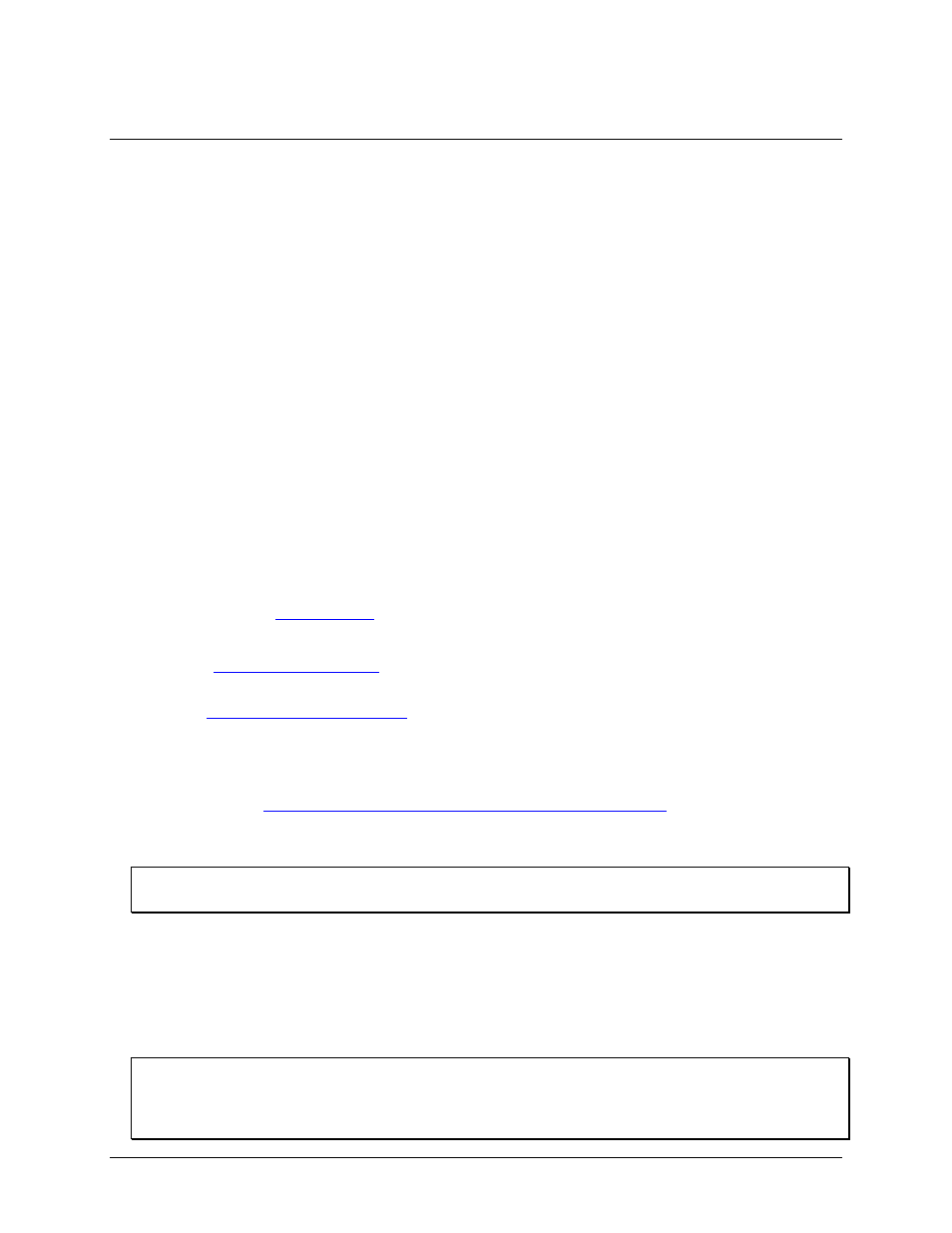
8
Chapter 2
Installing the USB-1208LS
What comes with your shipment?
As you unpack your USB-1208LS, verify that the following components are included.
Hardware
The following items should be included with your shipment.
USB-1208LS
USB cable
Documentation
In addition to this hardware user's guide, you should also receive the Quick Start Guide. This booklet provides
an overview of the MCC DAQ software you received with the device, and includes information about installing
the software. Please read this booklet completely before installing any software or hardware.
Unpacking
As with any electronic device, you should take care while handling to avoid damage from static
electricity. Before removing the USB-1208LS from its packaging, ground yourself using a wrist strap or by
simply touching the computer chassis or other grounded object to eliminate any stored static charge.
If any components are missing or damaged, contact us immediately using one of the following methods:
Knowledgeb
Phone: 508-946-5100 and follow the instructions for reaching Tech Support
Fax: 508-946-9500 to the attention of Tech Support
Email:
For international customers, contact your local distributor. Refer to the International Distributors section on our
website
Installing the software
Refer to the Quick Start Guide for instructions on installing the software on the MCC DAQ CD. This booklet is
available in PDF a
Installing the hardware
Be sure you are using the latest system software
Before installing the device, run Windows Update to update your system with the latest HID and USB drivers.
To connect the USB-1208LS to your system, turn your computer on, and connect the USB cable to a USB port
on your computer or to an external USB hub that is connected to your computer. The USB cable provides power
and communication to the device. When you connect the USB-1208LS for the first time, a
Found New
Hardware
dialog opens when the operating system detects the device. Another dialog identifies the USB-
1208LS as a USB Human Interface Device. When this dialog closes the installation is complete. The device
LED should blink and then remain on, to indicate that communication is established between the device and
your computer.
If the LED turns off
If the LED is on but then turns off, the computer has lost communication with the USB-1208LS. To restore
communication, disconnect the USB cable from the computer, and then reconnect it. This should restore
communication, and the LED should turn back on.
