Installing the software, Installing the hardware, Installing the software -2 – Measurement Computing USB-1024HLS User Manual
Page 10: Installing the hardware -2
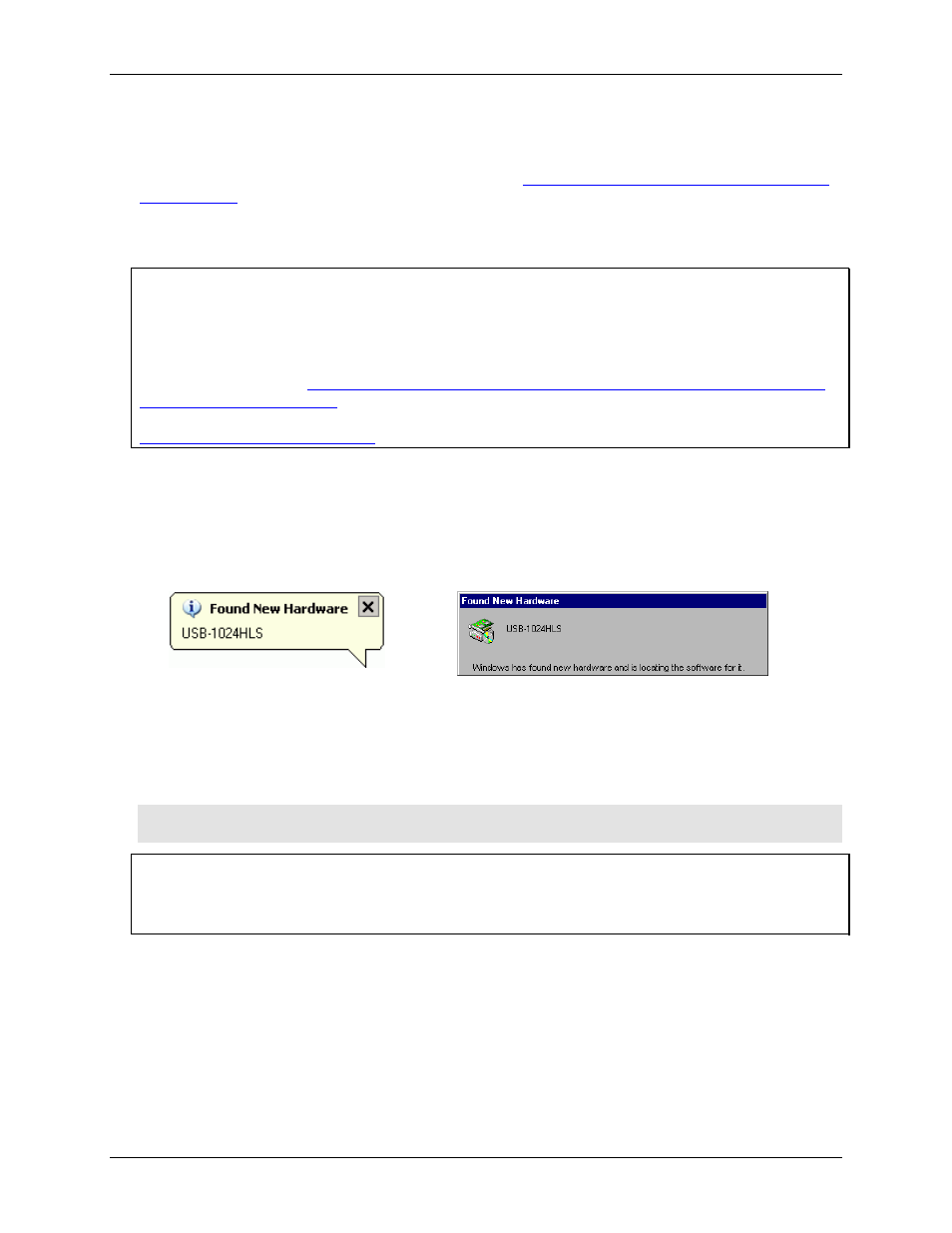
USB-1024HLS User's Guide
Installing the USB-1024HLS
Installing the software
Refer to the Quick Start Guide for instructions on installing the software on the Measurement Computing Data
Acquisition Software CD. This booklet is available in PDF
Installing the hardware
Be sure you are using the latest system software
Before you connect the USB-1024HLS, make sure that you are using the latest versions of the USB drivers.
Before installing the USB-1024HLS, download and install the latest Microsoft Windows updates. In particular,
when using Windows XP, make sure you have XP Hotfix KB822603 installed. This update is intended to
address a serious error in Usbport.sys when you operate a USB device. You can run Windows Update or
download the update from
For more information, refer to the Microsoft Knowledge Base article
"Availability of the Windows XP SP1 USB 1.1 and 2.0 update." This article is available at
To connect the USB-1024HLS to your system, turn your computer on, and connect the USB cable to a USB
port on your computer or to an external USB hub that is connected to your computer. The USB cable provides
power and communication to the USB-1024HLS.
When you connect the USB-1024HLS for the first time, a
Found New Hardware
popup balloon (Windows XP)
or dialog (other Windows versions) appear as the USB-1024HLS is detected.
Another
Found
New Hardware
balloon or dialog opens that identifies the USB-1024HLS as a USB Human
Interface Device.
When the balloon or dialog closes, the LED on the USB-1024HLS should flash and then remain lit. This
indicates that communication is established between the USB-1024HLS and your computer
Caution! Do not disconnect any device from the USB bus while the computer is communicating with the
USB-1024HLS, or you may lose data and/or your ability to communicate with the USB-1024HLS.
If the LED turns off
If the LED is lit but then turns off, the computer has lost communication with the USB-1024HLS. To restore
communication, disconnect the USB cable from the computer, and then reconnect it. This should restore
communication, and the LED should turn back on.
2-2
