Measurement Computing CB-7000 Utilities User Manual
Page 17
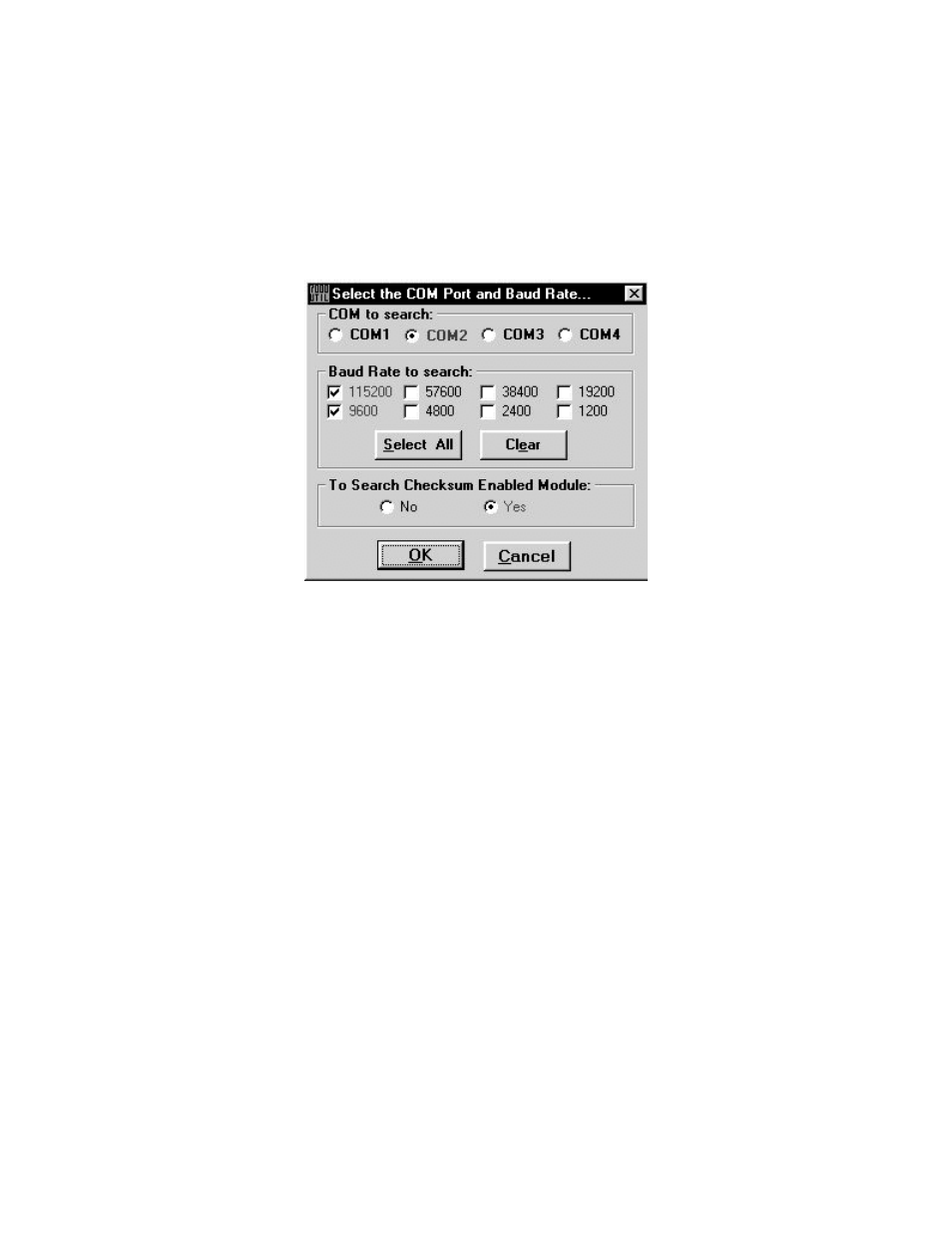
13
2.7.3 Assign COM Port, Baud Rate and Checksum for Searching
When the COM Port menu is clicked, a window titled “Select the COM port and Baud Rate…”
will appear (Fig. 2-9). It prompts the user to assign the COM port, baud rate and checksum status.
After assigning and clicking OK button, the 7000 Utility will start the searching process again.
Any module that meets these conditions will be found and displayed in the information window.
The values of COM port, baud rate and checksum are stored automatically in ICPCON.CFG
when exiting the 7000 Utility.
Figure 2-9. Assign COM Port, Baud Rates and Checksum Status
2.7.4 Invoke Module Configuration Setting
To enter the module configuration, follow these steps:
1. Move the cursor to the desired module displayed in the information window.
2. Double click to enter the module configuration setting.
3. After double clicking, a configuration setting window displays. Adjust the configuration setting
if desired.
For example, to set the module configuration of 7012, double clicking the 7012 information list
as shown in Figure 2-10. A window t itled “Setting Configuration for 7012D” will be displayed
(Figure 2-11).
