Denon AVR-2310CI User Manual
Page 37
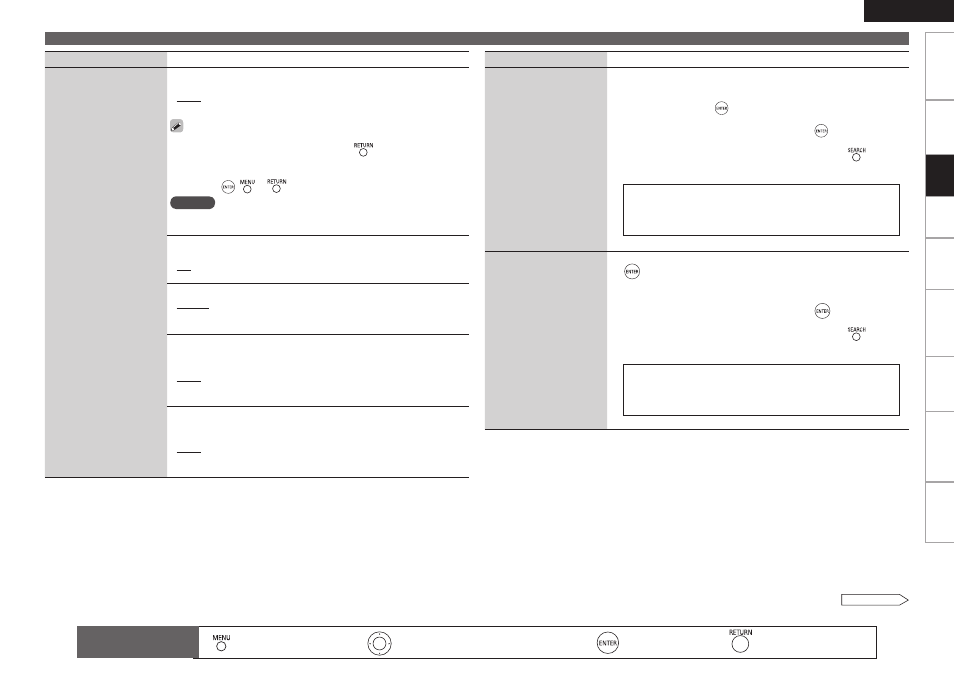
3
Get
ting Star
ted
Connections
Pla
ybac
k
Remot
e Contr
ol
Inf
or
mation
Tr
oubleshooting
Specifications
ENGLISH
Multi-Zone
Making detailed settings (Manual Setup)
Setting items
Setting contents
GUI
Make the settings related to
displays on the TV screen.
Format : Set the video signal format to be output for the TV you are
using.
NTSC : Select NTSC output.
PAL : Select PAL output.
The “Format” can also be set by the following procedure. However,
the GUI screen is not displayed.
1. Press and hold
Press and hold
o
on the main unit and
for at least 3 seconds.
“Video Format” appears on the display.
2. Press
Press
o
p
and set the video signal format.
3. Press
Press
,
or
to complete the setting.
NOTE
When a format other than the video format of the connected TV is set, the
picture will not be displayed properly.
•
•
Text
:
The mode name is displayed when the operation for switching the
surround mode, input mode, etc., is performed.
ON : Turn display on.
OFF : Turn display off.
•
•
Master Volume
:
Master volume display during adjustment.
Bottom : Displayed at the bottom of the screen.
Top : Displayed at the top of the screen.
OFF : Turn display off.
•
•
•
Tuner Information
:
This sets the time the GUI menu is displayed when a
tuner operation is performed.
Always : Show display continuously.
30sec : Show display for 30 seconds after operation.
10sec : Show display for 10 seconds after operation.
OFF : Turn display off.
•
•
•
•
iPod Information
:
This sets the time the GUI menu is displayed when an
iPod operation is performed.
Always : Show display continuously.
30sec : Show display for 30 seconds after operation.
10sec : Show display for 10 seconds after operation.
OFF : Turn display off.
•
•
•
•
Setting items
Setting contents
Quick Select Name
Change the Quick Select
name.
Rename Label : Change the display name of the selected “Quick Select”
setting.
1. Use
ui
to select the name of the Quick Select setting you want
to change, then press
.
2. Use
o
p
to set the cursor to the character you want to change.
3. Use
ui
to change the character, then press
.
• Up to 16 characters can be input.
• The input character type can be switched by pressing
while the
display name is being changed.
• The types of characters that can be input are as shown below.
G
Upper case charactersH ABCDEFGHIJKLMNOPQRSTUVWXYZ
G
Lower case charactersH abcdefghijklmnopqrstuvwxyz
G
SymbolsH ! “ # $ % & ‘ ( ) * + , - . / : ; < = > ? @ [ \ ] ^ _ ` { | } ˜
G
NumbersH 0123456789 (Space)
4. Repeat steps 2 and 3 to change the display name.
Zone Rename
Rename the display names
of the different zones as
desired.
1. Use
ui
to select the zone name you want to change, then press
.
MAIN ZONE / ZONE2
2. Use
o
p
to set the cursor to the character you want to change.
3. Use
ui
to change the character, then press
.
• Up to 10 characters can be input.
• The input character type can be switched by pressing
while the
display name is being changed.
• The types of characters that can be input are as shown below.
G
Upper case charactersH ABCDEFGHIJKLMNOPQRSTUVWXYZ
G
Lower case charactersH abcdefghijklmnopqrstuvwxyz
G
SymbolsH ! “ # $ % & ‘ ( ) * + , - . / : ; < = > ? @ [ \ ] ^ _ ` { | } ˜
G
NumbersH 0123456789 (Space)
4. Repeat steps 2 and 3 to change the display name.
See overleaf
: Moves the cursor (Up/Down/Left/Right)
: Decision the setting
: Return to previous menu
Remote control
operation buttons
:
Displaying the menu
Cancel the menu
Set
tings
