Lynx Studio Hilo Reference A/D D/A Converter System - Owner's Manual with LT-USB User Manual
Page 17
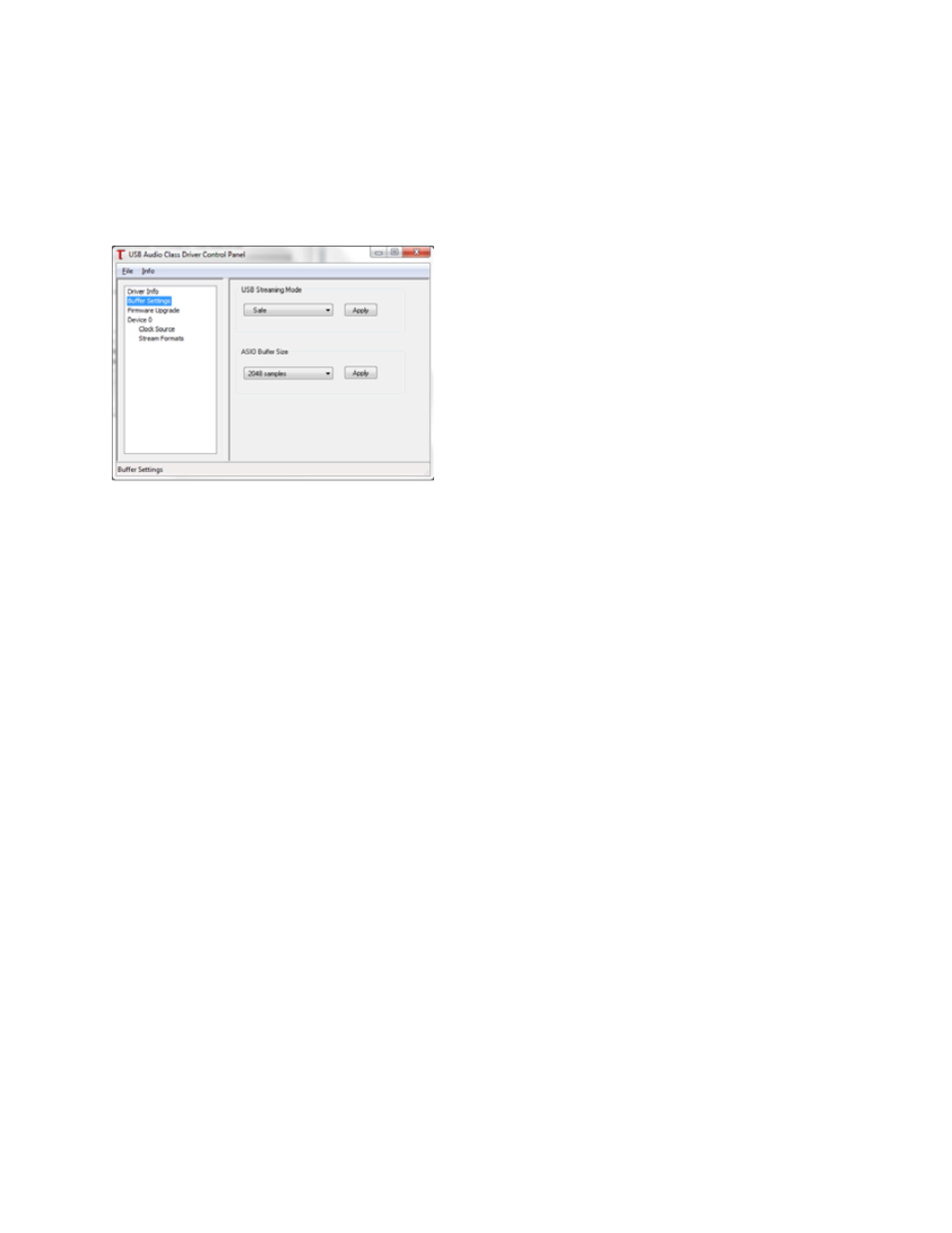
Page 13
2.5.2.3 Controlling Latency by Changing the Buffer Size
Latency in an audio interface can be defined as the time required to process a sample from an application to the
interface’s audio output. A number of factors determine the achievable latency performance of a Hilo system:
processor speed, operating system, sample rate, number of utilized record or play channels, system efficiency, etc.
Latency can be manipulated by changing the size of the buffers used to transfer data to and from the LT-USB card
installed into Hilo.
As described in section 2.5.2.2 ASIO Application, the USB
Audio Class Driver Control Panel provides access to buffer
settings, which can define individual buffer and stream buffer
sizes for WDM and ASIO. This control panel can be launched
from either the ASIO control settings within most audio
applications or from “Start> All Programs> Lynx Studio
Technology > LT-USB Control Panel”.
In the “Buffer Settings” tab, the USB Streaming and ASIO
buffer parameters control the size of the audio packets that are
used to transfer audio to the LT-USB hardware. Smaller buffer
sizes will give you lower latency.
However, if a buffer size is too small for the system or context, audio anomalies such as clicks and pops may occur. It
is recommended to become familiar with altering the LT-USB buffer size to best suit the context of use.
When using ASIO based applications, both the Streaming and ASIO buffer sizes contribute to the overall latency of the
system and interact in a cumulative fashion. It is not possible to set the stream buffer to a value smaller than that
required for the ASIO buffer size.
When using WDM based applications, only the Streaming buffer size parameter contributes to the overall latency of
the system. The ASIO buffer size is ignored. Most WDM applications also add a large amount of additional latency to
ensure clean playback. For this reason, ASIO is the preferred driver model for pro-audio and low-latency situations.
To modify the latency, the “Streaming” buffer size must first be set. Choose the desired size and click “Apply”. We
recommend setting this value to “Low Latency” in order to have the greatest flexibility in ASIO buffer size selection. If
clean audio is not possible in this state, increase the stream buffer size to “Standard”. Once the Streaming size is set,
you will have various options for the “ASIO” buffer size. Choose the appropriate size and click “Apply”. Once you
have determined the smallest supported Stream Buffer size, you typically will not have to change this again. The ASIO
buffer size, however, may need to be increased or lowered from time to time depending on the context of use.
Once you determine the lowest achievable buffer size, you will typically have to double the size each time you double
the sample rate, but the effective latency will remain constant. For example, if a system is capable of operating at a
buffer size of 128 samples at 48 kHz, then for a 96 kHz project, the buffer size will likely need to be increased to 256
samples.
