Windows nt® installation, Installing the lynxone, Running setup – Lynx Studio LynxONE User Manual
Page 7: Installing the lynxone running setup
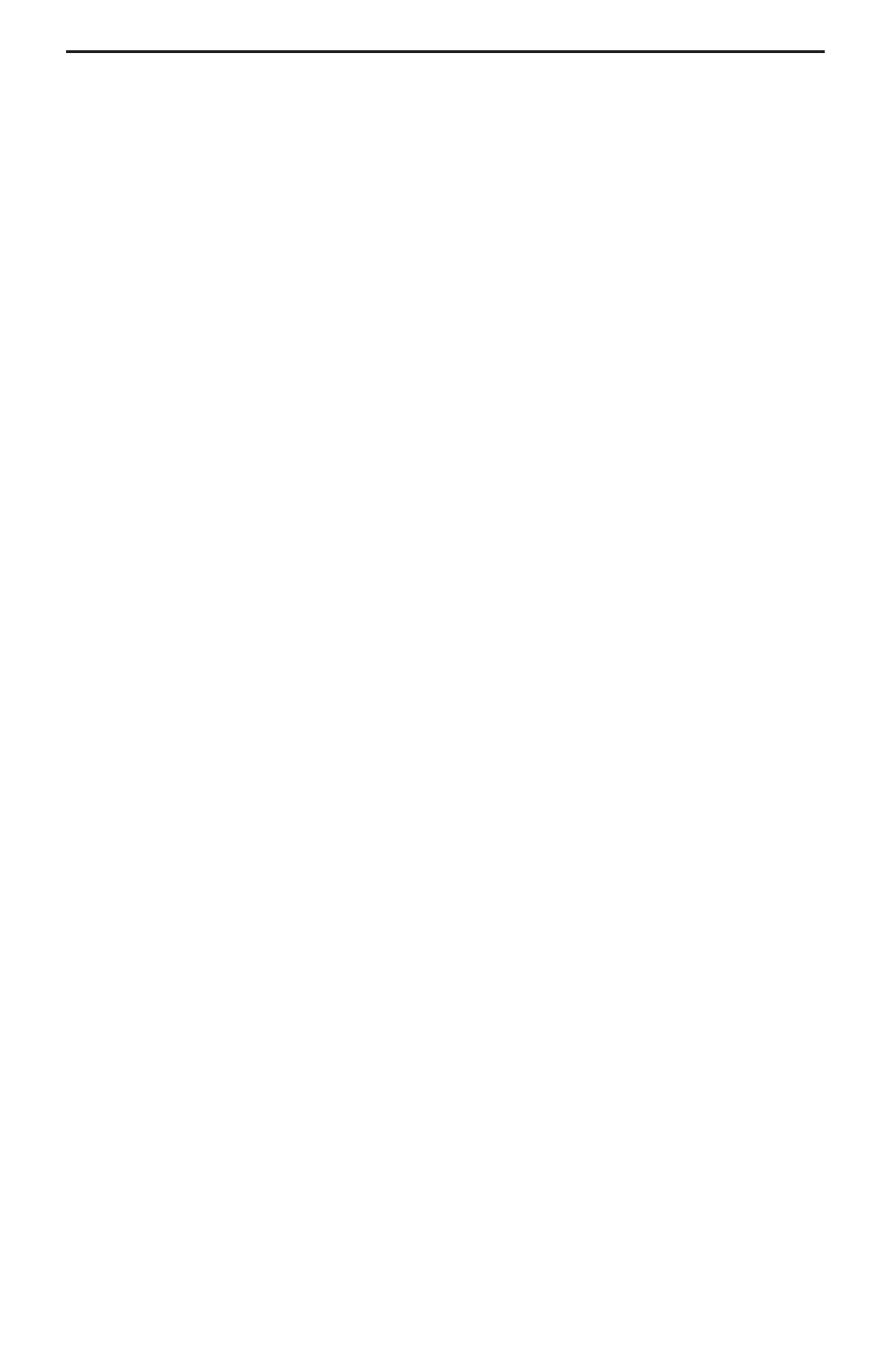
Page 7
Windows NT® Installation
The procedure for installing the LynxONE in Windows NT requires that you install
your LynxONE inside your computer before the LynxONE Setup Program is run. This
program will install all the required driver files and the LynxONE Mixer application as
well as configure your system to recognize the LynxONE.
Installing the LynxONE
1.
Turn OFF the power to your computer system and disconnect the power cords.
2.
Touch a metal plate on your computer system to ground yourself and discharge
any static electricity.
3.
Remove the cover from your computer system case. You should refer to your
computer system documentation for any special instructions on installing expansion
cards and peripheral equipment.
4.
Find an empty PCI slot in your computer.
5.
Unscrew and remove the slot cover from your selected PCI slot.
6.
Remove your LynxONE from its static bag and gently insert it into the selected
PCI slot. Press it down firmly so that the contacts are securely seated in the slot.
7.
Secure the LynxONE card with the screw removed from the slot cover.
8.
Replace the computer system case and plug in your computer.
9.
Connect the Audio and MIDI/Clock cables to the LynxONE. See the External
Connections section for more information.
Running Setup
1.
With Windows NT running, insert the 3½” floppy supplied with your LynxONE
into your computer’s floppy disk drive.
2.
Select “Start” from your system menu, then “Run…”.
3.
If your computer has a DEC Alpha processor, type
A:\SETUPA.EXE
into the Run window and select the OK button. If your computer has a Intel
processor, type
A:\SETUP.EXE
into the Run window and select the OK button.
4.
The “LynxONE Windows NT Driver Installation Wizard” will appear.
5.
After reading the instructions on the screen, press “Continue”.
6.
The Driver Installation Wizard will copy all of the files needed to the appropriate
directories.
7.
When the “Installation Complete” message appears, read the instructions on the
screen, then press “Close”.
8.
Please read the “Release Notes” in the startup menu “Lynx Studio Technology”
group.
Installation
