LSC Lighting e24V3 User Manual
Page 6
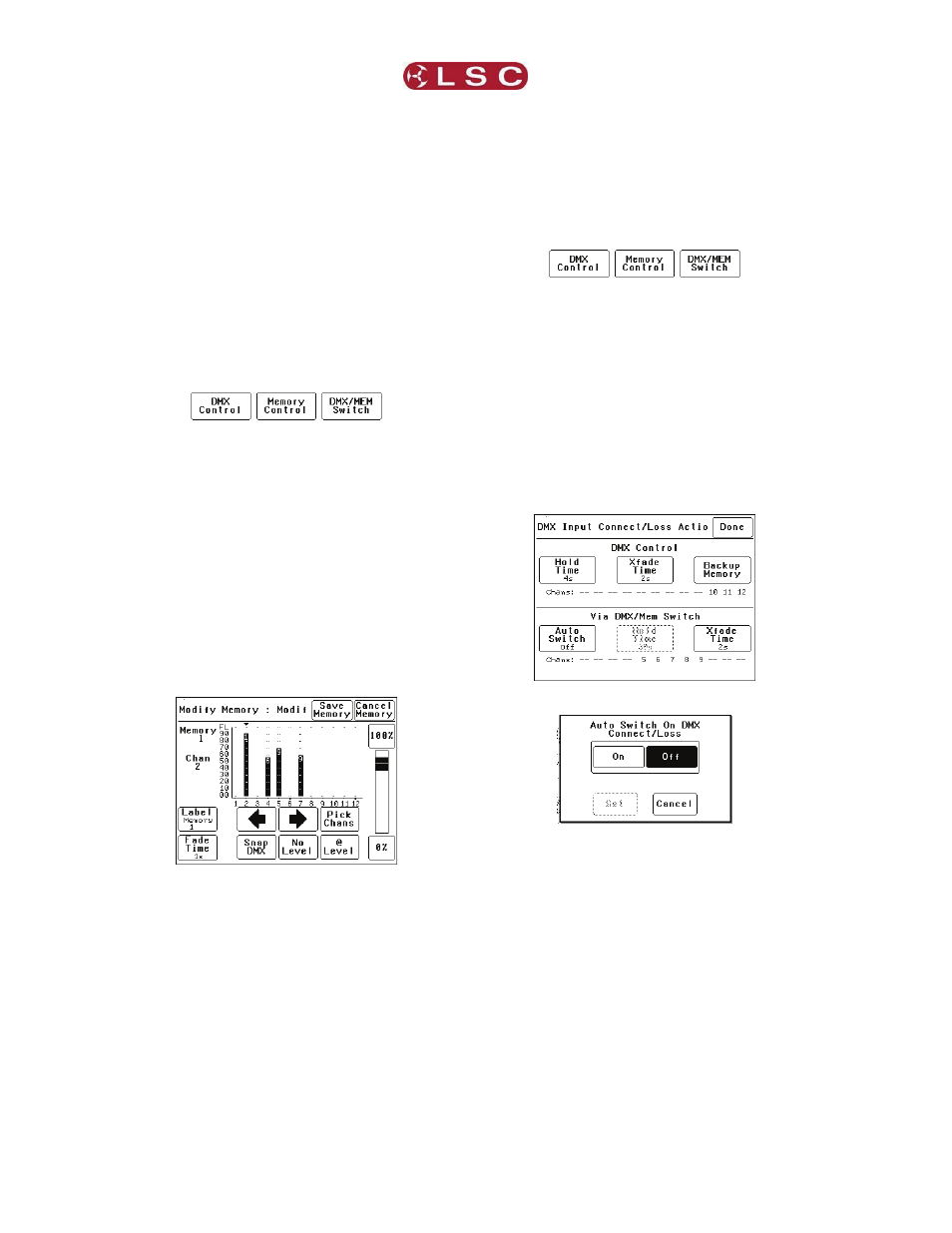
e24V3 QUICK REFERENCE
e24V3 Dimming System
Operator Manual V3.0
Page 2
LSC Lighting Systems (Aust) Pty. Ltd
1.4 Memory Control
When a dimmer channel is set to “Memory”, it is
always controlled by the e24V3 memories created
via the LCD touch screen or by taking “snapshots”
of a DMX input signal or a combination of both.
The memories are saved in the e24V3 and are
recalled using the buttons or faders on ePlates.
To set a dimmer channel to “Memory”, press;
[Menu] [Dimmer Channels] [Setup].
The screen shows the “Control Source” for each
dimmer channel.
To change the “Control Source” of a dimmer
channel(s), highlight the required dimmer
channel(s) by touching them, then press;
[Control Source]. The three choices for dimmer
channel control source are;
Press [Memory Control] [Save Setup] [Done]
[Done].
1.5 Create or Edit memories
To Create or edit a memory press;
[Menu] [Memories] [Record Memory] or [Edit
Memory]. Select a memory number then press
[Pick].
You can either create your own memory using the
controls on the screen or press [Snap DMX] to
take a copy of the current DMX input signal.
When a channel(s) is selected (indicated by a
small triangle (b) above the channel) it can be
faded up or down by sliding your finger over the
virtual fader or instantly set to off or full using the
[0%] or [100%] buttons.
When the channel levels of the memory are
correct, press;
[Save Memory] [Done].
To recall a memory, use a ePlate button or fader
that has been programmed to control that
memory.
1.6 SWITCH Control
All channels set to “DMX/MEM SWITCH” can be
switched between Memory or DMX control.
The “switch” can be operated from either the LCD
touch screen or from a suitably programmed
ePlate.
To set a dimmer channel to “SWITCH” control,
press; [Menu] [Dimmer Channels] [Setup].
The screen shows the “Control Source” for each
dimmer channel.
To change the “Control Source” of a dimmer
channel(s), highlight the required dimmer
channel(s) by touching them, then press;
[Control Source].
The three choices for dimmer channel control
source are;
Press [DMX/MEM Switch].
Press; [Save Setup] [Done] [Done].
To operate the switch use either a suitably
programmed ePlate button or from the LCD touch
screen press:
[Menu], [Net Setup] [DMX/MEM Switch]
Select either; [DMX] or [Memory] then press [Set]
1.7 AUTO Switch
To configure the “Switch” (above) to
automatically switch to DMX whenever a valid
DMX signal is connected to the e24V3 press;
[Menu] [DMX Input] [Connect Loss Action].
Press; [Auto Switch]
Press; [On] [Set] [Done] [Done] [Done].
1.8 TOUCH SCREEN Control
e24V3 dimmer channels can also be controlled
from the e24V3’s front panel LCD touch screen.
This method of control is primarily used for testing
dimmer circuits.
To test a dimmer channel(s) press;
[Menu] [Dimmer Channels] [Chan Test]. Select a
channel(s) then fade the channel(s) up or down
with the virtual fader on the LCD screen or
instantly set them to off or full using the [0%] or
[100%] buttons
Channel test only allows one level to be set for all
selected channels. To set individual channels
levels use the “DMX Backup Memory” above.
