LSC Lighting maXim MP User Manual
Page 59
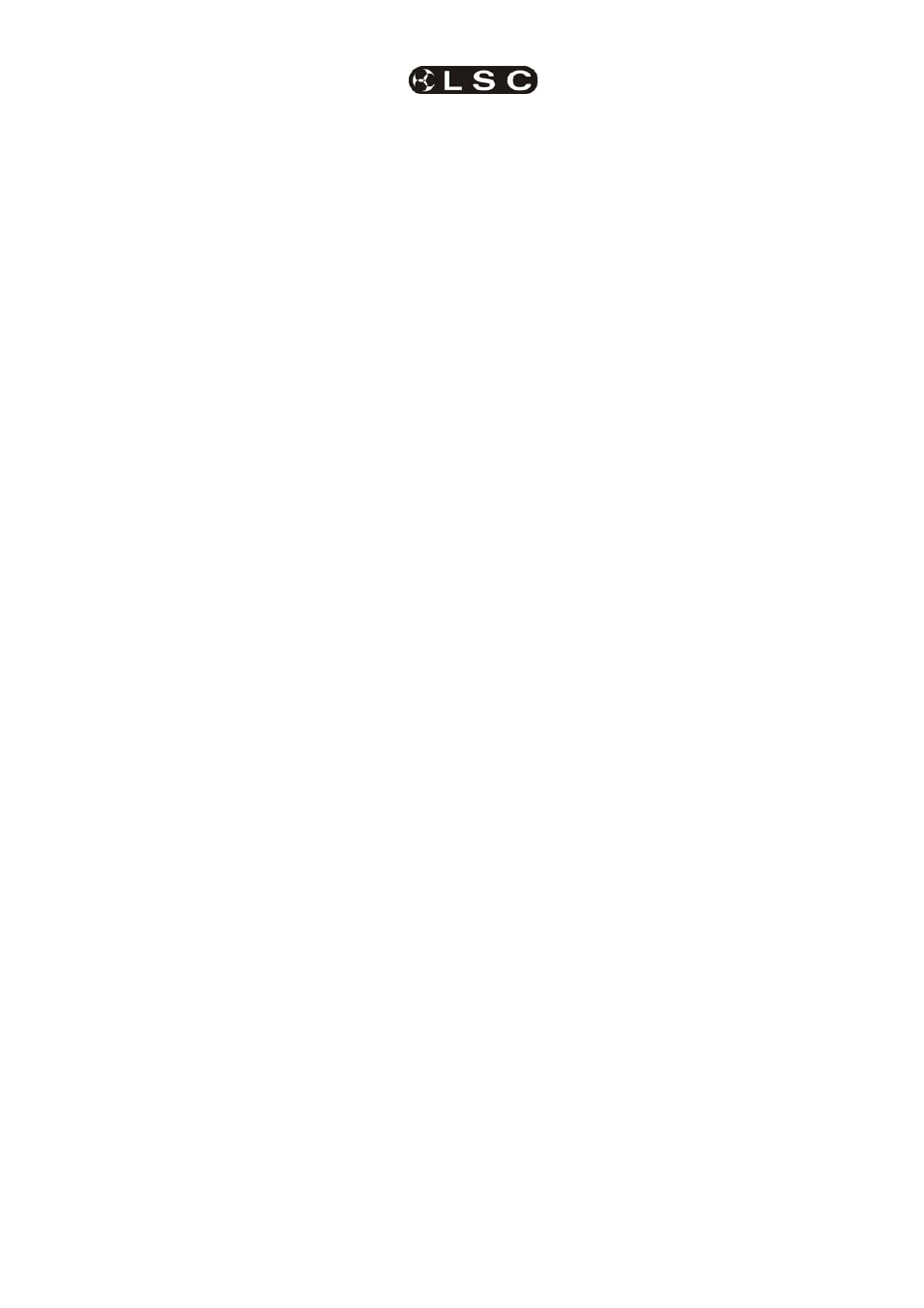
maXim
MP L(P) XL(P) XXL(P)
Advanced Fixture Programming
Operator Manual V3
LSC Lighting Systems (Aust) Pty. Ltd.
Page 53
• Get all patched fixtures onto the PatPad.
[get], [all]
All scans and washes are loaded and hi-lighted
• Hi-light only “odd scans”.
[group], [f/a] (odd scans).
• Apply “red” palette.
[palette] [f/a] (red)
Odd scans turn red.
• Hi-light only “even scans”.
[group], [f/a] (even scans)
• Apply “blue” palette.
[palette], [f/a] (blue)
Even scans turn blue.
• Hi-light only “odd scans” and “even
scans” groups.
Hold
[group], tap [f/a] (odd scans), [f/a]
(even scans).
• Apply “drums” preset.
[preset], [f/a] (drums)
Odd and even scans move to drums, retaining
their colours.
• Hi-light only “even wash” group.
[group], [f/a] (even wash)
• Apply “floor” preset.
[preset], [f/a] (floor)
Even wash move to floor.
• Apply “blue” palette
[palette], [f/a] (blue)
Even wash turns blue.
• Hi-light only “odd wash” group.
[group], [f/a] (odd wash)
• Apply “stage” preset.
[preset] [f/a] (stage)
Odd wash move to stage.
• Apply “pink” palette.
[palette], [f/a] (pink)
Odd wash turn pink.
The complete look has been created.
• Record the scene.
[record scene], [f/a] (scene number).
Using the above methods, it is easy to create
hundreds
of combinations from just a few groups,
presets and palettes.
16.15 CLONE
Cloning copies selected parameters of the
currently selected Fixture to another Fixture or
group of Fixtures. This permits fast duplication of
looks onto multiple Fixtures.
To clone a Fixture, select the source Fixture on
the PaTPad and set its parameters. If a filter is
applied then only those parameters that are
Filtered are cloned.
Only FLASHING parameters will be INCLUDED.
To clone the selected Fixture on the PaTPaD to a
single Fixture press;
[clone], [f/a] (Fixture Number).
To clone the Fixture to a group press;
[clone], [group], [f/a] (destination group number).
16.16 SAVING SCENES
The
maXim
provides several ways of
programming scenes into memory.
• RECORD SCENE, saves the entire output of
the maXim. What you see is what you get!
The method used by the maXim is as follows:
Each fixture is checked to see if it has any
intensity on the output. If so, its intensity and
all of its parameters are recorded including
intensity fade times. In addition, if a fixture is
currently on the PaTPad, any parameter time
settings or effects are also recorded.
To record a scene of the entire output press;
[record scene], [page] (optional red or blue
page), [f/a] (scene number).
Note; The maXim will not “RECORD” a scene if
all dimmers/fixtures are at zero intensity level.
• STORE, saves only selected (flashing)
parameters including time settings or effects
of the Fixtures on the PaTPad. You can select
any parameters by using Filters. You can
select any Fixtures by using Hi-lights.
To store a scene of the flashing parameters
press;
[store], [page] (optional red or blue page),
[f/a] (scene number).
• STORE + LEVEL saves fixture parameters,
times and effects on the PaTPad as if the
STORE button was pressed but also includes
all intensity levels on the output. In addition,
fixtures that are not loaded on the PaTPad but
have an intensity above zero have all of their
parameters stored.
To store a scene of the flashing parameters
including levels press;
[store + level], [page] (optional red or blue
page), [f/a] (scene number).
Record
is best used for the fully programmed
show. What you see on stage when the scene is
recorded will be reproduced when the scene is
played back.
Store
is best used to create building blocks for the
“Ad Lib” show.
