LSC Lighting maXim S User Manual
Page 43
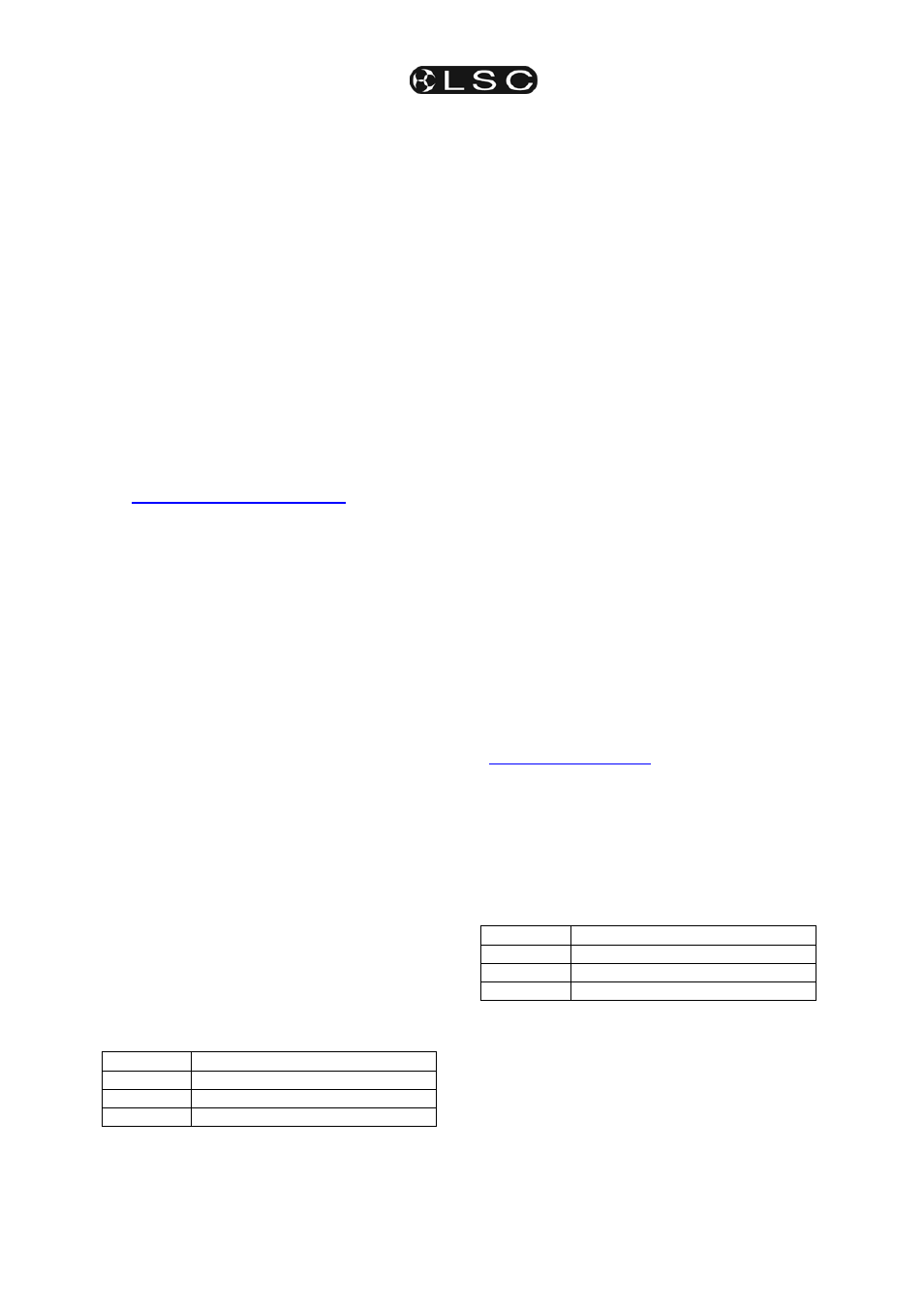
maXim S & M
Utilities
Operator Manual V3
LSC Lighting Systems (Aust) Pty. Ltd
Page 39
[no]. If the Yellow master is not inverted, the
display asks “Yellow Master is not inverted –
Invert?”
To invert it press [yes].
If the Yellow master is inverted, the display asks
“Yellow Master is inverted – Set Normal?”
To set normal press [yes].
18.6 SOFTWARE
UPGRADE
The maXim operating system can be upgraded
via the USB connector (if fitted) or if your maXim
is not fitted with the USB option you will need the
CODELINK kit to upgrade your software.
If you do not have a CODELINK kit either contact
LSC or an LSC distributor or you can download
the software and instructions from the LSC
website, www.lsclighting.com.au.
To upgrade your maXim you will also need the
latest version of the maXim software.
Notification of new versions of the maXim
software are posted on the LSC discussion forum
at:
http://forums.lsclighting.com.au
Registered users can download from the forum or
you can also obtain the software by emailing:
[email protected].
Each maXim model has its own version of the
software. Note which model of maXim you are
upgrading (printed on rear panel)and select the
correct one when you download the software from
the web site.
Before any software upgrade save any shows
that you want to keep to USB flash disk
(option).
Un-zip the downloaded file and read the “read me”
file for the latest instructions.
• Files for upgrading by USB use the file
extension “.prg”.
• Files for upgrading by Codelink use the file
extension “.s19”.
18.6.1 UPGRADING BY USB
Upgrading by USB uses a .PRG file that you
“unzipped” above. The .PRG file can only be used
if the optional USB connector is fitted
To upgrade the operating software by USB disk,
place the USB flash disk containing only the
correct software upgrade file for your model of
desk in the top USB connector.
The files are named as follows;
Model
File Name
maXim S. mx12v???. PRG
maXim M. mx24v???.
PRG
(??? Will be the version number).
HOLD [function], tap [f/a] (disk).
Press [no], [no], [yes], [yes].
The maXim will now test the file it finds on the
flash disk and displays the message:
"Checking Upgrade File..."
If the upgrade file passes the test the maXim will
now show the message:
"Upgrade takes 3+ mins. YES when ready."
You can now push [yes] to continue the upgrade
or [no] to abort.
If you push [yes] the maXim will start the upgrade
process. The desk and the display on the video
will go blank during this process. This is normal.
DO NOT REMOVE THE FLASH DISK OR TURN
THE POWER OFF DURING THE UPGRADE. If
the power fails during an upgrade, the maXim
will be disabled. Normal operation can then
only be restored by performing a CODELINK
upgrade. See below.
During the upgrade, progress of the upgrade can
be seen on the yellow bank LEDs as they
progressively light.
When the upgrade is complete you must
perform a “power on total reset”.
Turn the desk off.
HOLD [yes] and [no] together.
Turn on the desk.
When the sign-on message has completed
release [yes] and [no].
The desk is now ready to use.
18.6.2 UPGRADING BY CODELINK
CODELINK is a communication program that runs
on a PC based computer. The CODELINK cable
connects a personal computer (PC) comm port to
the maXim (DMX512 connector) to enable new
software to be loaded into the maXim.
Codelink is free and can be downloaded from;
www.lsclighting.com.au
Install and run the codelink program on your
computer. Open the Codelink HELP menu for
instructions on how. to make the special cable to
connect your computer to the maXim and how to
upgrade your maXim.
The files for maXim upgrade by codelink are
named as follows;
Model File
Name
maXim S. mx12v???.
s19
maXim M.
mx24v???. s19
(??? Will be the version number).
18.7 VIDEO
18.7.1 VIDEO
Monitor
If your maXim is fitted with the optional VIDEO
output connector plug a SVGA monitor into the
VIDEO connector to access the following displays.
