6 quickstart tutorial – LSC Lighting maXim S User Manual
Page 16
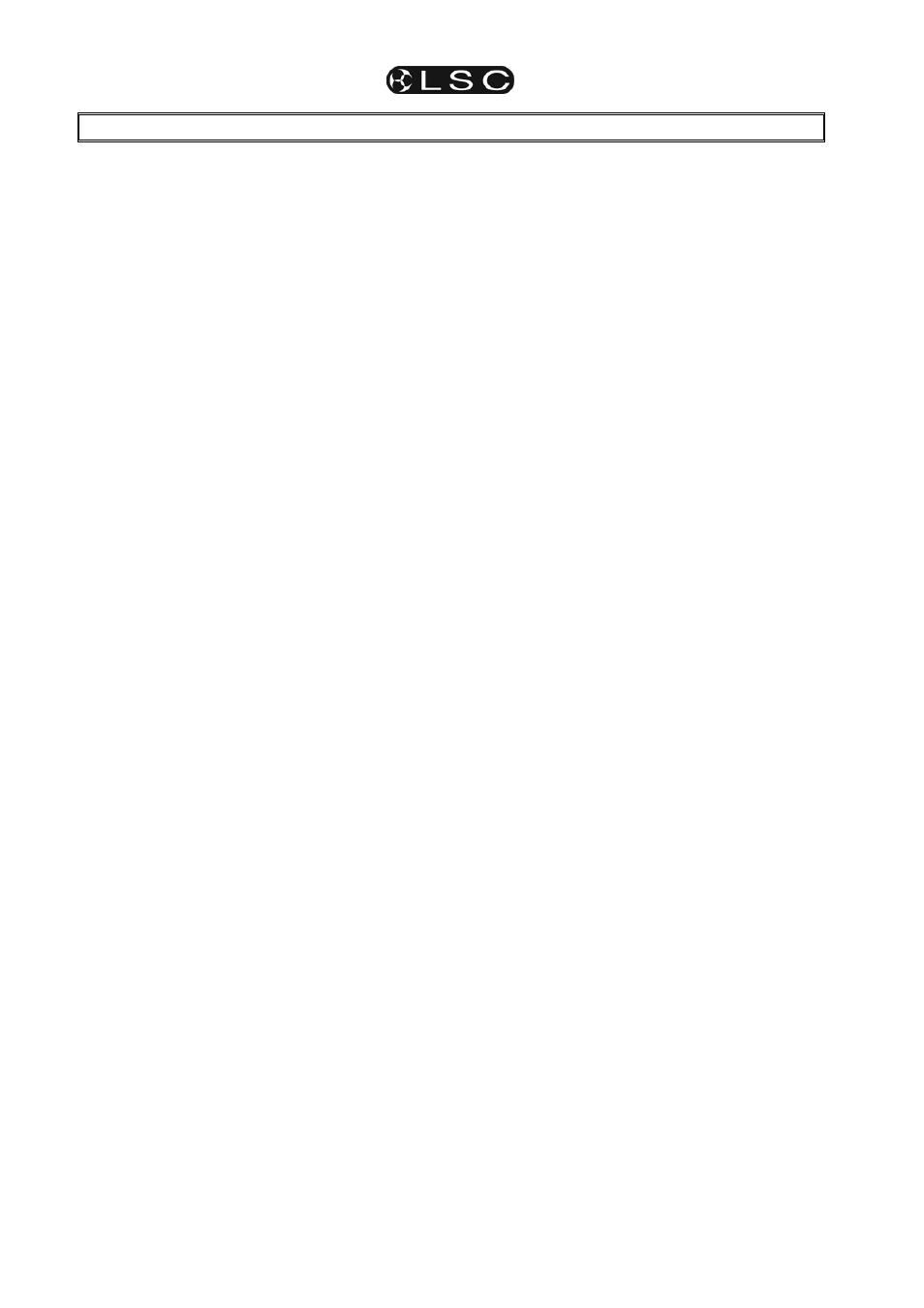
maXim S & M
Operator Manual V3
Page 12
LSC Lighting Systems (Aust) Pty. Ltd
6 QUICKSTART
TUTORIAL
It is assumed that you have your maXim
connected and turned on as described earlier and
that you are familiar with basic lighting
terminology. If not, see the “Terminology” section.
6.1 RESET
When the maXim is switched on, it displays an
initial message on the display and then configures
itself exactly as it was when it was last switched
off. All the scenes, chases, patches, mode etc will
be exactly as they were.
When you start a new lighting session (a new
show) it is preferable to perform a TOTAL RESET
of the maXim so that you are not confused by any
previous recordings or settings that may have
been made. A TOTAL RESET will erase
everything that has been “RECORDED” into the
maXim and select Preset mode. If the current
recordings are needed in the future, you should
save them onto a USB memory device (optional)
before resetting. A total reset will also erase the
patch and automatically perform a 1 to 1 patch.
See the “Patch” section for details.
To perform a TOTAL reset;
Press and HOLD [function], tap [f/a] (RESET).
The display asks you,
“Do System Reset?”. Press [no].
The display asks you,
“Do Total Reset?”. Press [yes].
The display warns you,
“Reset will clear all memories,
Continue?
”. Press [yes].
All memories are erased, and Preset mode is
selected.
See “RESET” in the “UTILITIES” section for more
details on “System” and “Total” resets.
6.2 CONTROLLING
LIGHTS
6.2.1
Creating A “Look” On Stage
Place every fader on the maXim to its lower limit.
Now fade up the Yellow master to maximum (top).
Fade up channel 1 on the Yellow fader bank. The
fixture(s) connected to DMX slot 1 fades up on
stage. Fade up channel 3 on the Yellow bank and
the fixture(s) connected to DMX slot 3 come on.
You can “balance” the look that you are creating
by adjusting the intensities of the individual
channels. This is done by setting the positions of
the individual channel faders of the yellow bank.
The brightness of the red indicator in each
channels f/a button also gives you a visual
indication of that channels intensity. You have
now created your first lighting “look”. You can
control the overall level of this look with the Yellow
master.
6.2.2
Presetting The Next Look
The next look can now be “preset” on the Red
bank, which, in “Preset mode” provides a
duplicate set of channel faders. The Red master is
in the faded down position so any channels that
are faded up on the Red bank will not be revealed
on stage. Fade up channels 2 and 5 on the Red
bank and set them to the levels that you desire.
6.2.3
Crossfading To The Next Look
To perform a crossfade from the Yellow bank to
the Red bank, simply fade UP (in) the Red master
and, at the same time fade DOWN (out) the
Yellow master. Channels 2 and 5 will fade up on
stage whilst channels 1 and 3 will fade down.
As the Yellow master is now down, the next look
may be preset on the Yellow channel faders
without being revealed on stage. On the Yellow
bank, fade down channels 1 and 3 and fade up
channels 4 and 7. Crossfade to this new look by
fading UP the Yellow master and fading DOWN
the Red master.
In this manner, whilst one bank is faded UP, a
new look can be preset on the bank that is faded
DOWN and then the crossfade to the next look is
performed with the Red and Yellow masters. The
entire show may be performed by fading between
the varying looks on the red and yellow presets.
Hint: You can obtain different effects by
simply varying the timing of your IN fades and
OUT fades. If you fade IN fully before
commencing your OUT fade, you will have a
period where both looks are on at the same
time. If you fully fade OUT before commencing
your IN fade, then the stage will dip to black
between the two looks. The most pleasing
crossfades are often accomplished by starting
with the IN fade, then commencing the OUT
fade when the incoming look is just starting to
become visible on stage.
6.3
TIMED FADES BETWEEN BANKS
The fades that you have been performing on the
Red and Yellow masters have been “manual”
fades. That is, they have directly followed the
actual positions of the Red and Yellow masters.
The speed that you move the fader determines
the time of the fade. This is because the IN and
OUT time faders were set to 0 seconds. You can
accurately control the IN time and the OUT time
of these fades by using the IN and OUT time
faders to set the required duration. By default, the
IN and OUT time faders control the fade times of
the Bank masters. Fixed fade times may also be
set via the [select] button. See the “Fade Times”
section for details.
When a Master is moved in an upward direction,
the fade will always progress toward the current
position of that Master at a rate determined by the
IN time. When a Master is moved in a downward
direction, the fade will always progress toward the
current position of that Master at a rate
