17 capture – LSC Lighting maXim S User Manual
Page 40
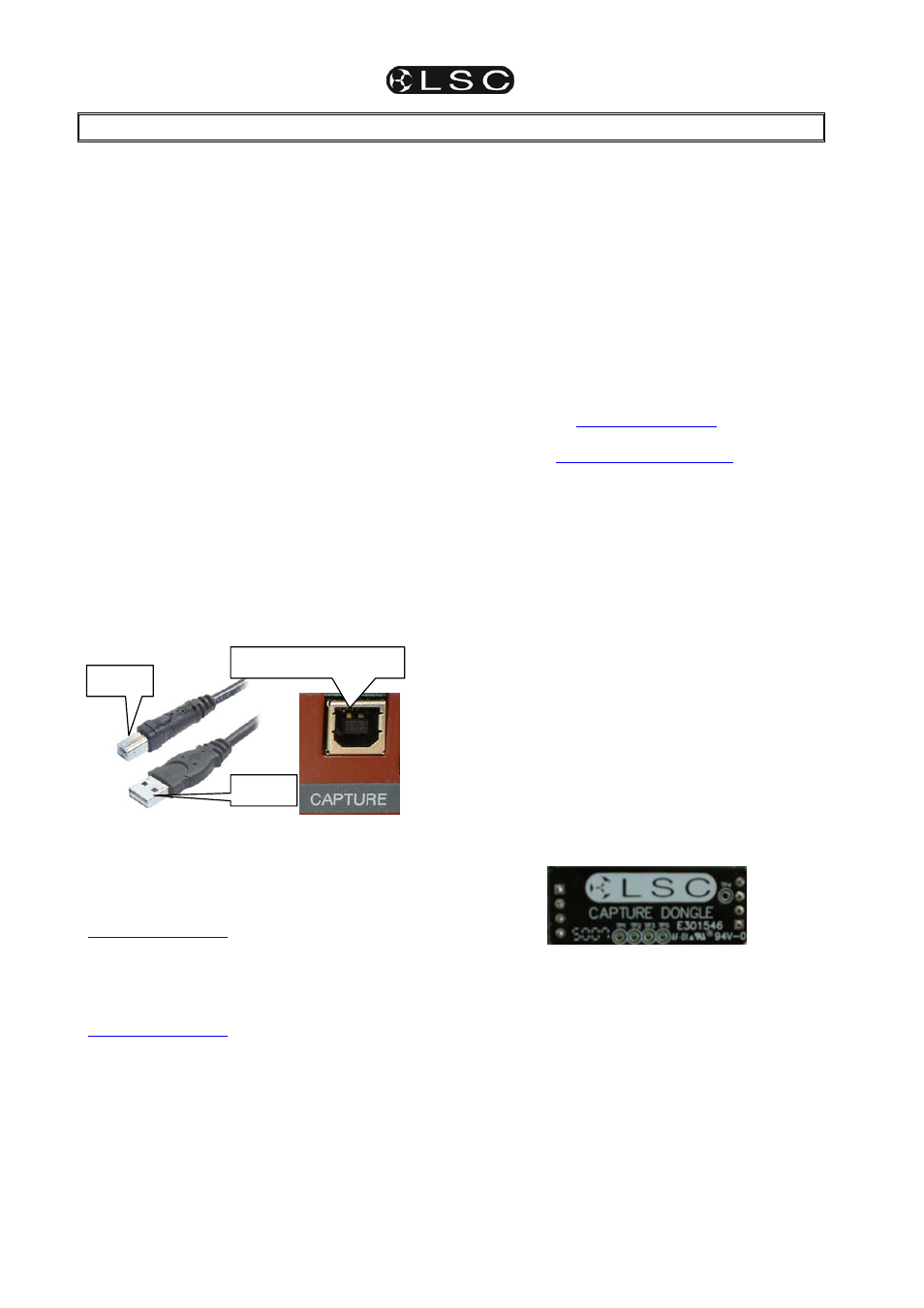
maXim S & M
Operator Manual V2
Page 36
LSC Lighting Systems (Aust) Pty. Ltd
17 CAPTURE
17.1 OVERVIEW
“Capture” is a lighting design and visualization
computer program for Windows that allows you
to see a virtual stage and lighting fixtures on
your computer.
When you connect your maXim to the computer
(via the “Capture” connector on the maXim and
the USB A connector on your computer) you can
use the maXim to control the fixtures on your
computer screen.
There are three levels of functionality available
for maXim Capture operation:
• Capture maXim Training
• Capture
Demo.
• Capture
Full.
All three levels require the (optional) “Capture”
connector on your maXim.
Capture Full also requires the (optional)
“Capture Dongle” to be fitted inside your maXim.
17.2 CONNECTING THE CAPTURE PORT
Your computers USB port has a “USB type A”
connector. The maXim’s Capture port has a
“USB type B” connector. To connect the maXim
to your computer you require a “USB A to USB
B” cable.
Most modern computers will automatically
recognise the maXim’s Capture port when you
connect it to the maXim, however if your
computer does not recognise it you will need to
download and install the driver for the maXim’s
USB port. The driver is available from;
www.lsclighting.com
.au.
Look in the “Software downloads” section.
17.3 CAPTURE DEMO SHOWS
A “Capture Demo Show” is a computer file that
you can download from the LSC website,
www.lsclighting.com
Each “Capture Demo Show” has been specially
prepared for the maXim. You do not need to
download the Capture program because when
you run the capture demo show file on your
computer it contains the Capture program and
the special demo show.
You also need to download the matching maXim
“show” that you must load into your maXim. It
contains the patch and scenes etc for you
maXim that match the capture demo show.
When you connect your maXim to your
computer you will be able to control all of the
fixtures on your computer using the maXim
panel.
The advantage of the demo shows is that you
don’t have to learn how to create shows on the
Capture software because the show has already
been created for you. You can concentrate on
improving your maXim operating skills.
17.4 CAPTURE
DEMO
MODE
Capture demo mode uses the full capture
programme but with the save and print functions
disabled. The Capture program can be
downloaded from either;
www.lsclighting.com
or
www.capturesweden.com
.
On the capturesweden site, look in the
downloads page for “console editions” then
download the “LSC Edition”.
Install the program on your computer then use it
to create a show with the fixtures that you want
to control.
On your maXim you will need to “patch” all of the
fixtures that you have created on “Capture” and
then when you connect your maXim to your
computer you will be able to control all of the
fixtures in your show using the maXim panel.
You cannot save the “Capture” show but it is
great for training and familiarisation on your
maXim.
17.5 CAPTURE FULL
When you purchase Capture Full for your
maXim, you receive the Capture software and
the capture dongle which is fitted inside your
maXim either in the factory at time of
manufacturing or it can be retro-fitted by your
LSC agent.
Internal Dongle
When your computer is connected to your
maXim, it recognises the dongle and enables
the “save” and “print” functions of Capture.
Capture Full lets you design and save your
shows then open them again to rehearse and
enhance them at any time.
Hint: Capture Full is great for showing clients
what their show will look like during the pre-
production stage. You could even show them
optional looks with additional fixtures that
they could have in their production if they
increased the lighting budget.
USB A
USB B
maXim CAPTURE USB B
