LSC Lighting maXim S User Manual
Page 12
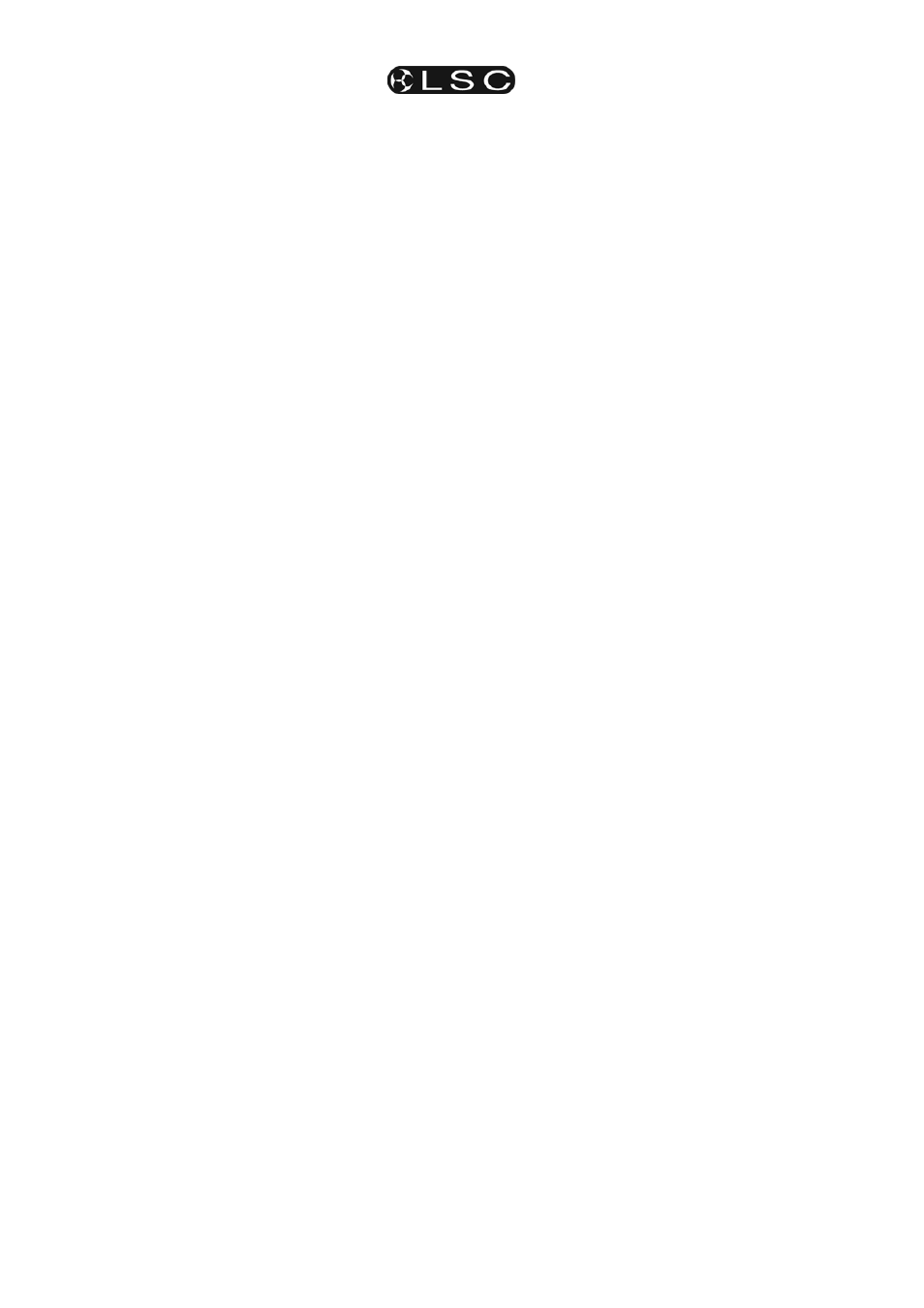
Front Panel Tour
maXim S & M
Operator Manual V3
Page 8
LSC Lighting Systems (Aust) Pty. Ltd
BUTTON NUMBERING
Between each fader in the Yellow bank and its
associated f/a button is a number that indicates
the channel that the fader and f/a button control.
(Letters of the alphabet are also printed and are
used when entering names).
Between each fader in the Red bank and its
associated f/a button are two numbers;
• The LARGER font indicates the channel
number of the fader and f/a button when in
PRESET mode.
• The
SMALLER
font indicates the channel
number of the fader and f/a button when in
WIDE mode.
• The LARGER font also indicates the number
of any SCENE, STACK or CHASE that you
can record in that memory location.
• The
SMALLER
font also indicates channel
numbers when editing scenes or chase or
stack steps, when viewing channel levels on
the f/a button LED indicators (refer below) or
when patching.
LED INDICATORS
The LED indicators in each f/a button are also
multi-purpose. They can act as;
1. Channel Level indicators
The brightness of each LED indicator is
proportional to the level of its channel.
• In normal operation, they indicate the
level of their particular channel at the
output of the maXim.
• In edit mode they indicate the level of
their particular channel in the Scene,
Grab or Step of a Chase or Stack that is
being edited.
2. Valid entry button indicators:
When you are required to make a numeric entry
or Secondary Function selection, only valid
buttons will be active and their LED indicators will
light to indicate to you that an entry is required.
3. Fade in progress indicators:
The indicator for each Playback flashes slowly
whilst a timed fade is in progress.
4.7 MASTERS
FLASH
BUTTONS
Used to FLASH (bump) the contents of their
particular master. (See also FLASH level and
ADD/SOLO button below). The brightness of their
LED indicators shows the level of the master at
the output of the maXim. It also will flash slowly
whilst a timed fade is in progress.
4.8 GRAB
MASTER
Controls the overall level of the contents of the
Grab master. This may be a Grab, a Scene or a
Chase. The Grab master can also be used as a
memory location for a stack.
4.9
GRAB F/A BUTTON
Flash's (or bumps) the contents of the Grab
master. (See also FLASH level and ADD/SOLO
button below). In conjunction with the RECORD
SCENE button, it performs the “GRAB” function,
or selects the grab master when required for other
various functions. The brightness of its LED
indicator shows the level of the Grab master at the
output of the maXim. It also will flash slowly whilst
a timed fade is in progress.
4.10 IN AND OUT TIME FADERS
Control the IN and OUT fade times of the masters.
They may also be individually assigned to control
the IN or OUT fade times of any scene or step of
a stack. The current time setting of each fader is
shown on the display when its fader is moved or
presses of the FUNCTION button will toggle
through the two time settings.
4.11 FLASH LEVEL CONTROL
Sets the level to which any Channels, Playbacks,
or Masters will be flashed when their respective
Flash/Assign button is pressed.
4.12 ADD/SOLO
BUTTON
Toggles the Add/Solo mode between “Add” and
“Solo” as shown by a red indicator in the Add/Solo
button which flashes in SOLO mode.
• In ADD mode, when a FLASH/ASSIGN button
is pressed, the channels that are being flashed
will come on (at the level of the FLASH level
master), and normal output is not affected.
• In SOLO mode, when a FLASH/ASSIGN
button is pressed, the channels that are being
flashed will come on (at the level of the FLASH
level master), and the normal output of the
maXim will be blacked out, leaving only the
channels that are being flashed on stage.
Note: Multiple Flash/Assign buttons may be
pressed at the one time.
4.13 PAGE RED BANK BUTTON AND
DISPLAY
• In PLAYBACK mode it is used to select the
current page (1 to 9) of red memory that is
loaded into the red bank of playbacks.
• When recording, editing or copying scenes,
stacks or chases, it is used to select the
required red page (1 to 9) for the scene, stack
or chase.
Repeated presses of the Page button will step
through the pages.
To directly select a page;
Hold [page] then quickly tap [f/a] (red 1 to 9).
The displays beside the “page red bank” button
shows the red page number.
Hint: The maXim can show the types of object
recorded in each page. If you press and hold
[page], playback flash/assign buttons
containing Scenes will light, playbacks
containing Chases flash quickly, playbacks
containing Stacks flash slowly and empty
playbacks are not lit. The contents of all pages
are also shown on the optional video screen.
