Playlists – Sony Xperia Z4 Tablet SGP771 User Manual
Page 83
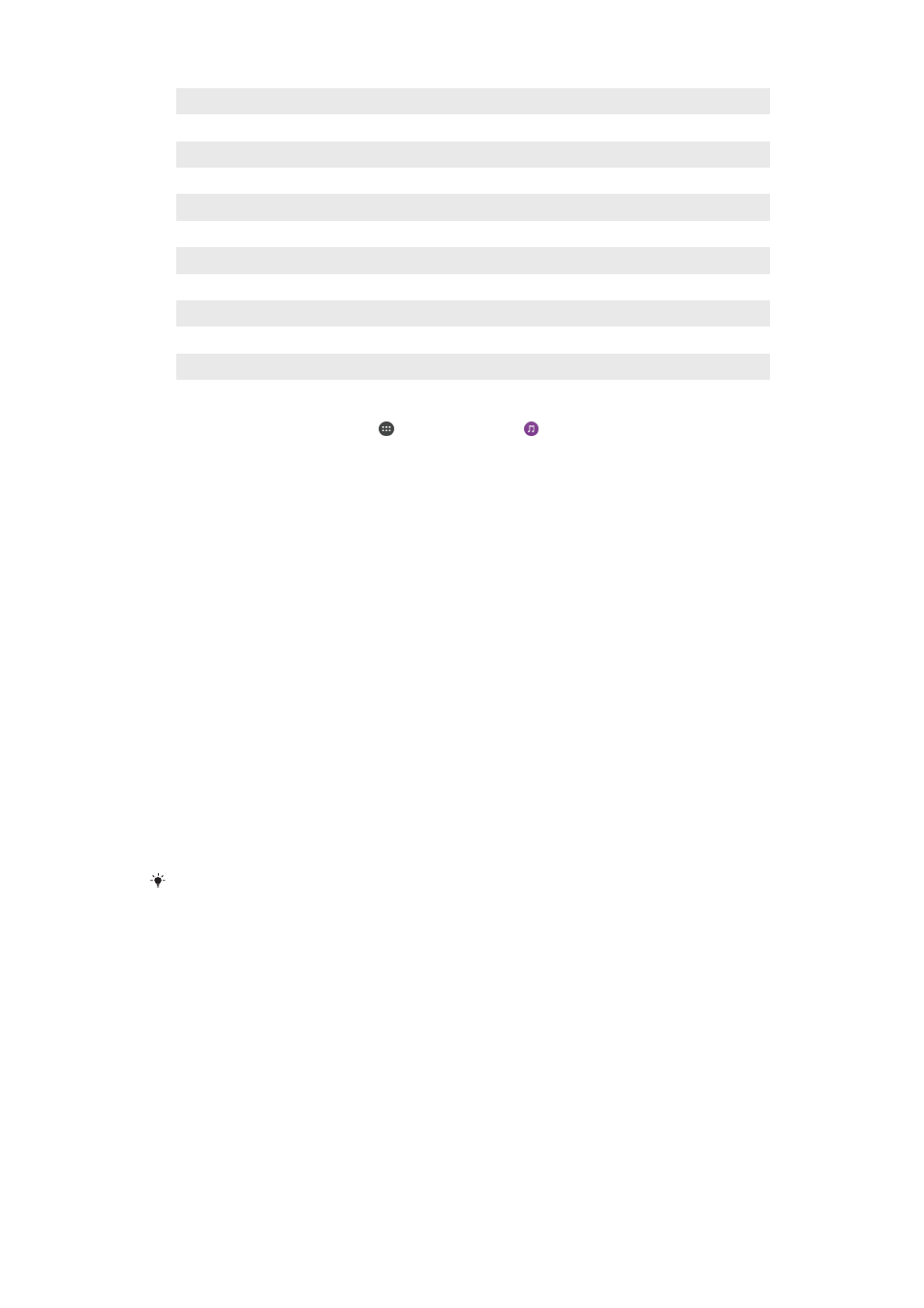
1
Return to the Music home screen
2
View the current play queue
3
Browse all artists
4
Browse all albums
5
Browse all songs
6
Browse your music library and filter by artist, album or song name
7
Browse all playlists
8
Play a shared music file on another device
9
View all subscribed or downloaded files in Podcast
10 Open the settings menu for the Music application
11 Open the support menu for the Music application
To open the Music home screen menu
1
From your Home screen, tap , then find and tap .
2
Drag the left edge of the screen to the right.
To return to the Music home screen
•
When the Music home screen menu is open, tap
Home.
•
When the Music home screen menu is open, tap on the screen to the right of
the menu.
To delete a song
1
From the Music home screen menu, browse to the song that you want to
delete.
2
Touch and hold the song title, then tap
Delete in the list that appears.
3
Tap
Delete again to confirm.
Playlists
On the Music home screen, you can create your own playlists from the music that is
saved on your device.
To create your own playlists
1
From the Music home screen, touch and hold the name of the album or song
that you want to add to a playlist.
2
In the menu that opens, tap
Add to playlist > Create new playlist.
3
Enter a name for the playlist and tap
OK.
You can also tap the album art and then tap
Add to playlist to create a new playlist.
To play your own playlists
1
Open the Music home screen menu, then tap
Playlists.
2
Under
Playlists, select the playlist that you want to open.
3
If you want to play all songs, tap
Shuffle all.
To add songs to a playlist
1
From the Music home screen, browse to the song or album that you want to
add to a playlist.
2
Touch and hold the song or the album title, then tap
Add to playlist.
3
Tap the name of the playlist to which you want to add the album or song. The
album or song is now added to the playlist.
83
This is an Internet version of this publication. © Print only for private use.
