Notifications, Shortcuts and folders overview – Sony Xperia Z4 Tablet SGP771 User Manual
Page 30
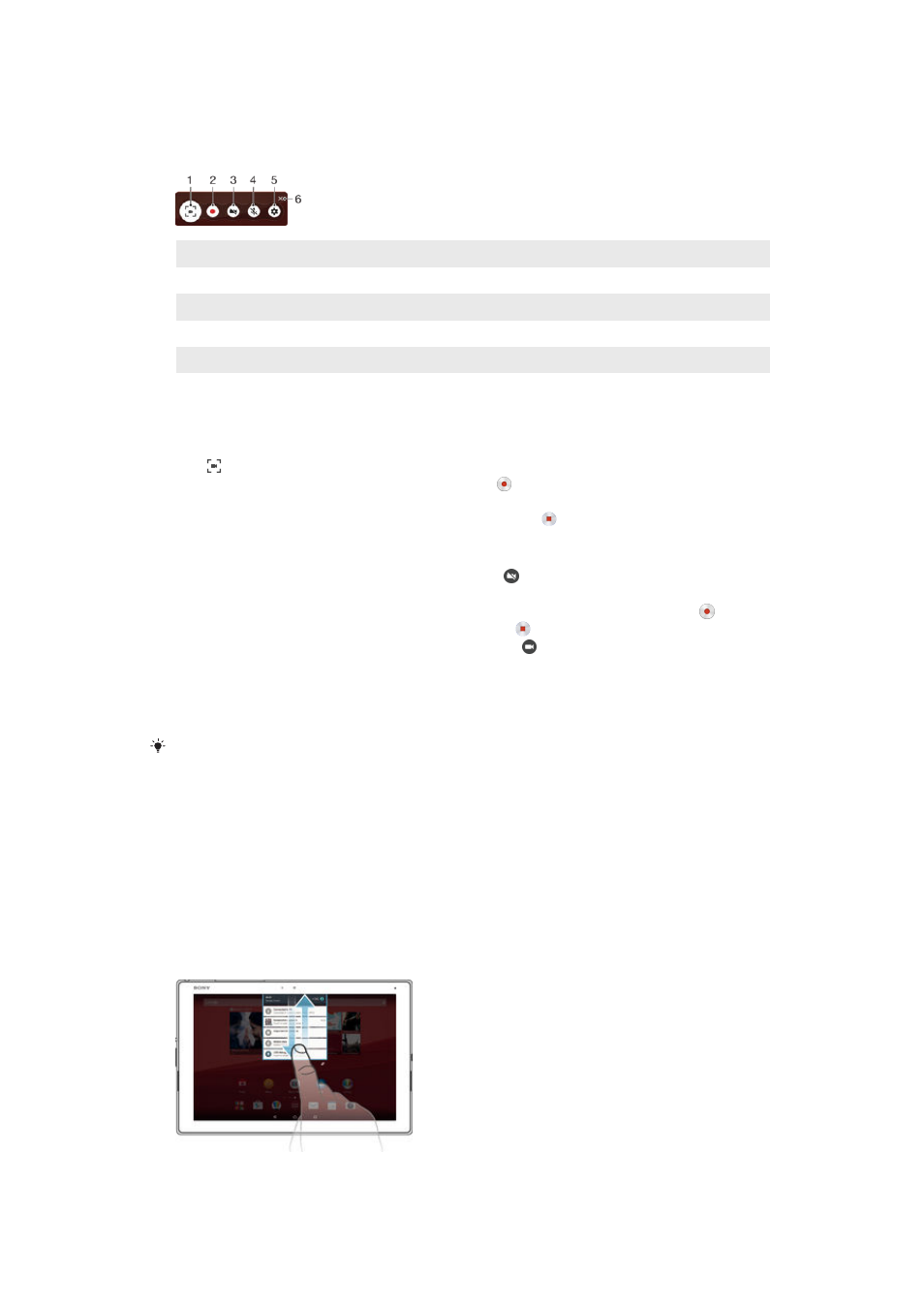
tutorials or record videos of you playing a game on your device. Recorded video clips
are automatically saved in Album.
Shortcuts and folders overview
1
Minimise/Restore the screen recording window
2
Record your screen
3
Record your screen when the front camera is activated
4
Record your screen with audio
5
Access the screen recording settings
6
Close the screen recording window
To record your screen
1
Press and hold down the power key until a prompt window appears.
2
Tap .
3
After the screen recording window opens, tap . The record screen function
starts and a timer button is displayed.
4
To stop the recording, tap the timer button, then tap .
To record your screen when the front camera is activated
1
When the screen recording window opens, tap . A window opens showing a
viewfinder for the front camera.
2
To start recording your screen and video captured by the front camera, tap .
3
To stop recording, tap the timer button, then tap .
4
To close the front camera viewfinder window, tap .
To view recent screen recordings
•
Drag the status bar downwards, then tap to view the most recent recordings of
your screen.
You can also view your screen recordings in the Album application.
Notifications
Notifications inform you of events such as new messages and calendar notifications
as well as activities in progress such as file downloads. Notifications appear in the
following places:
•
The status bar
•
The Notification panel
•
The lock screen
To open or close the Notification panel
1
To open the Notification panel, drag the status bar downwards.
2
To close the Notification panel, drag the panel upwards.
30
This is an Internet version of this publication. © Print only for private use.
