Applying new wallpapers, Changing screen brightness, Applying new wallpapers changing screen brightness – ZTE Blade 3 User Manual
Page 23
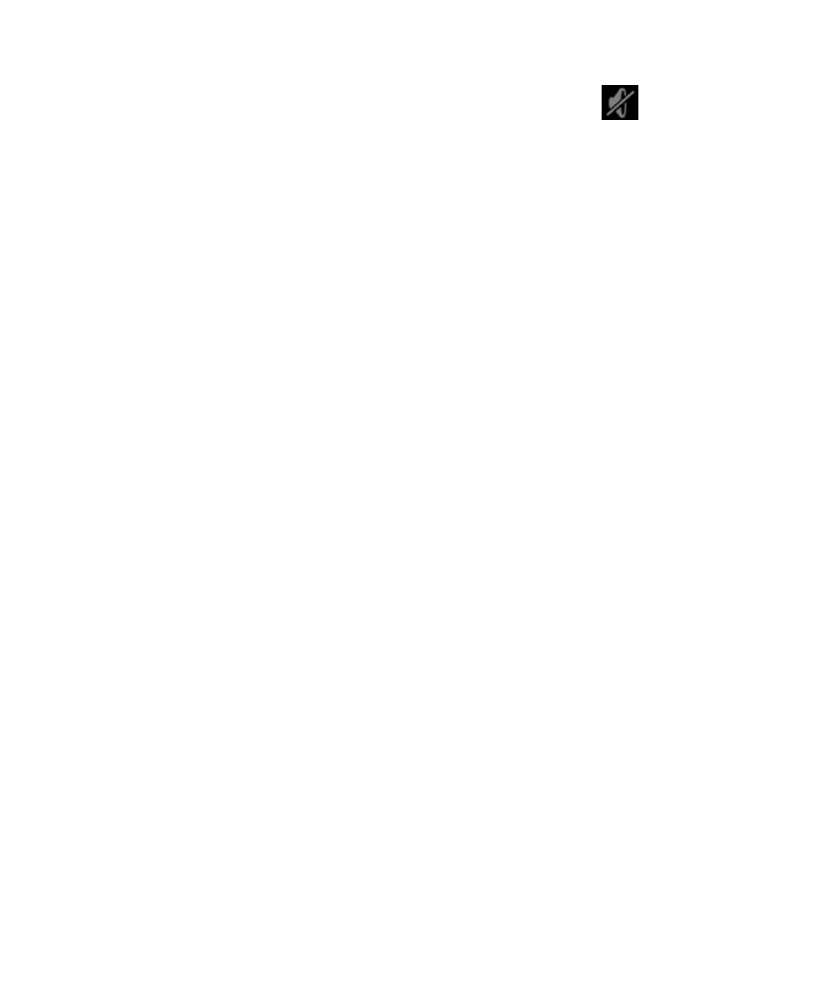
23
phone is set to the vibration mode. When the
icon ap-
pears in the status bar, the phone is in the silent mode.
• Touch the
Home Key > Menu Key > System settings >
Sound > Silent mode, and touch Off, Vibrate or Mute.
Applying New Wallpapers
You can set the wallpaper for the Home Screen or Lock Screen.
1. Touch the
Home Key > Menu Key > Wallpaper.
2. Touch
Home or Lock screen.
3. Select a wallpaper source from
Gallery, Live Wallpapers, or
Wallpapers and choose the image or animation you want to
use as the wallpaper. Some cropping may be needed for
Gal-
lery images.
4. Touch
CROP at the top of the screen (for Gallery images) or
Set wallpaper.
NOTE: Live Wallpapers are not available for the Lock Screen.
Changing Screen Brightness
1. Touch the
Home Key > Menu Key > System settings > Dis-
play > Brightness.
2. Tick the
Automatic brightness box to make the phone ad-
just the screen brightness automatically, or clear the tick box
to adjust the brightness manually.
3. Touch
OK.
