Multimedia messages, Sending a multimedia message, Receiving multimedia messages – Acer Liquid Z6 User Manual
Page 31
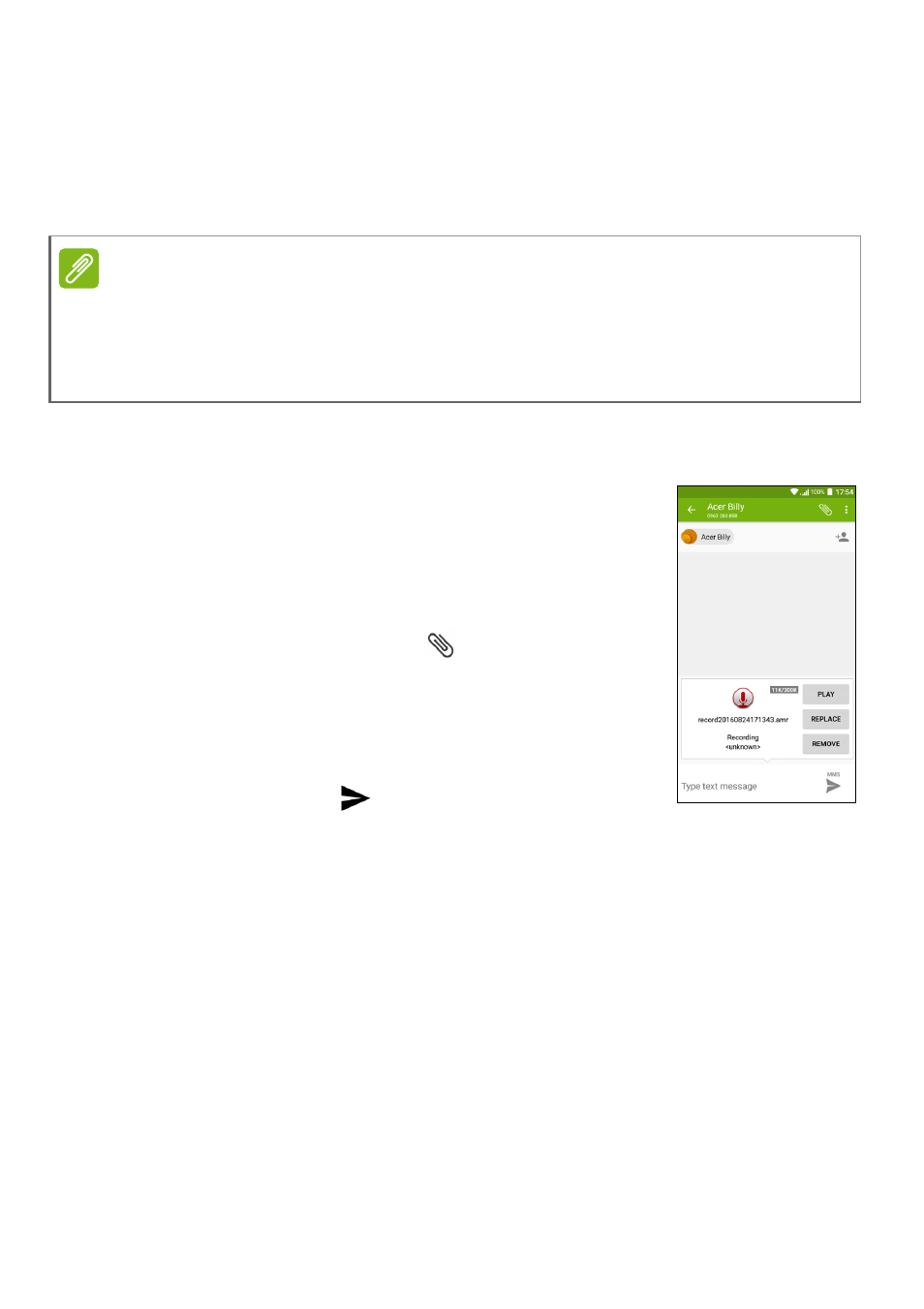
Text and multimedia messages - 31
Multimedia messages
Multimedia messages are similar to text messages but also allow you
to attach files such as pictures, audio or video clips. Each message
can be up to 300 kB in size.
Sending a multimedia message
reply to an existing SMS as described in
.
1. To convert an SMS to a multimedia message, tap
the Add attachment icon
at the top of the
screen.
2. This opens a list of attachment options. Select
one to either find a file on your phone or create a
new attachment.
3. Tap the Send icon
to send the message.
Receiving multimedia messages
When a new multimedia message arrives, a message icon appears at
the top of the screen and a notification message is displayed.
1. The notification message displays a summary of the message. Tap
View to view a summary of the message.
2. Tap Download to download the message content. Downloads can
take a long time, depending on your connection quality. If you reply
or open another app, the download will be stopped.
Note
You need to set up an MMS profile before you can send MMS messages.
Normally, your phone will set up the profile automatically.
Ask your network provider for the necessary information if you need to
manually set up the MMS profile.
