Adding widgets to the home screen, Removing widgets or shortcuts from the home screen – Acer Liquid Z6 User Manual
Page 17
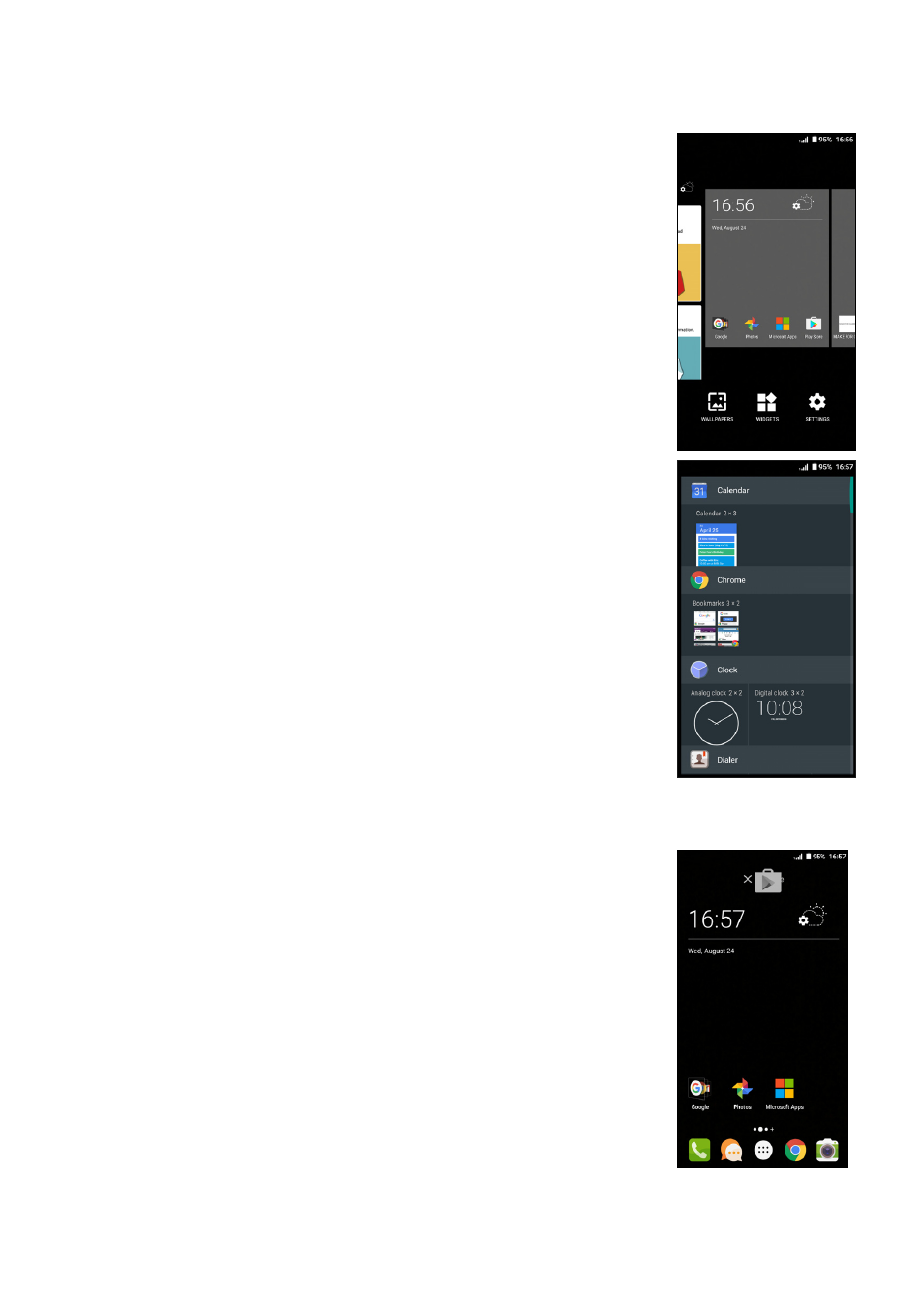
Using your phone - 17
Adding Widgets to the Home screen
Tap and hold any area of the Home screen that
does not have an icon or Widget already. Tap
WIDGETS to see small apps and links (such as
custom shortcuts, contacts or bookmarks) that you
can add to a Home screen. Widgets are small apps
that display constantly-updated information or
quick shortcuts to apps or special functions.
To move an app or widget to the Home screen, tap
and hold an item until it is selected. The Home
screen will open. Drag the item to any free area on
the screen. To view information about the app or
widget, drag it to the icon at the top of the screen.
To move the item to a different Home screen, drag
it to the side of the screen, the Home screen will
switch to the screen in that direction. Release the
item when it is positioned correctly.
Removing Widgets or shortcuts from the Home screen
To remove a shortcut or widget from the Home
screen, tap and drag it to Remove at the top of the
screen.
