Connecting equipment with hdmi connectors, English – Denon AVR-789 User Manual
Page 14
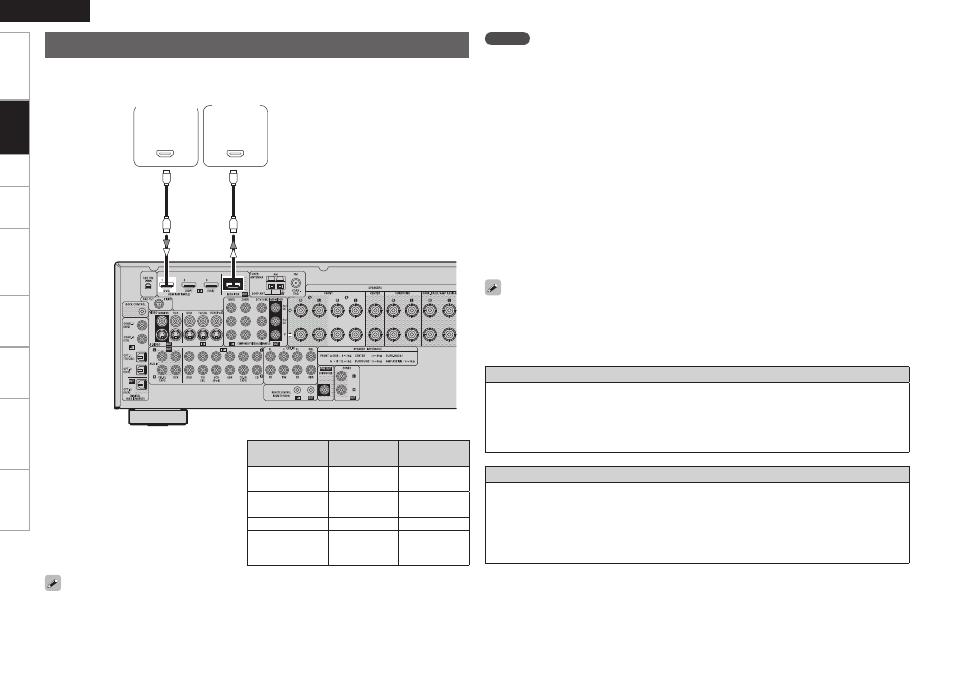
Get
ting Star
ted
Connections
Set
up
Pla
ybac
k
Remot
e Contr
ol
Multi-z
one
Inf
or
mation
Tr
oubleshooting
ENGLISH
Specifications
Connections
With HDMI connections, the video and audio signals can be transferred with a single cable.
065
)%.*
*/
)%.*
Compatible
audio format
Details
Discs
(examples)
2-channel linear
PCM
2ch 32-192 kHz
16/20/24 bits
CD, DVD-Video,
DVD-Audio
Multi-channel
linear PCM
8ch 32-192 kHz
16/20/24 bits
DVD-Audio,
Blu-ray
Dolby Digital, DTS Bitstream
DVD-Video
Dolby Digital Plus,
Dolby TrueHD,
DTS-HD
Bitstream
Blu-ray
Monitor
Blu-ray Disc
player /
DVD player
b
The AVR-789 is equipped for HDMI version
1.3a. This version is compatible with
other versions, allowing connection to
all components equipped with an HDMI
connector.
b
The AVR-789 is compatible with 30- and 36-
bit Deep Color.
Copyright protection system (HDCP)
In order to play the digital video and audio signals of a Blu-ray, DVD- Video or DVD-Audio disc using HDMI/
DVI connections, both the connected Blu-ray Disc player / DVD player and monitor must be equipped for
a copyright protection system called “HDCP” (High-bandwidth Digital Content Protection).
HDCP is a copy protection technology consisting of data encoding and mutual identification of the
devices.
The AVR-789 is HDCP-compatible. For details on the Blu-ray Disc player / DVD player or monitor you are
using, refer to its operating instructions.
• When the AVR-789 and Blu-ray Disc player / DVD player are connected using an HDMI cable, also connect
the AVR-789 and monitor using an HDMI cable.
• If the connected monitor or Blu-ray Disc player / DVD player only has a DVI-D connector, use an HDMI/DVI
converter cable. When using a DVI cable, no audio signals are transmitted.
• Use a Deep Color compatible cable for connection to Deep Color compatible devices.
When connecting with an HDMI/DVI converter cable (adapter)
• HDMI video signals are theoretically compatible with the DVI format.
When connecting to a monitor, etc., equipped with a DVI-D connector, connection is possible using an
HDMI/DVI converter cable, but depending on the combination of components in some cases the video
signals will not be output.
• When connecting using an HDMI/DVI converter adapter, the video signals may not be output properly
due to poor connections with the connected cable, etc.
• By default, the HDMI audio signals are output from the speakers connected to the AVR-789.
• To output the sound from the TV, make the settings at menu “Manual Setup” – “HDMI Setup” – “HDMI
Audio Out” – “TV” (vpage 28).
NOTE
• The audio signals output from the HDMI connector (sampling frequency, bit rate, etc.) may be restricted
by the connected device.
• Video signals are not output properly when using devices that are not HDCP-compatible.
• Video signals are not output if the input video signals do not match the monitor’s resolution. In this
case, switch the Blu-ray Disc player / DVD player’s resolution to a resolution with which the monitor is
compatible.
• If the menu “Manual Setup” – “HDMI Setup” – “HDMI Audio Out” setting (vpage 28) is set to
“AMP”, the sound may be interrupted when the monitor’s power is turned off.
• Use a cable on which the HDMI logo is indicated (a certified HDMI product) for connection to the HDMI
connector. Normal playback may not be possible when using a cable other than one on which the HDMI
logo is indicated (a non-HDMI-certified product).
• If the monitor or Blu-ray Disc player / DVD player does not support Deep Color, deep color signal transfer
is not possible.
• If the monitor or Blu-ray Disc player / DVD player does not support xvYCC, xvYCC signal transfer is not
possible.
• If the monitor does not support “Auto Lipsync Correction” function, this function will not work.
• The AVR-789 is compatible with the HDMI’s CEC (Consumer Electronics Control) function. Please note
the following.
•
It may not work depending on the device it is connected to and its setup.
•
It does not operate with televisions or players that are not compatible with HDMI’s CEC.
Connecting Equipment with HDMI connectors
