Kanguru Mobile Workspace v100 User Manual
Page 9
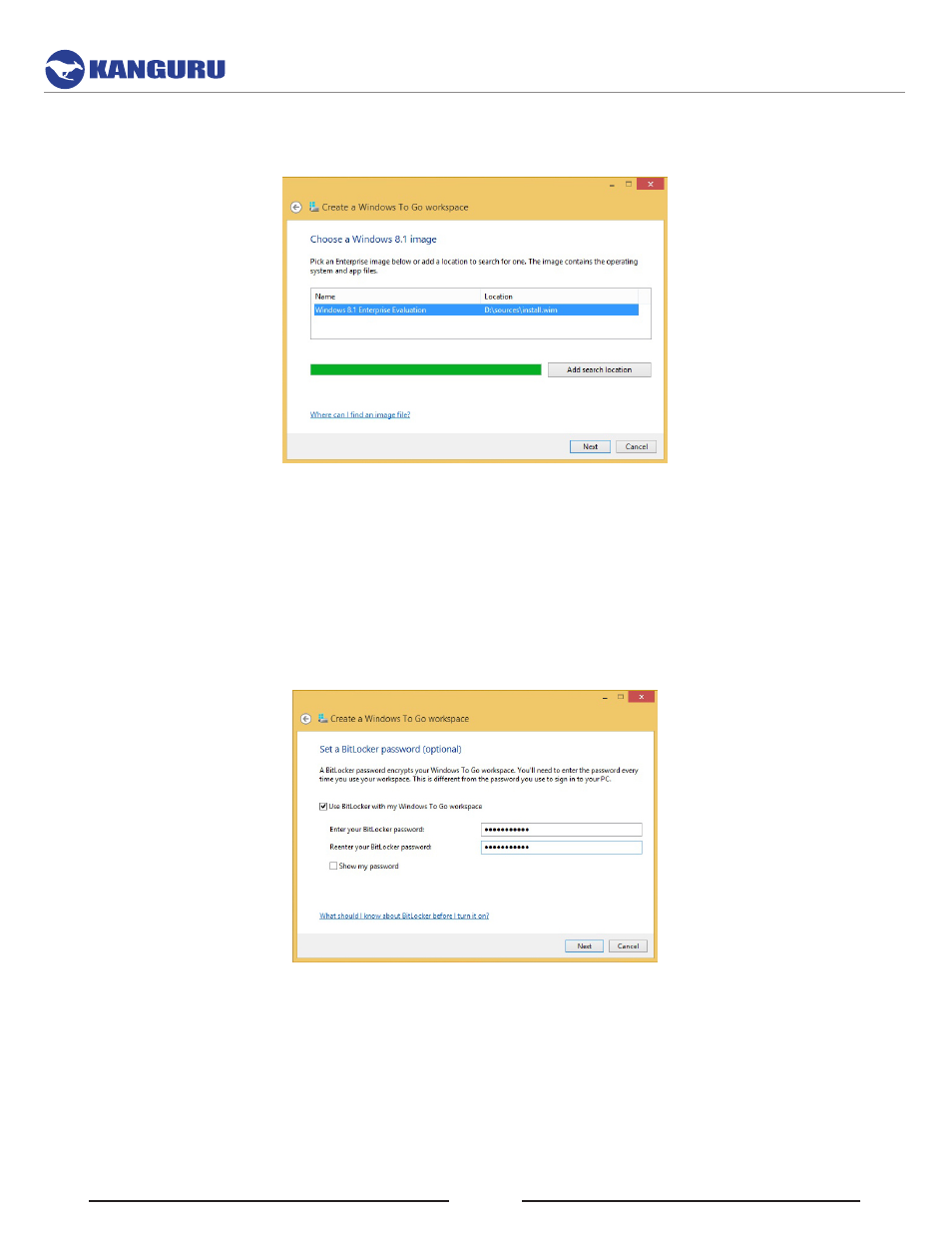
9
5. Select the Windows install.wim file from step 2 and then click on Next.
Note: If for any reason Windows didn’t find the .wim file, then click on the Add search location
button to manually select the DVD or mounted ISO from step 2.
6. Enable or disable BitLocker encryption depending on whether you would like to use a BitLocker
password on your Windows To Go workspace. Note: A BitLocker password encrypts your Windows
To Go USB flash drive. You’ll need to enter the password every time you boot from your Windows
To Go USB flash drive. This is different from the password you use to sign in to your regular
Windows 8 OS.
a. Do Not Use BitLocker - Leave the “Use BitLocker with my Windows To Go workspace”
box unchecked. Click on Skip. If you are planning to use a USB-Duplicator to create multiple
Windows To Go drives, DO NOT enable BitLocker prior to duplication. Drives protected with
BitLocker should not be duplicated as they will use the same encryption key.
b. Use BitLocker - Check the Use BitLocker with my Windows To Go workspace box, type a
password you want for BitLocker, and click on Next. By default, BitLocker passwords must be
at least 8 characters long.
