Advanced features – Kanguru KUSB-DUPE User Manual
Page 16
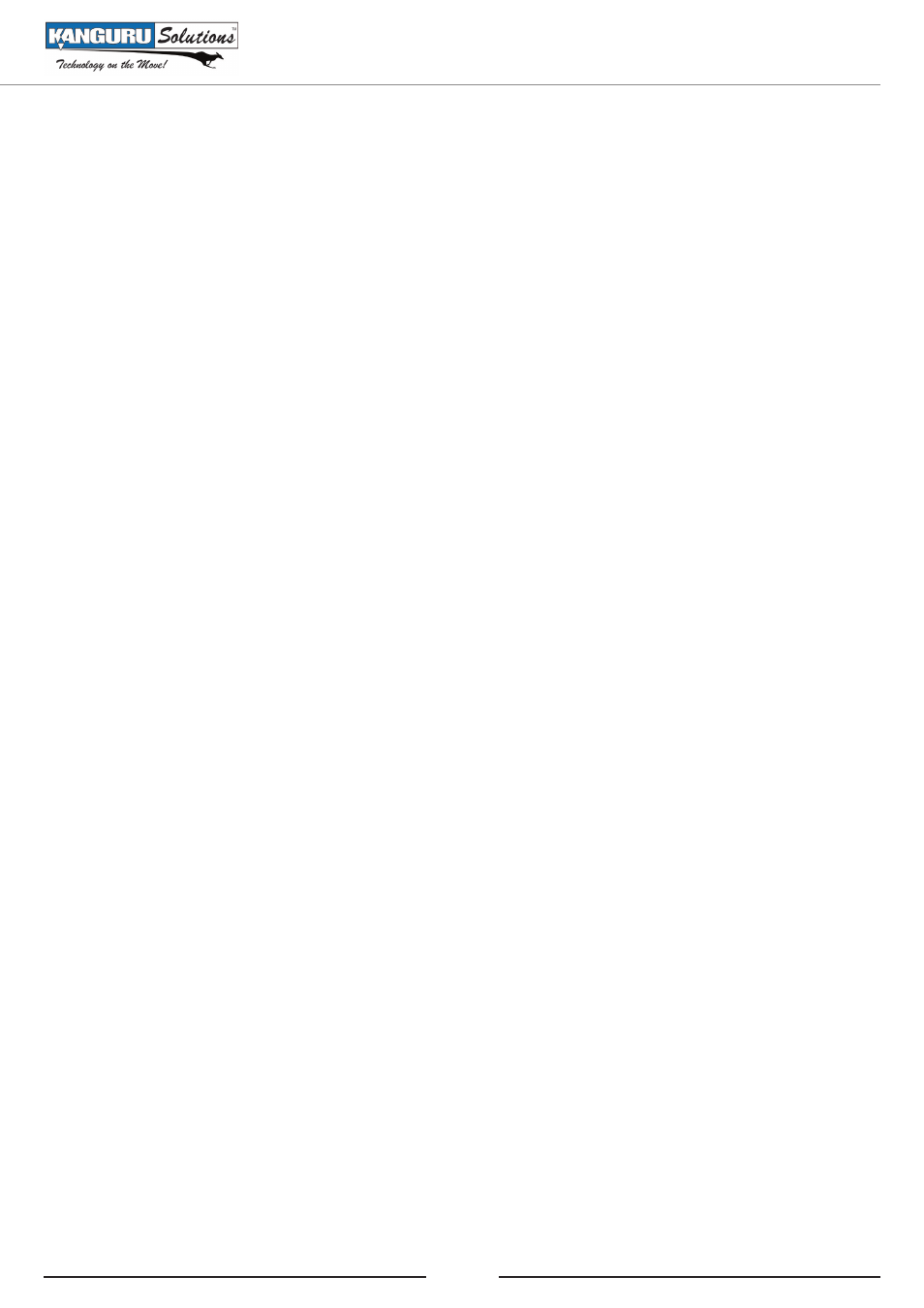
16
4. ADVANCED FEATURES
4.1
VERIFY A USB DEVICE
The ‘VERIFY’ function randomly reads sectors to see if there are bad sectors in the USB storage
device.
To verify a USB Storage Device:
1. Navigate to ‘Verify’ in the Copy Menu by pressing the ‘A’ button.
2. Insert the first USB storage devices you want to verify in the Master slot, located on the top
left.
3. Insert additional USB storage devices to be verified in any of the other target USB ports. The
unit will automatically begin testing the USB drives.
4. Once finished, if the Kanguru USB Duplicator determines that the device does not have any bad
sectors, the indicator light above the drives will be green and an ‘OK’ message will appear on
the LCD screen.
4.2
ERASE A USB DEVICE
The ‘ERASE’ function will erase the entire USB storage device, including file system files. After the
erase mode is completed, it will need to be formatted before it can be used on a computer.
To erase a USB Storage Device:
1. Navigate to ‘ERASE’ from the Copy Menu.
2. Insert the first USB storage device you want to erase in the Master slot, located on the top left.
3. Insert additional USB storage devices to be erased in any of the other target USB ports. The unit
will automatically begin erasing the USB drives.
4. Once finished, a green LED light above the erased drives as well as an ‘OK’ message on the
LCD screen.
Advanced Features
