Intellinav 2 User Manual
Page 22
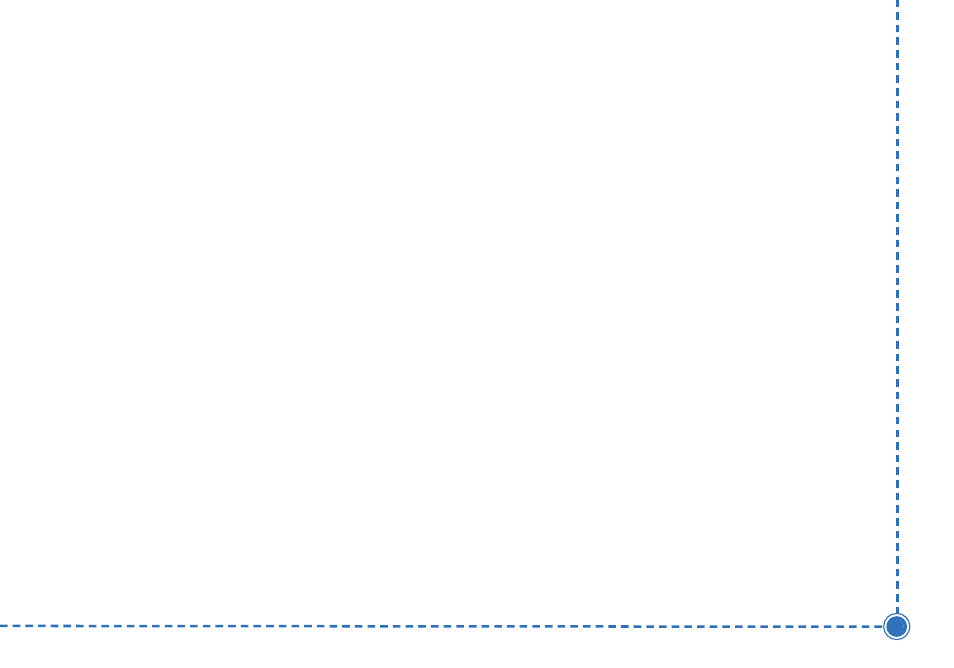
20
In
te
lli
n
a
v
2
U
se
r’s
M
a
n
u
a
l
Detour
N
NO
OT
TE
E:: you cannot create a detour if you do not have a
current destination
T
To
o sse
ett a
a d
de
etto
ou
urr::
1. Tap M
Me
en
nu
u. The main menu appears.
2. Tap D
De
essttiin
na
attiio
on
n. The Destination Options screen
appears.
3. Tap D
De
etto
ou
urr. The Detour screen appears.
4. Select from three distance options to bypass. A
new route is calculated automatically.
T
To
o cclle
ea
arr a
a d
de
etto
ou
urr::
1. Tap M
Me
en
nu
u. The main menu appears.
2. Tap D
De
essttiin
na
attiio
on
n. The Destination Options screen
appears.
3. Tap D
De
etto
ou
urr. The Detour screen appears.
4. Tap R
Re
esse
ett.
Avoid Road
Once you have set a destination you can look at the list
of streets and determine if you need to mark one or
more as unavailable. If you mark a section as unavailable
the Intellinav system will calculate a new route that
avoids the section you marked.
N
NO
OT
TE
E: You cannot avoid a road if you do not have a
current destination.
T
To
o a
avvo
oiid
d rro
oa
ad
dss iin
n tth
he
e rro
ou
utte
e lliisstt::
1. Tap M
Me
en
nu
u. The main menu appears.
2. Tap D
De
essttiin
na
attiio
on
n. The Destination Options screen
appears.
3. Tap A
Avvo
oiid
d R
Ro
oa
ad
d. The Avoid Road screen appears.
4. Mark any segments that you do not want included:
a. Tap on a route instruction to highlight it.
b. Tap Avoid. A do-not-enter symbol appears.
5. When you have finished marking segments, tap
N
Na
avv. Your route is recalculated, the map appears
