Intellinav 2 User Manual
Page 15
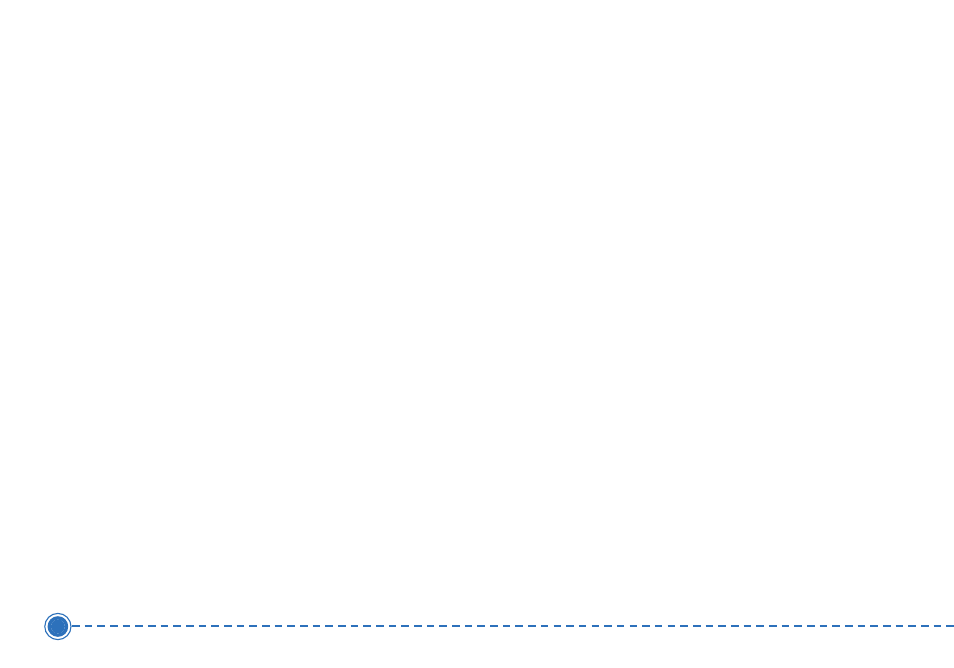
13
Intellinav 2
6. Tap the L
Le
etttte
errss to enter the name of the City. Tap
O
OK
K when you have selected the City. The Enter
Street Name screen appears.
7. Tap the L
Le
etttte
errss to enter the name of the street.
Tap O
OK
K when you have selected the street. The
Enter House Number screen appears.
8. Tap the N
Nu
um
mb
be
errss or Letters A
A--D
D to enter the
house number. Tap O
OK
K. The Select Address screen
appears.
9. Select the address that matches the location you
want to go to and tap N
Na
avv. The map appears, and
the guidance directions begin.
Using an Intersection as a Destination
There are two ways to enter the intersection: by
selecting the street first, or by selecting the city first. If
you use Street First and too many records match, you
will be asked to use City First.
T
To
o e
en
ntte
err a
an
n iin
ntte
errsse
eccttiio
on
n a
ass a
a d
de
essttiin
na
attiio
on
n u
ussiin
ng
g S
Sttrre
ee
ett
F
Fiirrsstt::
1. Tap M
Me
en
nu
u. The main menu appears.
2. Tap D
De
essttiin
na
attiio
on
n. The Set Destination screen
appears.
3. Tap IIn
ntte
errsse
eccttiio
on
n. The Input Method screen
appears.
4. If you need to change the region or State:
a. Tap C
Ch
ha
an
ng
ge
e S
Stta
atte
e. The Enter State Name
screen appears.
b. Tap the L
Le
etttte
errss to enter the name of the
region, or tap the name of the region.
c. Tap O
OK
K when you have selected the region.
You return to the Input Method screen.
5. Tap S
Sttrre
ee
ett F
Fiirrsstt. The Enter Street Name screen
appears.
6. Tap the L
Le
etttte
errss to enter the name of the street.
Tap O
OK
K when you have selected the street. The
Enter 2nd Street Name screen appears.
7. Tap the L
Le
etttte
errss to enter the name of the second
street. Tap O
OK
K when you have selected the street.
The Select Address screen appears.
