Setting up tv stations, Setup – Daewoo DLT-20J3T User Manual
Page 26
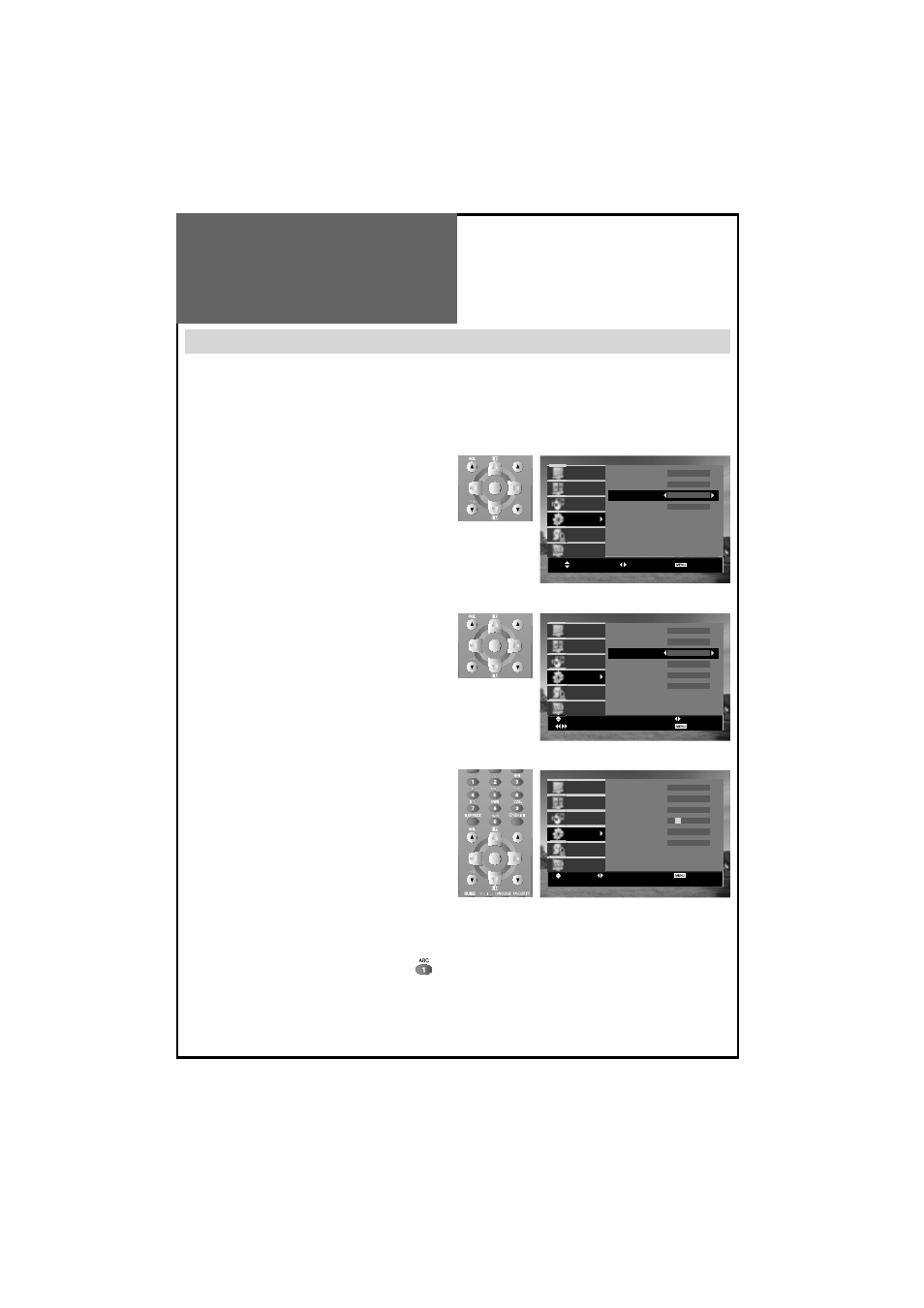
Auto Tuning
Access
Manual Tuning
Access
Setup Access
Edit
Access
Select Access Exit
Picture
Screen
Sound
Install
Function
DVB
Channel C
04
System Euro
Frequency 063.75
Name
– – – – –
Program 01
Store To
01
Select
0…9 Change
Fine Tune
Search
Exit
Picture
Screen
Sound
Install
Function
DVB
Picture
Screen
Sound
Install
Function
DVB
Select
Position
0…9 Change
Exit
Channel C
04
System Euro
Frequency 063.75
Name
B
– – – –
Program 01
Store To
01
Setting Up TV
Stations
Setup
The Setup menu shows you information as follows:
- Channel, System, Frequency, Station name, Program number and Store to PR number.
1. Searching for channels in the Setup menu.
• Press the “ PR “ buttons to select a program number
you want.
• Move to Setup in the Install menu.
• Search using real channel information (Channel eg.eg.
channel 38, System eg. PAL/SECAM and Program
eg. 2) with “ / “ buttons.
•
Search: Press and hold for more than 1second
the remote control “ / ” buttons to start up/down
manual tuning.
• Searching will stop automatically at the next channel
found (to stop tuning, press the remote control MENU
button).
• Also you can directly locate a program by entering the
data into the “Channel” or the “Frequency” function.
2. Fine tuning.
• Move to Setup in the Install menu.
• Move the cursor to Frequency by pressing “ / ” but-
tons.
• Adjust the fine tuning with the “ / ” buttons.
Note :
• If you are unable to get a good picture or sound because
of a poor broadcasting signal, adjustment of the fine tun-
ing might improve it.
3. Enter a station name.
• Move to Setup in the Install menu.
• Move the cursor to Name by pressing “
/
” but-
tons.
• You can enter a station name with the “
/
” but-
tons. Also you can by pressing the appropriate key
until the character you want appears on the screen.
For example, when you press number 1 key (
) on
the remote control repeatedly, the character shown
on the screen will change as ‚1 A B C 1.
Note : Only English is supported for naming the sta-
tion.
