Daewoo DLT-20J3T User Manual
Page 19
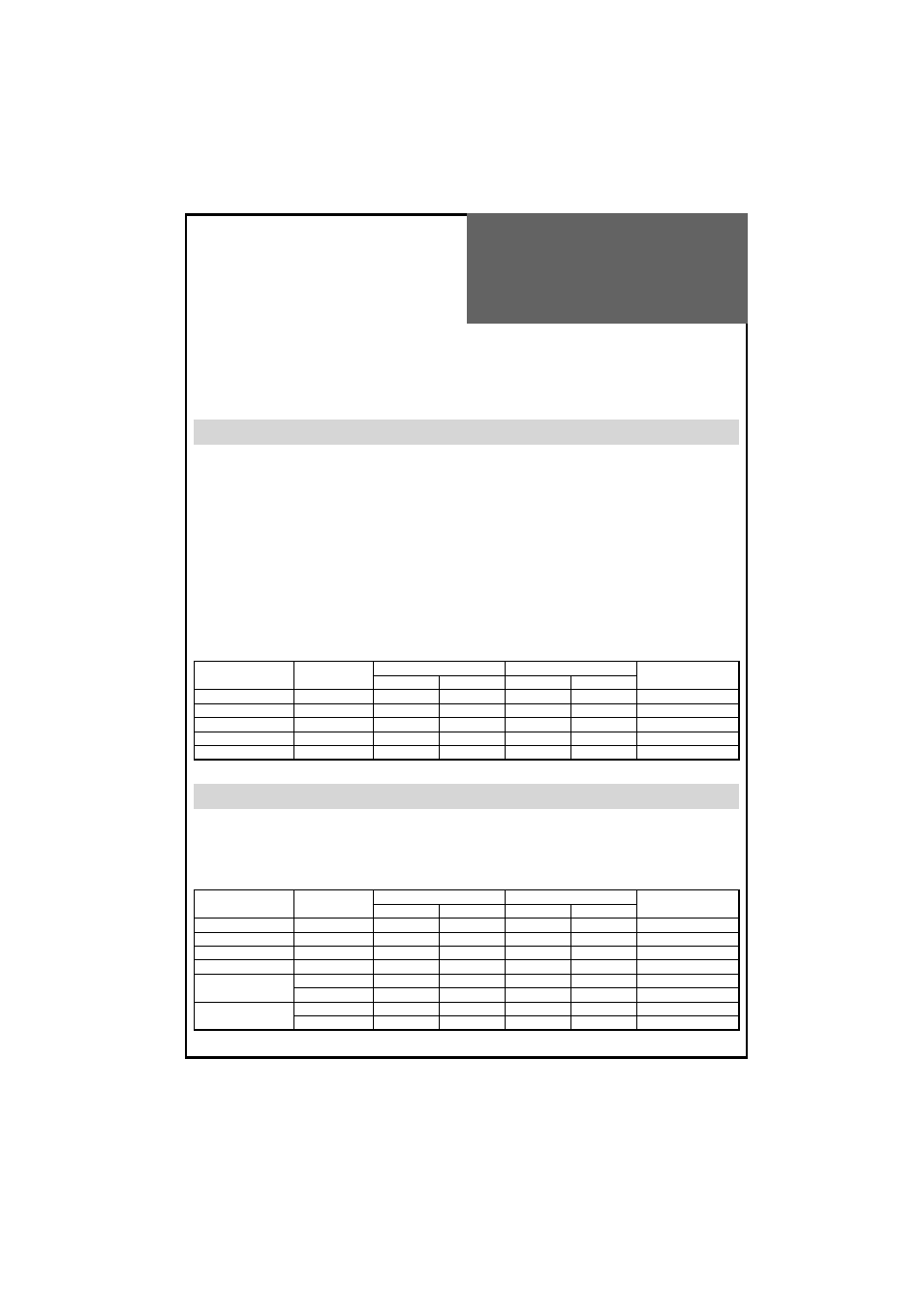
Multimedia
Connection Notes
Common notes
- If you turn on the TV when the TV is cold, small „flicker-
ing” phenomenon can happen. But this is normal and
is no malfunction of LCD TV.
- Please do not touch or press the LCD screen with your
finger or an object like a pen for a long time.It may cause
some temporary distortion effects on the screen.
- Red, Green or Blue spots may appear on the screen.
But monitor performance is not effected.
PC input resolution table in LCD
Resolution
V-freq
DLT-19W4T, 22W4T
DLT-20J1T, 20J3T, 20J9T
Remark
PC(D-Sub)
HDMI
PC(D-Sub)
HDMI
640 x 480
60Hz
o
o
o
o
800 x 600
60Hz
o
o
x
x
1024x768
60Hz
o
o
x
x
1280x768
60Hz
o
x
x
x
1440 x 900
60Hz
o
x
x
x
DVD / Set Top Box connection notes
Note :
• Please note that 720x480i and 720x576i resolution are not avaible by HDMI input in this LCD TV. These signal will cause
problems like no picture, distorted picture or “No signal” message on the screen.
Multimedia input resolution table in LCD
Resolution
V-freq
DLT-19W4T, 22W4T
DLT-20J1T, 20J3T, 20J9T
Remark
Component
HDMI
Component
HDMI
720 x 480i
60Hz
o
x
o
x
720 x 480p
60Hz
o
o
o
o
720 x 576i
60Hz
o
x
o
x
720 x 576p
60Hz
o
o
o
o
1280 x 720p
50Hz
o
o
o
o
60Hz
o
o
o
o
1920 x 1080i
50Hz
o
o
o
o
60Hz
o
o
o
o
- If possible please use the best resolution as show in
the table below.
* DLT-19W4T, 22W4T : 1440 x 900 at 60Hz
* DLT-20J1T,20J3T,20J9T : 640 x 480 at 60Hz
- If there is a “Vertical Frequency” setting menu in the [Dis-
play] Menu of the PC, adjust the frequency to 60Hz.
- If the PC resolution is too high, it may be hard to detect
signals. Select a suitable resolution.
- HDMI input port receives only digital Signal.
- Depending on the graphic card when you plug & un-
plug the HDMI connection the screen may not display
correctly. Restart the computer if this happens.
- Depending on graphic card, problems like no signal de-
tected or line noises can occur. If these problems do oc-
cur contact the graphic card company for help.
- Due to window version, some message may appears on
the screen. Then follow the message shown.
- If the message “No signal” appears on the screen, please
adjust the PC output by referring to the “PC resolu-
tion table” below.
-
When you connect with component, PC(D-Sub), and HDMI,
you must check the input resolution of external devices.
PC Connection Notes
