Configure connection 1 for clip – D-Link DSL-500T User Manual
Page 37
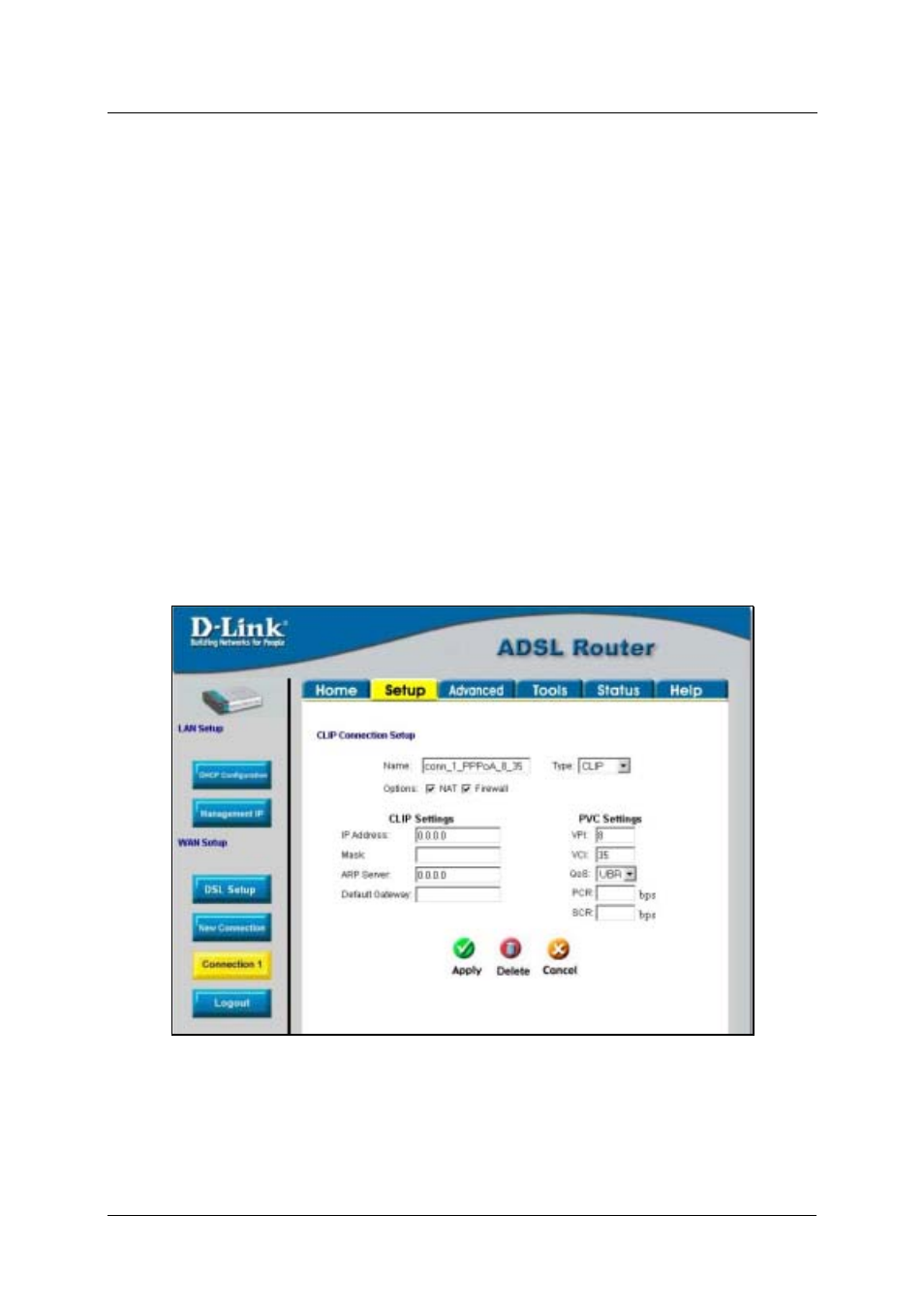
DSL-500T ADSL Router User’s Guide
25
5. Leave
the
default
QoS values if you are unsure or the ISP did not provide this information.
6. Do not change the PCR or SCR values unless you are required to do so. If you are told to change these,
type in the values given to you by your service provider.
7. The
Encapsulation values LLC (SNAP) and VC (MUX) are two different methods of encapsulating
the PPP packet. Contact your ISP to make sure which encapsulation is being supported.
8. Click
the
Apply button when you have entered all the information. The web browser will briefly go
blank. You are now finished changing setting for the primary WAN connection known as Connection 1.
It is now necessary to save the changes you just made and restart the Router.
9. To save the changes made to Connection 1, click the Tools tab and then click on the System
Commands button. Click on the Save All button to store the configuration settings. Click on Back
button to return to the System Commands menu.
10. Check the WAN connection status. Click the Status tab and then the Connection Status button. Look
under WAN to view the State of Connection 1, it should read Connected. If the WAN connection state
does not appear to Connected after a few minutes, go back to the Connection 1 Setup menu, check the
settings and make sure they are correct.
Configure Connection 1 for CLIP
CLIP or IPoA connections function in a similar way to DHCP or Static IP connections. Certain CLIP
connections function like P2P networks. The router must obtain IP settings from a server owned by an ISP, or
use a static IP address assigned by the ISP.
Figure 3-10. Setup – Configure Connection 1 for CLIP (IPoA)
To configure the WAN connection for CLIP, perform the steps listed below. Some of the settings do not need to
be changed when you first set up the device but can be changed later if you choose.
1. Click
the
Connection 1 button under WAN Setup to view the default PPPoA Connection Setup
configuration menu.
